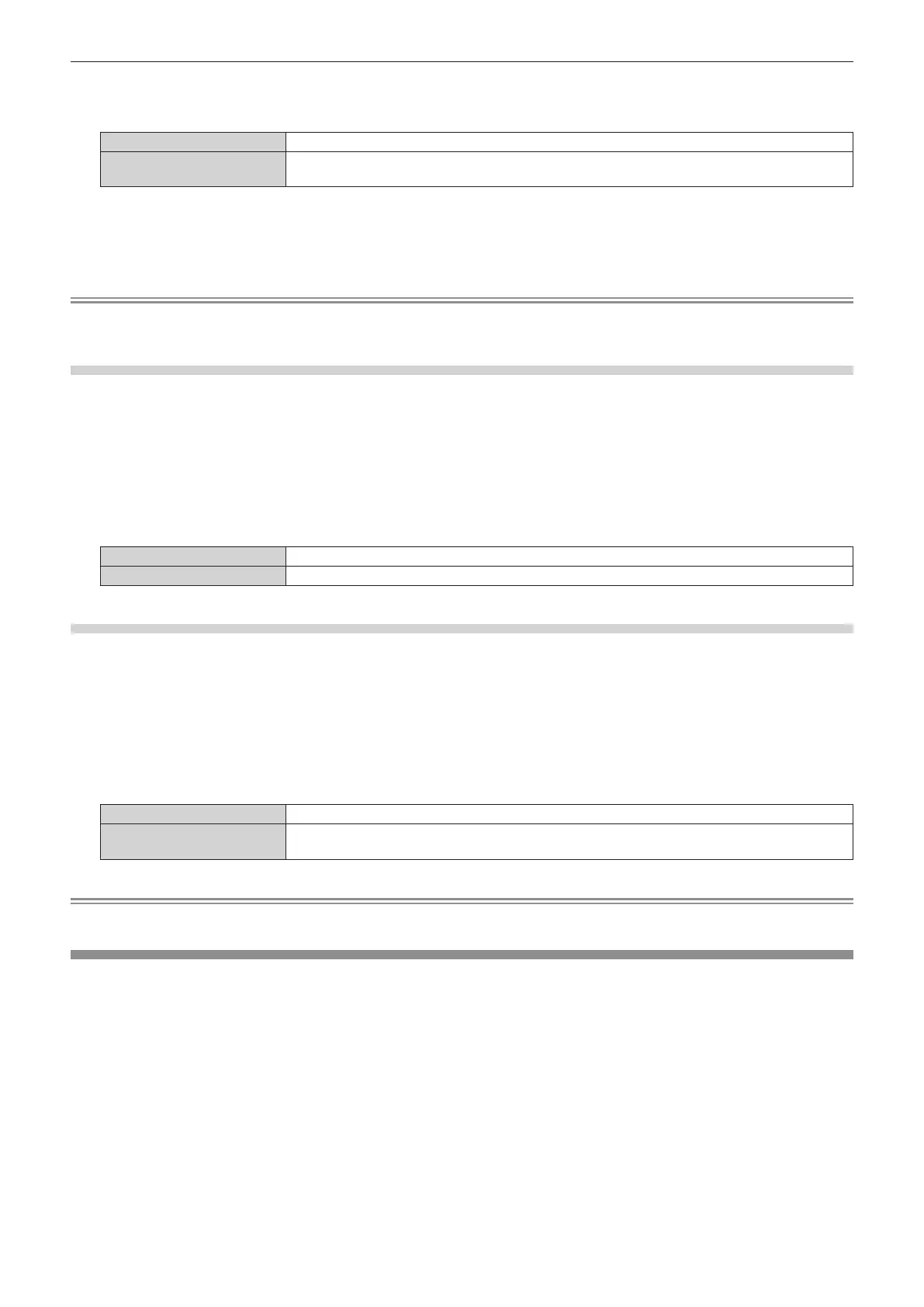Chapter 4 Settings — [DISPLAY OPTION] menu
ENGLISH - 125
4) Press qw to switch the item.
f The items will switch each time you press the button.
[DEFAULT] Standard setting.
[WIDE]
Select this item when an image aspect ratio is a wide-screen signal, which does not meet the
[DEFAULT] setting.
5) Press the <ENTER> button.
f Automatic adjustment is executed. [PROGRESS] is displayed while in automatic adjustment. When
completed, the screen returns to the [AUTO SETUP] screen.
Note
f Automatic adjustment can be executed when DVI-D/HDMI signal is input. It is necessary to install the optional Interface Board equipped with
the corresponding input on the slot to input the DVI-D/HDMI signal directly without passing through the <DIGITAL LINK/LAN> terminal.
Adjusting position automatically
1) Press as to select [AUTO SETUP].
2) Press the <ENTER> button.
f The [AUTO SETUP] screen is displayed.
3) Press as to select [POSITION ADJUST].
4) Press qw to switch the item.
[ON] Adjust the screen position and size when automatic setup is executed.
[OFF] Does not perform automatic adjustment.
Adjusting signal level automatically
1) Press as to select [AUTO SETUP].
2) Press the <ENTER> button.
f The [AUTO SETUP] screen is displayed.
3) Press as to select [SIGNAL LEVEL ADJUST].
4) Press qw to switch the item.
[OFF] Does not perform automatic adjustment.
[ON]
Adjusts black level (the [PICTURE] menu → [BRIGHTNESS]) and white level (the [PICTURE] menu
→ [CONTRAST]) when automatic setup is executed.
Note
f [SIGNAL LEVEL ADJUST] may not function properly unless a still image containing clear blacks and whites is input.
[BACKUP INPUT SETTING]
Set the backup function that switches the signal to the backup input signal as seamless as possible when input
signal is disrupted.
1) Press as to select [BACKUP INPUT SETTING].
2) Press the <ENTER> button.
f The [BACKUP INPUT SETTING] screen is displayed.
3) Press as to select [BACKUP INPUT MODE].
4) Press the <ENTER> button.
f The [BACKUP INPUT MODE] screen is displayed.
5) Press as to select the combination of the input and press the <ENTER> button.
