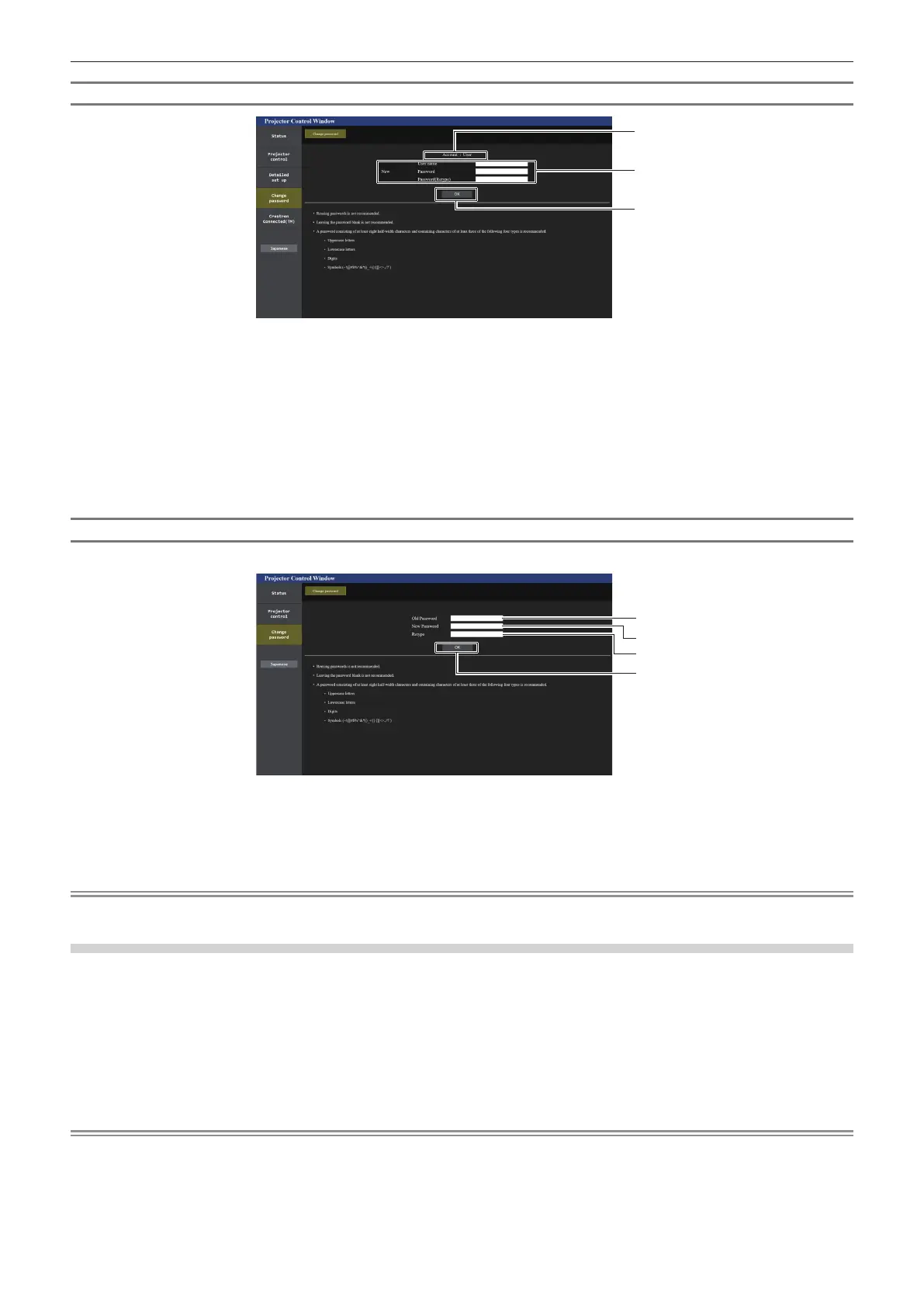Chapter 5 Operations — Web control function
226 - ENGLISH
[User] account
1
2
3
1 [Account]
Displays the account to change.
2 [New]
[User name]:
Enter the desired new user name. (Up to 16 characters in single
byte)
[Password]:
Enter the desired new password. (Up to 16 characters in single
byte)
[Password(Retype)]:
Enter the desired new password again.
3 [OK]
Determines the change of password.
[Change password] (For user rights)
Only the change of password is enabled under the user rights.
1
2
4
3
1 [Old Password]
Enter the current password.
2 [New Password]
Enter the desired new password. (Up to 16 characters in single
byte)
3 [Retype]
Enter the desired new password again.
4 [OK]
Determines the change of password.
Note
f To change the account of the [Administrator], entry of [User name] and [Password] in [Current] is required.
[Crestron Connected(TM)] page
The projector can be monitored/controlled with Crestron Connected.
It is necessary to access with the administrator rights to start the operation screen of Crestron Connected from the
web control screen. (The [Crestron Connected(TM)] button is not displayed in the web control screen with the user
rights.)
The operation page of Crestron Connected is displayed by clicking [Crestron Connected(TM)].
It is not displayed if Adobe
®
Flash
®
Player is not installed on your computer, or the browser you use does not
support Flash. In such a case, click [Back] in the operation page to go back to the previous page.
Note
f When Microsoft Edge is used for a web browser, the operation of the [Crestron Connected(TM)] page may not be possible depending on
its version. If a web browser freezes when the [Crestron Connected(TM)] button is clicked, use “Windows Update” to install the update
program.
