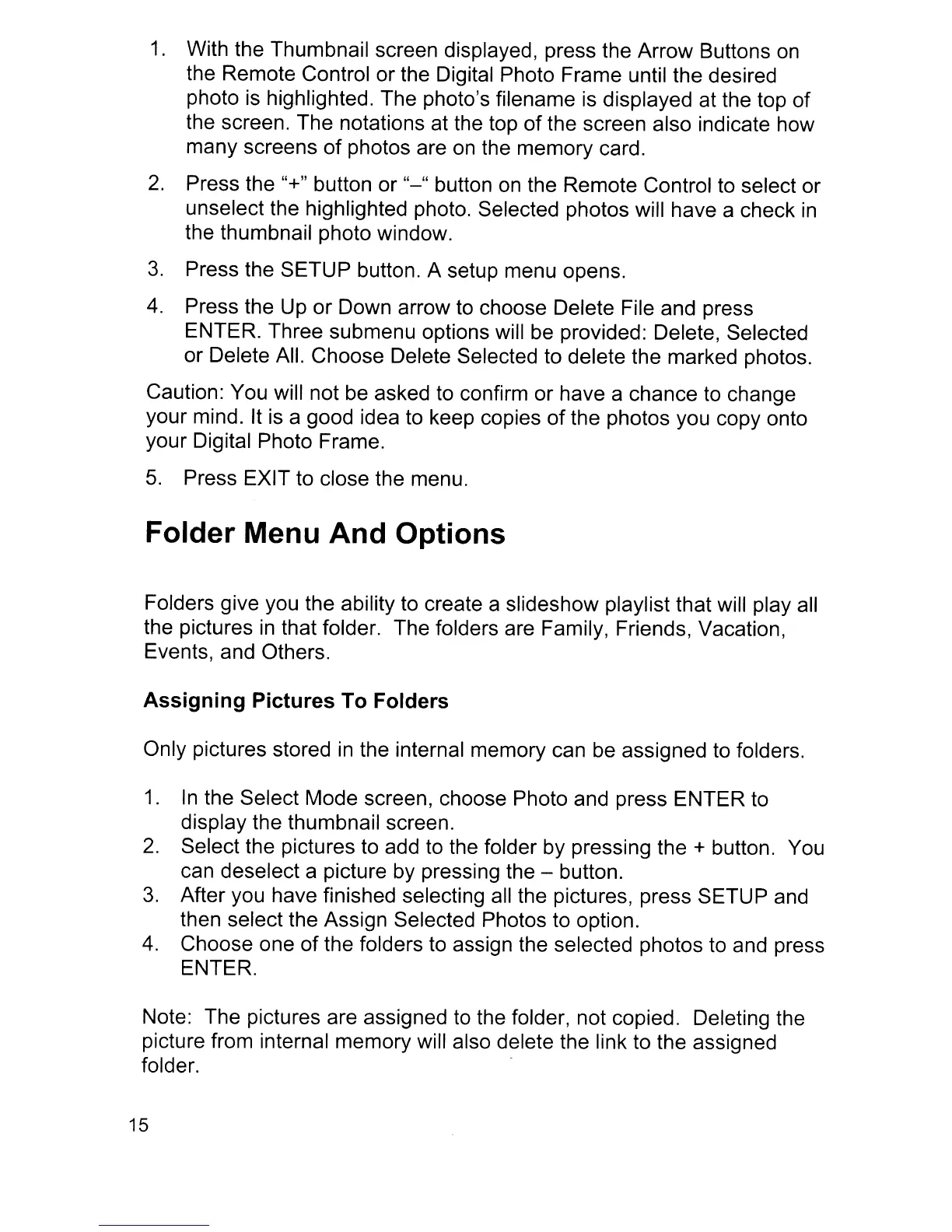1.
With the Thumbnail screen displayed, press the Arrow Buttons
on
the Remote Control or the Digital Photo Frame until the desired
photo
is
highlighted. The photo's filename
is
displayed at the top of
the screen. The notations at the top
of
the screen also indicate how
many screens
of
photos are
on
the memory card.
2.
Press the
U+"
button or
u_u
button
on
the Remote Control to select or
unselect the highlighted photo. Selected photos will have a check
in
the thumbnail photo window.
3.
Press the SETUP button. A setup menu opens.
4.
Press the Up or Down arrow
to
choose Delete File and press
ENTER. Three submenu options will
be
provided: Delete, Selected
or Delete All. Choose Delete Selected to delete the marked photos.
Caution: You will not
be
asked
to
confirm or have a chance
to
change
your mind. It
is
a good idea to keep copies of the photos you copy onto
your Digital Photo Frame.
5.
Press EXIT to close the menu.
Folder Menu And Options
Folders give you the ability to create a slideshow playlist that will play all
the pictures
in
that folder. The folders are Family, Friends, Vacation,
Events, and Others.
Assigning Pictures To Folders
Only pictures stored
in
the internal memory can
be
assigned to folders.
1.
In
the Select Mode screen, choose Photo and press ENTER to
display the thumbnail screen.
2.
Select the pictures to add to the folder by pressing the + button. You
can deselect a picture by pressing the - button.
3.
After you have finished selecting all the pictures, press SETUP and
then select the Assign Selected Photos to option.
4.
Choose one of the folders to assign the selected photos
to
and press
ENTER.
Note: The pictures are assigned to the folder, not copied. Deleting the
picture from internal memory will also delete the link to the assigned
folder. .
15
