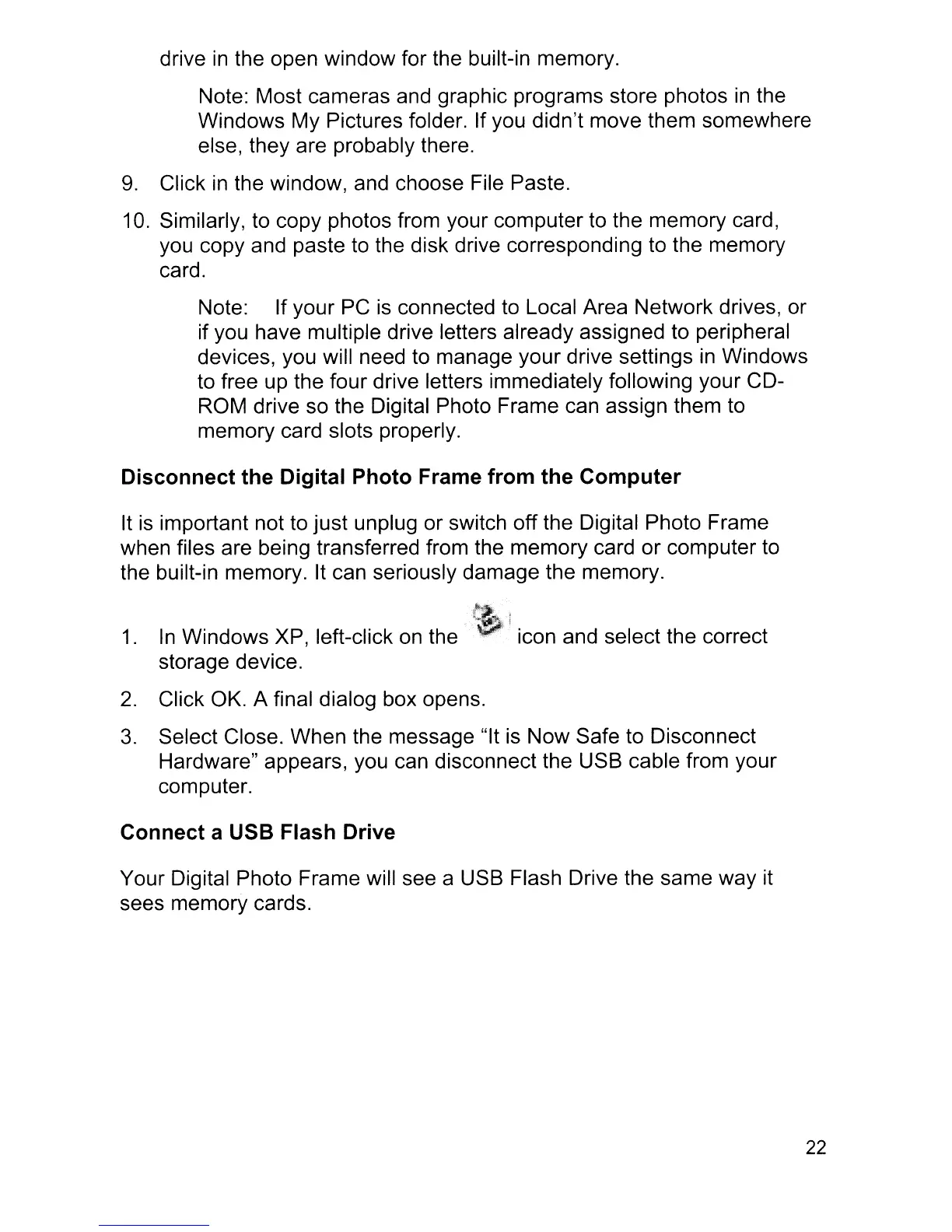icon and select the correct
drive
in
the open window for the built-in memory.
Note: Most cameras and graphic programs store photos
in
the
Windows My Pictures folder. If you didn't move them somewhere
else, they are probably there.
9.
Click
in
the window, and choose File Paste.
10.
Similarly, to copy photos from your computer to the memory card,
you copy and paste to the disk drive corresponding to the memory
card.
Note: If your PC
is
connected to Local Area Network drives, or
if you have multiple drive letters already assigned to peripheral
devices, you will need to manage your drive settings
in
Windows
to free up the four drive letters immediately following your CD-
ROM drive so the Digital Photo Frame can assign them to
memory card slots properly.
Disconnect the Digital Photo Frame from the Computer
It
is
important not to just unplug or switch off the Digital Photo Frame
when files are being transferred from the memory card or computer to
the built-in memory. It can seriously damage the memory.
1.
In
Windows XP, left-click on the
storage device.
2.
Click OK. A final dialog box opens.
3.
Select Close. When the message "It
is
Now Safe to Disconnect
Hardware" appears, you can disconnect the USB cable from your
computer.
Connect a USB Flash Drive
Your Digital Photo Frame will see a USB Flash Drive the same way it
sees memory cards.
22
