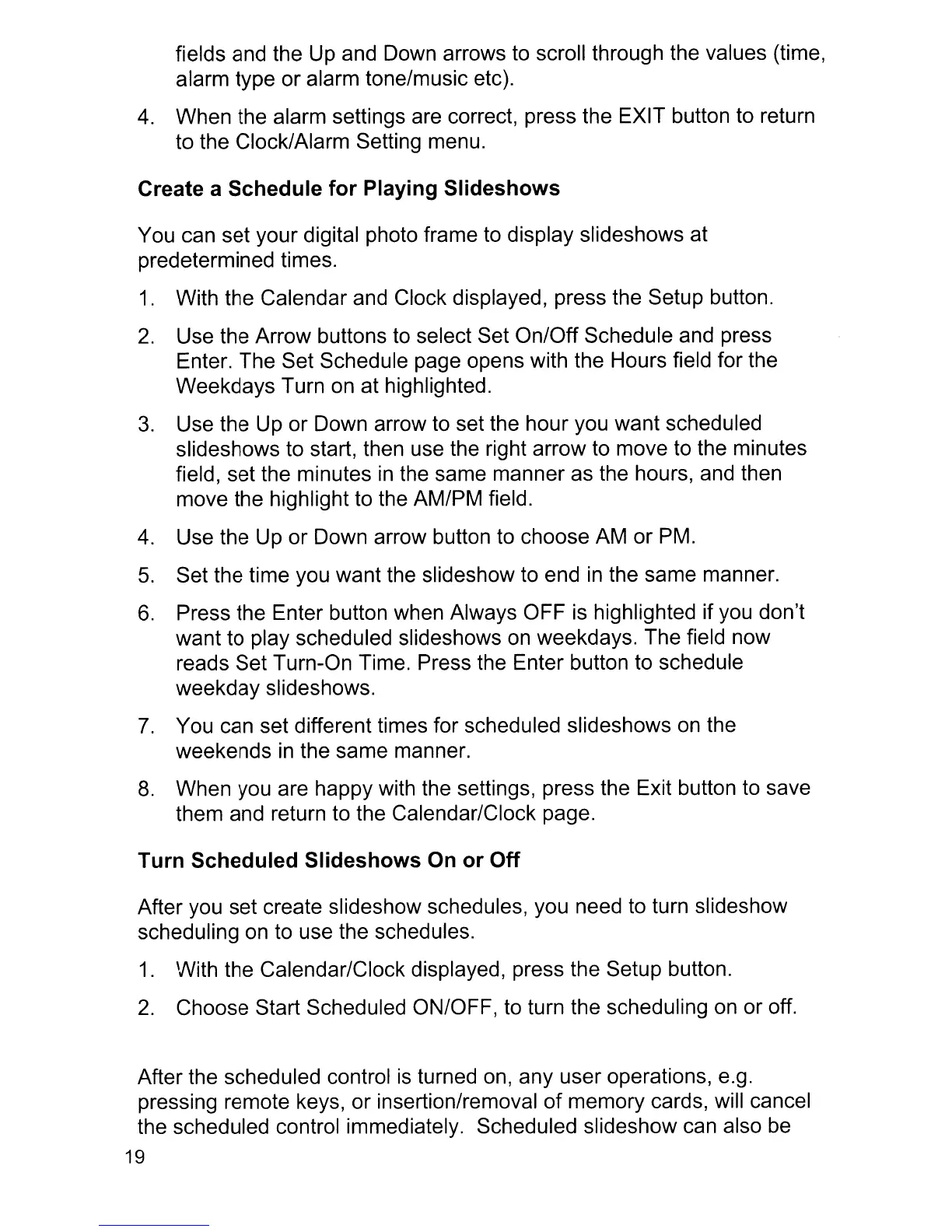fields and the Up and Down arrows to scroll through the values (time,
alarm type or alarm tone/music etc).
4.
When the alarm settings are correct, press the EXIT button to return
to the Clock/Alarm Setting menu.
Create a Schedule for Playing Slideshows
You can set your digital photo frame to display slideshows at
predetermined times.
1.
With the Calendar and Clock displayed, press the Setup button.
2.
Use the Arrow buttons to select Set On/Off Schedule and press
Enter. The Set Schedule page opens with the Hours field for the
Weekdays Turn
on
at highlighted.
3.
Use the
Up
or Down arrow to set the hour you want scheduled
slideshows to start, then use the right arrow to move to the minutes
field, set the minutes
in
the same manner as the hours, and then
move the highlight to the AM/PM field.
4.
Use the
Up
or Down arrow button to choose
AM
or PM.
5.
Set the time you want the slideshow to end
in
the same manner.
6.
Press the Enter button when Always OFF is highlighted if you don't
want to play scheduled slideshows
on
weekdays. The field now
reads Set Turn-On Time. Press the Enter button to schedule
weekday slideshows.
7.
You can set different times for scheduled slideshows
on
the
weekends
in
the same manner.
8.
When you are happy with the settings, press the Exit button to save
them and return to the Calendar/Clock page.
Turn Scheduled Slideshows On or Off
After you set create slideshow schedules, you need to turn slideshow
scheduling
on
to use the schedules.
1.
'Nith the Calendar/Clock displayed, press the Setup button.
2.
Choose Start Scheduled ON/OFF, to turn the scheduling
on
or off.
After the scheduled control
is
turned on, any user operations, e.g.
pressing remote keys, or insertion/removal
of
memory cards, will cancel
the scheduled control immediately. Scheduled slideshow can also
be
19
