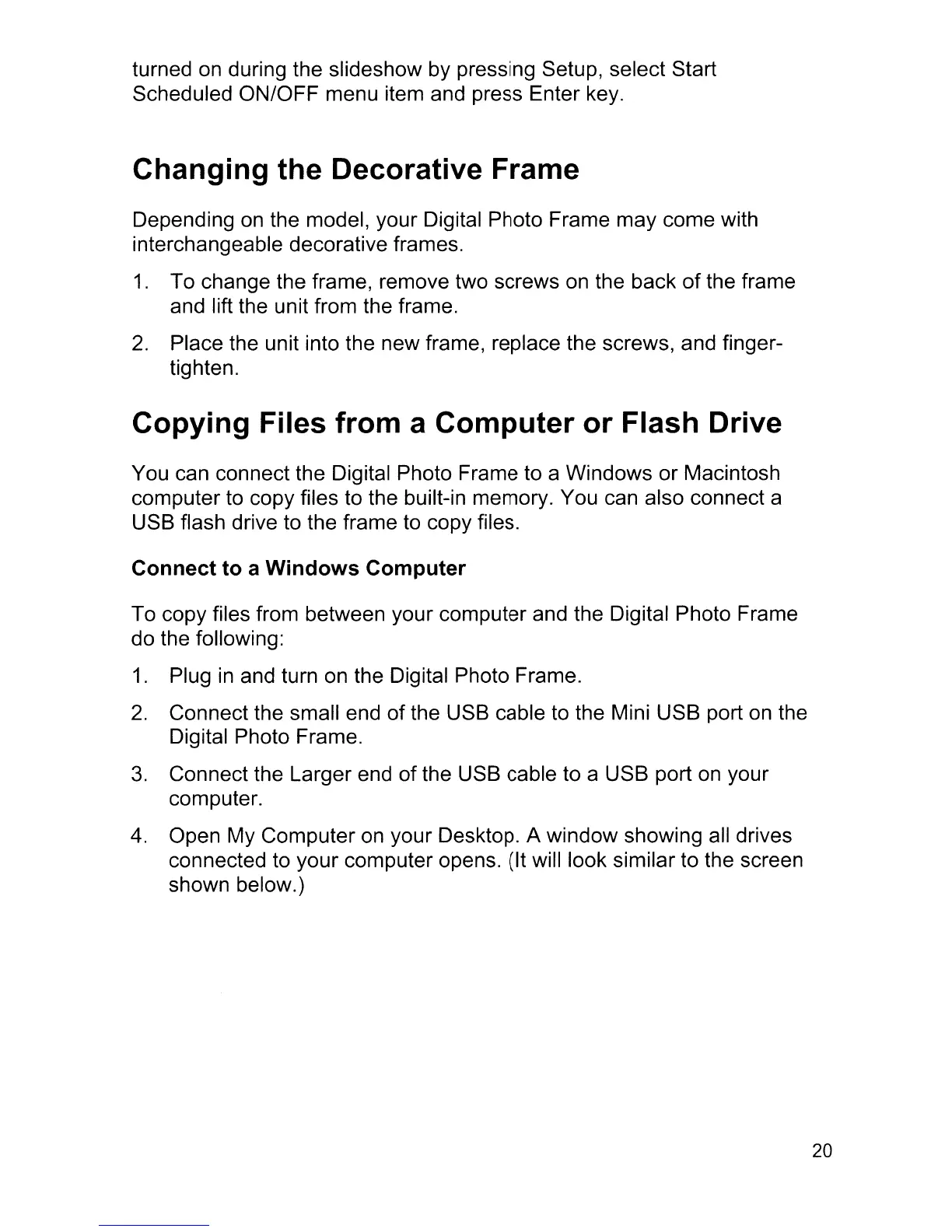turned
on
during the slideshow by pressing Setup, select Start
Scheduled ON/OFF menu item and press Enter key.
Changing the Decorative Frame
Depending
on
the model, your Digital Photo Frame may come with
interchangeable decorative frames.
1.
To change the frame, remove two screws
on
the back
of
the frame
and lift the unit from the frame.
2.
Place the unit into the new frame, replace the screws, and finger-
tighten.
Copying Files from a Computer or Flash Drive
You can connect the Digital Photo Frame to a Windows or Macintosh
computer to copy files to the built-in memory. You can also connect a
USB flash drive to the frame
to
copy files.
Connect to a Windows Computer
To copy files from between your computer and the Digital Photo Frame
do the following:
1.
Plug
in
and turn
on
the Digital Photo Frame.
2.
Connect the small end
of
the USB cable to the Mini USB port
on
the
Digital Photo Frame.
3.
Connect the Larger end of the USB cable to a USB port
on
your
computer.
4.
Open My Computer
on
your Desktop. A window showing all drives
connected to your computer opens. (It will look similar to the screen
shown below.)
20
