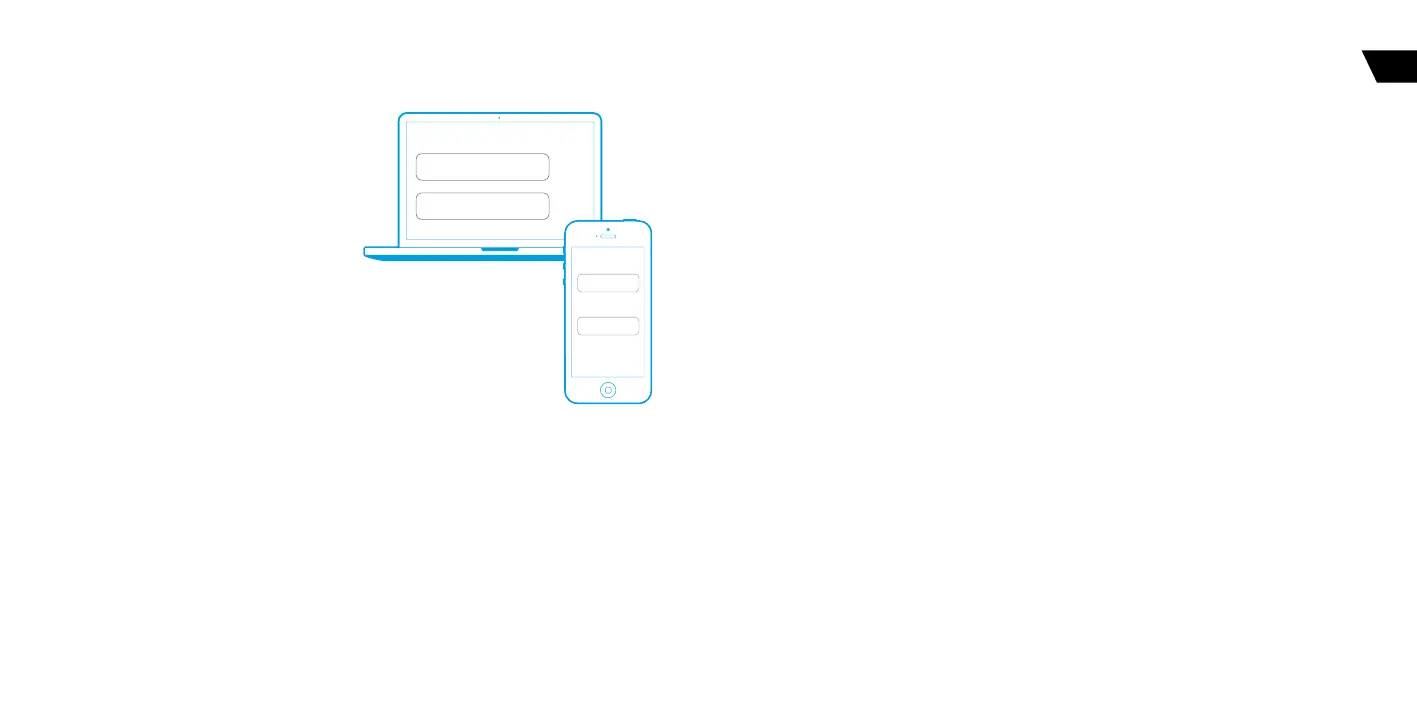27
26
USER MANUALSECURITY-SERVICE SYSTEM PANDORA CAMPER
EN
ONLINE SERVICE PANDORAON.COM AND MOBILE APPLICATION
PANDORA CAMPER
!
for The correcT operaTion of The gsm funcTions, an
owner should moniTor The sTaTus/balance of The sim
card insTalled in The sysTem. if The sim card is blocked
or defecTive, gsm funcTions of The sysTem will be
unavailable.
It is required to create an account, add the
system to your account, pair your mobile phone
with the system. Registration is performed in the
mobile application or on the web-site.
Registration
Visit pandora-on.com website and register following
the instructions.
System login
After completing of the registration process, you
can login- to the online service via a computer’s web
browser or via special mobile app Pandora Camper
for the Android and iOS. Use your previously created login/password to enter the web site or mobile
app.
Adding a system to the online service
The Internet service pandora-on.com can support simultaneously several telemetry systems, installed
on various cars (private car park).
To add a telemetry system (vehicle) to the service, press ‘Add car’ button and go through the process
of adding, following the instructions. To add a car, individual owner’s card with registration information is
needed (shipped with the system).
!
erase The proTecTive layer carefully. do noT use any sharp objecTs To avoid damaging of hidden informaTion under
The proTecTive layer.
pandora-on.com
LOGIN
PASS
@E-MAIL
********
LOGIN
PASS
@E-MAIL
********
Pandora Camper
Events history
Event history holds more than 100 different types of events that can happen to the system. Every event
is saved with date, time, coordinates and status of all control zones at the time the event has occurred.
The number of events in the history is limited. Storage of event history life is no less than 1 month.
Mobile application Pandora Camper
You can download the free app Pandora Camper from the App Store for iOS and Google Play for Android
devices. To access the app, use the login data received from the service at the registration stage.
Control via a radio channel
Mobile application Pandora Camper can control the system, receive status information and open
advanced settings without Internet connection when a phone is in the Bluetooth coverage zone.
To get access to these functions, pair a mobile device in the system.
Pairing a mobile device
To pair a mobile phone with the system:
I. ENTER PROGRAMMING MODE
Use the VALET button to enter the “Service PIN-code” (default value is 1-1-1-1). See the deatailed
instruction of code entering in the “Control the system in case of emergency” section.
II. ENTER THE “PAIRING A MOBILE PHONE” PROGRAMMING LEVEL
After entering programming mode, press and hold the VALET button for 5 seconds (until the fifth
signal of the Siren/Beeper”). The system will enter the “Pairing a mobile phone” programming level. The
LED indicator will light green, the system is ready for pairing.
III. PAIR A MOBILE PHONE
Turn on Bluetooth on your mobile phone and open the mobile application. Go to the “Search
device” screen: “My systems” -> “Add a bluetooth device”. The application will search for the system via
a Bluetooth connection.
Select the found system, the system and the mobile device will be automatically paired. The system
will confirm pairing with the series of green and red flashes of the LED and a sound signal of the siren.
IV. EXIT PROGRAMMING MODE
Turn on the ignition and then turn off to exit programming mode.
!
The sysTem supporTs only one mobile device. if There is no auTomaTic pairing, enable The “pin requesT for phone
pairing” iTem in The “radio Tag and mobile device funcTions” seTTings and make The pairing procedure again. a mobile
device will requesT a pin-code (facTory pre-seT is 0-0-1-1-1-1 where 4 lasT digiTs are The “service pin-code”.