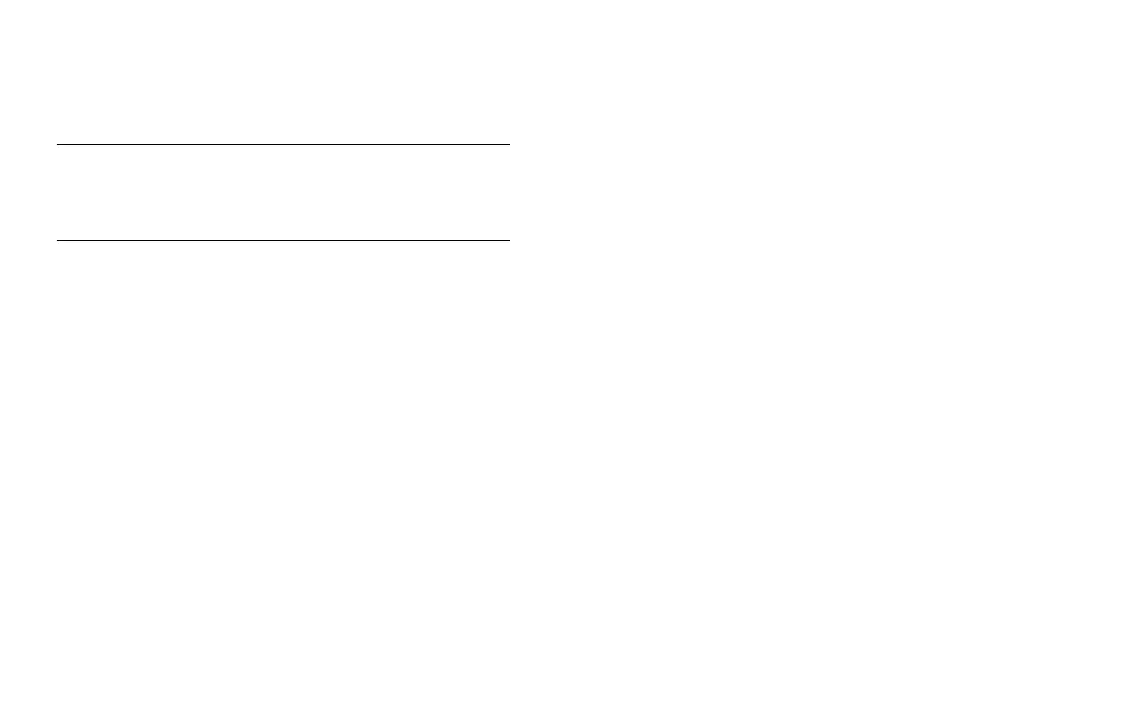3736
USER MANUAL
PANDORA MINI V3 CAR SERVICE-SECURITY SYSTEM
Level 10 – Manage Bluetooth devices/Updating Bluetooth
modem rmware
This level is used to pair/remove/update additional devices and to update
Bluetooth modem of the system.
AteNtIoN! All fuNctIoNs of thIs level ARe AvAIlAble IN the pANdoRA
specIAlIst App WIthout eNteRING the level №10. Go to the “AdvANced
mouNtING” -> “system devIces” to pAIR/delete ANd updAte AddItIoNAl
devIces. Go to the “AdvANced mouNtING” -> “check updAtes” to updAte
system fIRmWARe.
MANAGE BLUETOOTH DEVICE
Each device is paired at a sublevel. To pair devices of the same type, a sub-
level is divided into cells. To enter a sublevel or a cell of sublevel make a pause
for more than 1 second (), then press (P) the VALET button the number of
times equals to the desired sublevel or cell number.
Each sublevel or cell displays its current state by a color of the LED: green
light means the system is ready for pairing, red light means a device has been
already paired and it is required to delete it for pairing a new device. To delete
a device, press and hold the VALET button for 3 seconds (4 orange flashes of
the LED). The system will be in pairing mode for 1 minute. After a minute or
immediately after pairing a device, the system will automatically enter the pro-
gramming level №0
An example of pairing radio tags BT760/BT770:
• Enter the programing level №10.1.1…3.
• If the LED is green, the system is ready for pairing.
• Press the control button on a tag and hold it for 6 seconds (6 flashes of the
tag status indicator), release the button after the sixth flash.
• If pairing was successful, the LED will light red and the siren/beeper will
sound a beep. The system will enter the programming level №0.
An example of pairing door sensor DMS-100 BT:
• Enter the programing level №10.3.1…4.
• If the LED is green, the system is ready for pairing.
• Open the plastic case of the sensor carefully and insert a battery into the
sensor.
• If pairing was successful, the LED will light red and еру siren/beeper will
sound a beep. The system will enter the programming level №0.
An example of pairing a radio module RHM-03 BT:
• Connect the wire 4 (Green) to wire 5 (Black). Connect them to ground (-).
• Enter the programing level №10.6 – “Pairing an engine compartment mod-
ule”. The LED will light green or red
• Connect the wire 7 (Red) to +12V.
• If pairing was successful, the LED will light red and a siren/beeper of the
base unit will sound a beep. The system will automatically enter the pro-
gramming level №0.
• Disconnect the wire 4 (Green) from the wire 5 and insulate all unused wires.
An example of pairing a radio relay BTR-101:
• Connect the wire 1 (GROUND) to a grounded spot of a car.
• Enter the programing level №10.4.1 or №10.4.2.
• If the LED is green, the system is ready for pairing*.
• Connect the wire 3 (PROGRAMMING) to wire 4 (+12V POWER SUPPLY). Con-
nect them to +12V.
• If pairing was successful, the LED will light red and the siren/beeper will
sound a beep. The system will enter the programming level №0.
• Disconnect the wire 3 (PROGRAMMING) from the wire 4 and insulate all un-
used wires. Connect the wire 4 to the ignition (+12V when ignition is on).
UPDATING FIRMWARE OF THE BUILTIN BLUETOOTH MODEM/UPDATING FIRM
WARE OF AN ADDITIONAL DEVICE
To update firmware of the built-in Bluetooth modem, enter the “Level №10’”
“Sublevel 10”. To update firmware of an additional device, enter the “Level
№10” “Sublevel” or “Cell” corresponding to an additional device. The LED will
light red after entering. Press and hold (H) the VALET button for 6 seconds.
Open the Pandora Specialist, go to “Search device” screen and select the device
and then select one of the update option:
INTERNET – It allows you to upload firmware from a server.
FILE MANAGER – This function is available only for Android devices. It allows
you to upload firmware from phone storage.
