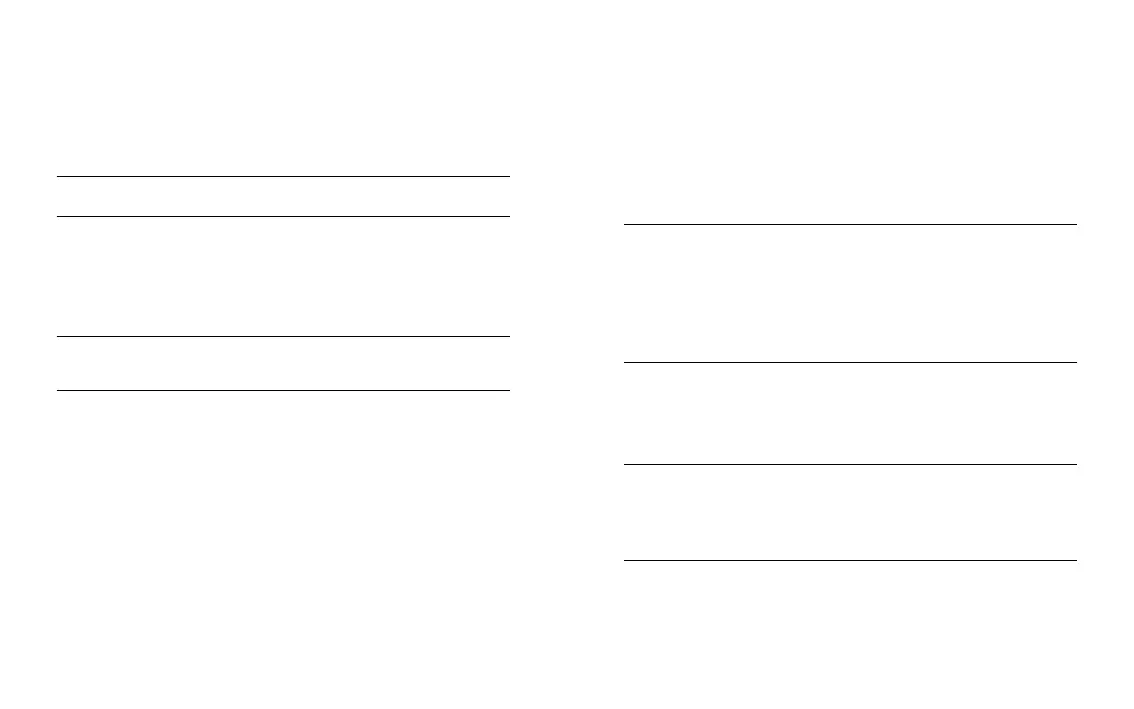1312
USER MANUAL
PANDORA MINI V3 CAR SERVICE-SECURITY SYSTEM
MOBILE APPLICATIONS
The mobile application Pandora BT for Android and iOS devices is a service
application to control and manage the system state via the Bluetooth connec-
tion. The mobile device must be paired with the system (see the “Installing the
app” section).
Note! the system suppoRts oNly oNe mobIle devIce
Installing the app
Download the mobile app from your device’s app store:
• App Store (iOS) – Pandora Pro;
• Google Play (Android) - Pandora Online.
Enter the system programming mode and pair your phone with the system
Note! mINImum RequIRemeNts foR mobIle devIces: pANdoRA oNlINe - ANdRoId
v4.4, bluetooth 4.0 loW eNeRGy; pANdoRA pRo - Ios v10 .
Enter the system programming mode after installing the app and make the
pairing procedure.
Pairing a mobile device
To pair a mobile device:
I. ENTER THE PROGRAMMING MODE
To enter the programming mode, enter the “Service PIN-code” using the
VALET button (factory pre-set is “1-1-1-1”). Entering the “Service PIN-code” (see
the “Control over the system in case of emergency” section).
II. ENTER THE “PAIRING A MOBILE DEVICE” PROGRAMMING LEVEL
Press and hold the VALET button for 5 seconds until the fifth sound signal
of the beeper or the fifth orange flash of the LED). Release the button after the
fifth sound signal. The system will enter the “Pairing a mobile device” program-
ming level. The LED indicator will light green after entering the level, it means
the system is ready for pairing.
III. PAIR A MOBILE DEVICE
Switch on the Bluetooth on your phone. . Run the Pandora BT app and go
to the “Devices -> Searching device” screen. The application will search for the
system via a Bluetooth connection. Select the found system (“Pair”), the system
and the mobile device will be automatically paired. It will be confirmed with a
sound signal of a siren and red and green flashes of the LED indicator.
IV. EXIT THE PROGRAMMING MODE
To finish the pairing procedure, exit the programming mode - switch on
the ignition and then switch it off.
Note! If A mobIle devIce hAs beeN AlReAdy pAIRed, It WIll be deleted WheN
you eNteR thIs level. WheN you oveRWRIte the sAme devIce IN the system mem-
oRy, you should delete the bluetooth coNNectIoN oN youR mobIle devIce.
Note! If theRe Is No AutomAtIc pAIRING, eNAble the “pIN Request foR phoNe pAIR-
ING” Item IN the “RAdIo tAG ANd mobIle devIce fuNctIoNs” settINGs ANd mAke the
pAIRING pRoceduRe AGAIN. A mobIle devIce WIll Request A pIN-code (fActoRy pRe-
set Is 0-0-1-1-1-1 WheRe 4 lAst dIGIts ARe the “seRvIce pIN-code”.
Using the application
Run the application when you are near the system in the Bluetooth radio range.
The application will automatically detect your system and will open the main
screen with the connected system.
Note! the pAIRed mobIle devIce cAN be used As AN oWNeR AuthoRIzAtIoN devIce
foR the “ImmobIlIzeR”, “ANtIhIJAck”, “hANdsfRee” modes. It Is RequIRed to mAke
AddItIoNAl settINGs to ActIvAte thIs fuNctIoN. eNteR the pRoGRAmmING mode ANd
chANGe the folloWING settINGs IN the mobIle App: settINGs -> system set-
tINGs -> hANds fRee -> mobIle devIce.
