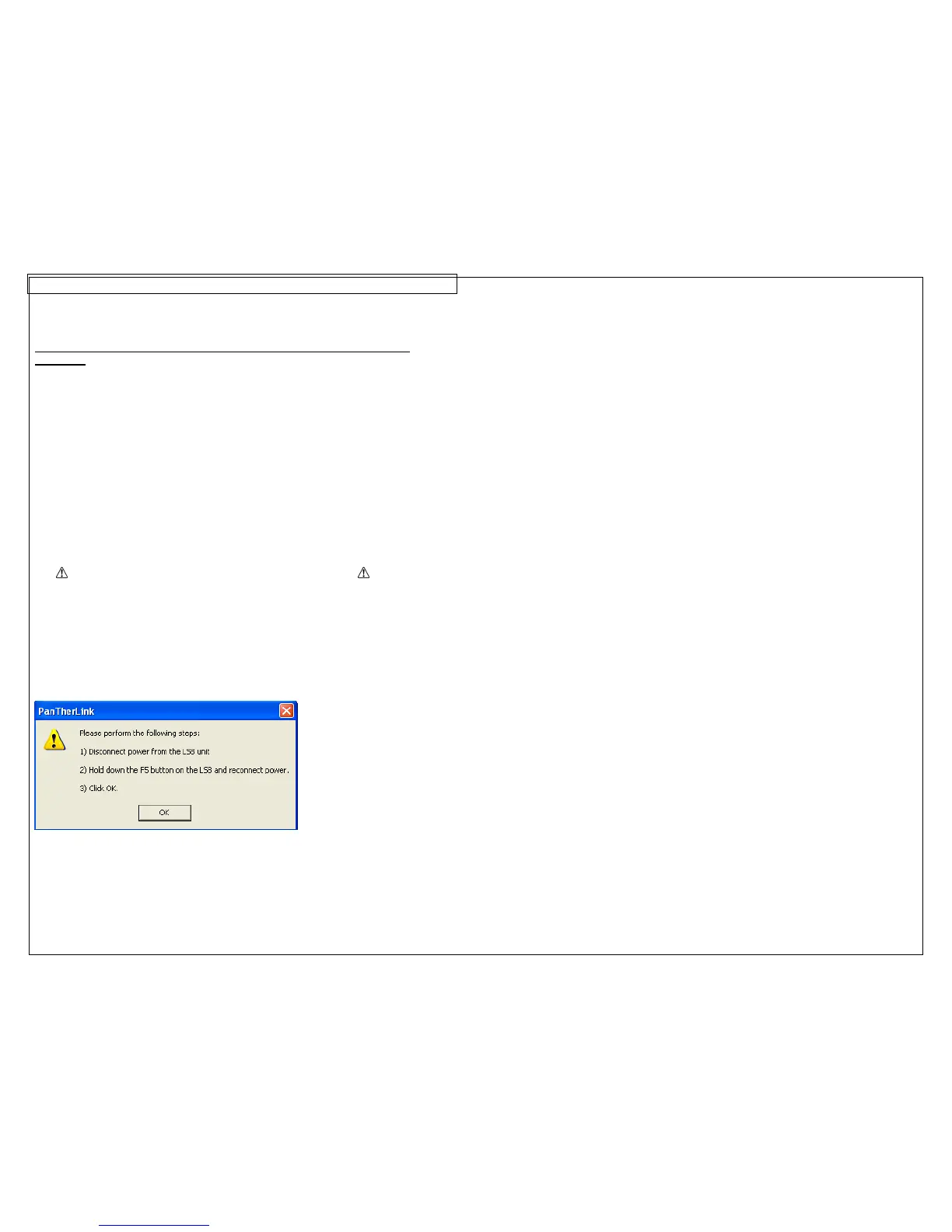PANTHERLINK
50
Upgrading the PanTher™ LS8EQ Hand-Held Thermal Transfer Printer
Firmware
1. Save the LS8EQ printer firmware upgrade file to your computer. Choose a
location that will be easy to find.
2. Open PanTherLink software.
3. Select Upgrades the LS8 firmware from the toolbar. The icon shows “BIN”
with an arrow pointing away from a computer.
4. To enter USB upgrade mode on the LS8 printer, hold the F5 button and
power the LS8EQ printer on.
5. Click OK on your computer.
6. Locate the LS8EQ firmware upgrade file that you saved to your computer in
step 1.
7. Click Open.
8. The Upgrading Firmware progress bar will appear. The LS8EQ printer screen
will display Receiving Firmware. The upgrade takes approximately 3 minutes
to complete.
9.
DO NOT INTERRUPT THE UPGRADING PROCESS!
10. Once the Firmware upgrade successful message appears on your computer,
Click OK.
11. The LS8EQ printer will reboot automatically after the upgrade.
LS8EQ Printer Firmware Upgrade Screens
