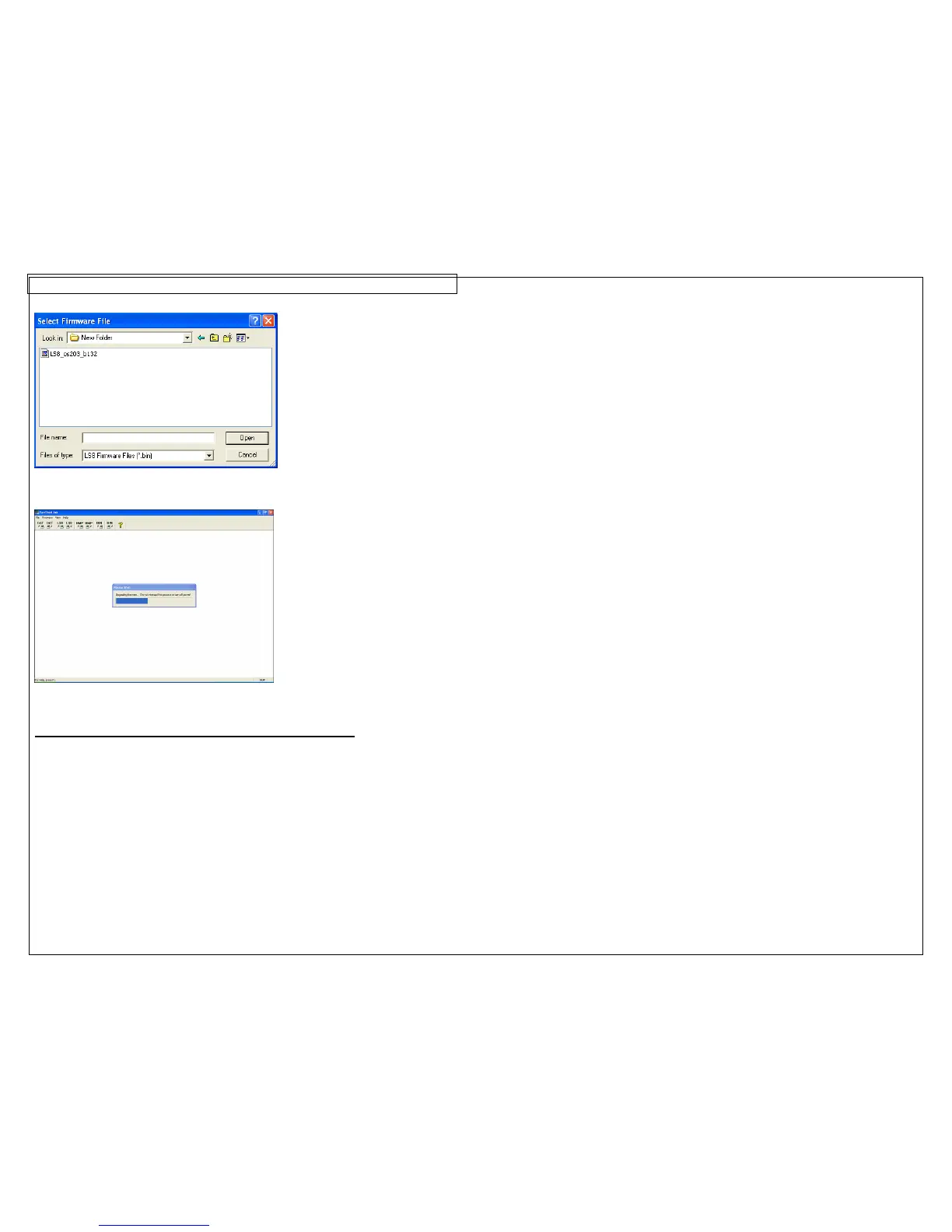PANTHERLINK
51
Printing to the LS8EQ from Easy-Mark™ Labeling Software
1. Open Easy-Mark™ labeling software.
2. Select an LS8EQ label format.
3. Create your labels.
4. Power the LS8EQ printer on and connect the USB cable from the printer to
your computer.
5. Press the SETUP button. Select PC Interface. Select Files/Printing.
6. The LS8EQ printer is now ready to print from Easy-Mark™.
7. In Easy-Mark™, select File, Print.
8. Select PanTher LS8EQ from the printer list. Each time you change the
LS8EQ format that you are using in Easy-Mark, you will need to select the
new paper size as well. To do this:
a. Click Properties.
