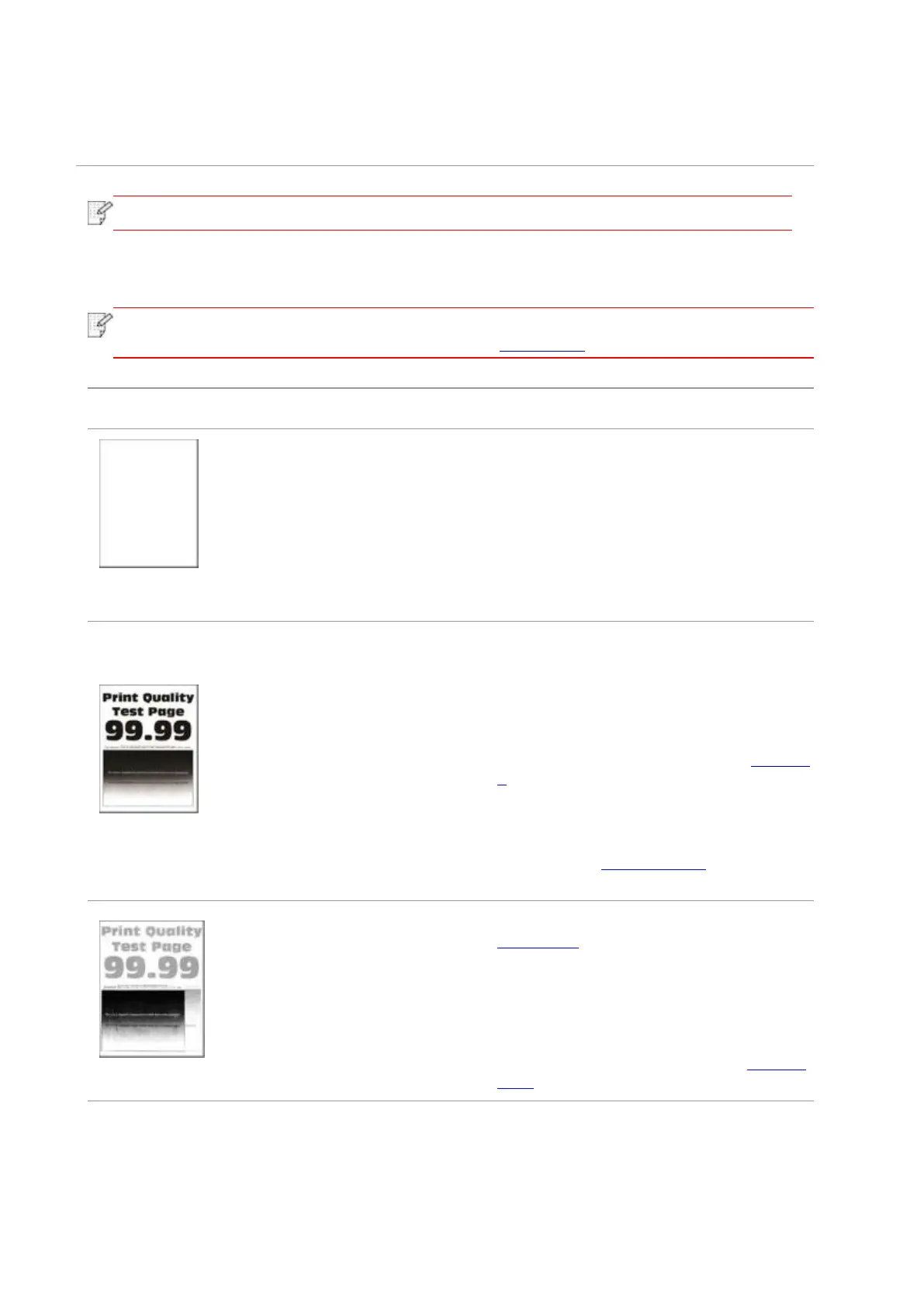102
• The print media is damp
and is sticking together.
• Internal parts failure.
the recommended print media.
• Separate the print media or use better
quality and dry print media.
• If the problem still cannot be solved, please contact the customer services center.
11.6.2. Image Defects
• Before the problem is solved, please print the “Print Quality Test Page”. For the way
to print the quality test page, please refer to Section 9.5.
• Toner cartridge is not installed
properly.
• Pull out the toner cartridge tray, remove
the toner cartridge, then insert the toner
cartridge, and insert the toner cartridge tray.
• A higher density is set when
printing.
• The print media does not meet
the usage specification. For
example, the print media is
textured, damp, or too rough.
• The paper used has been
stored in the air for a prolonged
time.
• Depending on your operating system,
adjust the toner density from “Printing
Preferences” or “Print” dialog according to
your operating system; or adjust the print
density on the printer control panel.
• For proper use of media within the
specification range, please refer to Section
2.
• Keep the paper in its original wrapper
before use.
• Perform the “Fully Calibrated” setting,
please refer to Section 9.2.2 for the setting
mode.
• The tray fails to load the media
properly.
• Toner cartridge is not installed
properly.
• Load correct paper. Please refer to
Section 2.4 for the way to load paper
correctly.
• Pull out the toner cartridge tray, remove
the toner cartridge, then insert the toner
cartridge, and insert the toner cartridge tray.
• Perform the “Margin Calibrated” or “Fully
Calibrated” setting, please refer to Section
9.2.2 for the setting mode.
