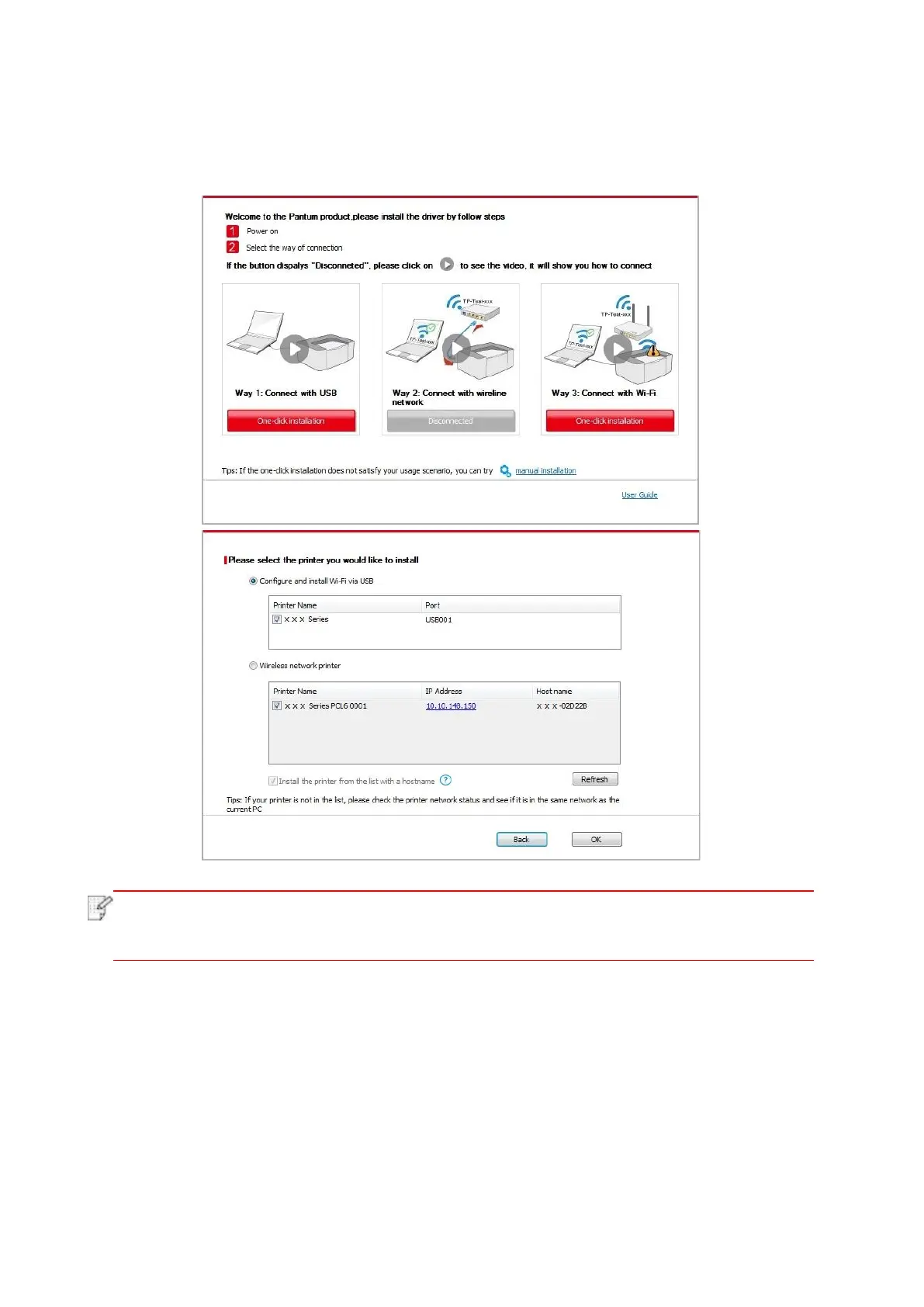23
• If your software has searched several printers, click "One-click intallation" button, and the
printer list interface will pop up. Please select "Configure printer with Wi-Fi via USB and install"
and select USB printer, click "Confirm" button and enter into installation process to complete
automatic network configuration and driver installation.
• When the printer IP address changes under printer driver installed with host ID , you
can also directly print without re-installing the driver. If you need to install the printer
driver with the host ID, please check the option "Install the printer in the list with host ID".
6. After the installation, click "Print &Test Page" button. If your printer prints the test page
successfully, it means that you have installed the driver correctly.
II.Connect computer to router via network cable
1. Connect computer to router via network cable.
2. Connect the printer to computer via USB cable, then power the printer on.
3. Place the attached installation CD in the computer CD-ROM:
• Windows XP system: automatically run the installation procedure.
• Windows 7/Vista/Server 2008 system: Pop up "Autoplay" interface, click “Autorun.exe” to run
the installation procedure.
