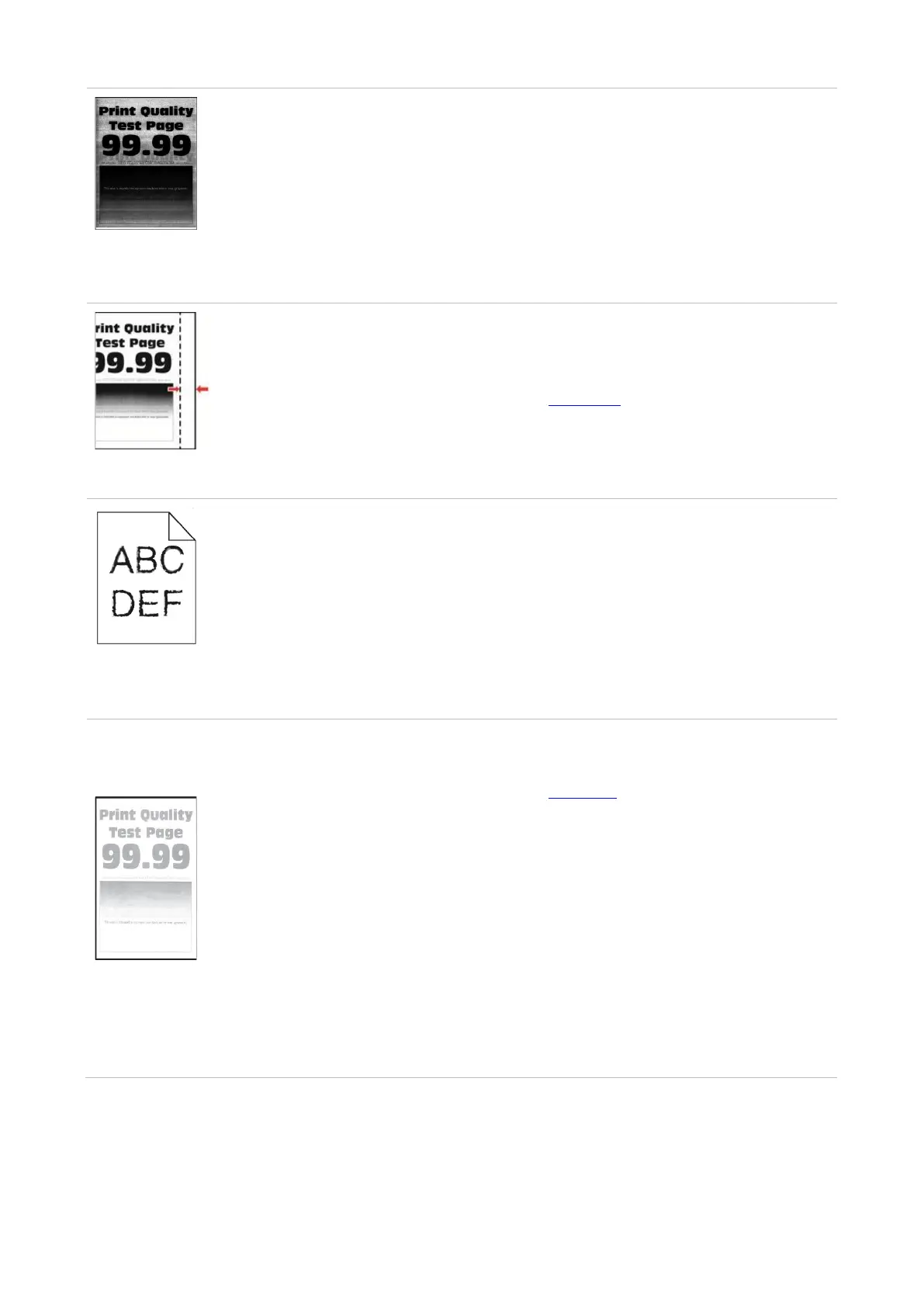141
Gray or colored
background
• A higher density is set when
printing.
• The print head lenses are dirty.
• Please adjust the toner density from
“Print Preferences” or “Print” based on
your operating system, or adjust the
print density from the printer’s control
panel.
• Clean print head lenses.
• The tray fails to load the media
properly.
• Load correct paper. Please refer to
Section 2 for the way to load paper
correctly.
Jagged or irregular
characters
• The printer does not support fonts
installed in the computer.
• please contact the customer services
center.
• A lower density is set when printing.
• The print media does not meet the
usage specification. For example, the
print media is textured, damp, or too
rough.
• The resolution in the print program
is set too low, and the density is set
too low.
• The paper used has been stored in
the air for a prolonged time.
• The print head lenses are dirty.
• Toner Save set is checked.
• Please correctly use the medium
conforming to the specifications. See
Section 2.
• Please adjust the toner density from
“Print Preferences” or “Print” based on
your operating system, or adjust the
print density from the printer’s control
panel.
• Keep the paper in its original wrapper
before use.
• Clean print head lenses.
• Please do not check the Toner Save.
