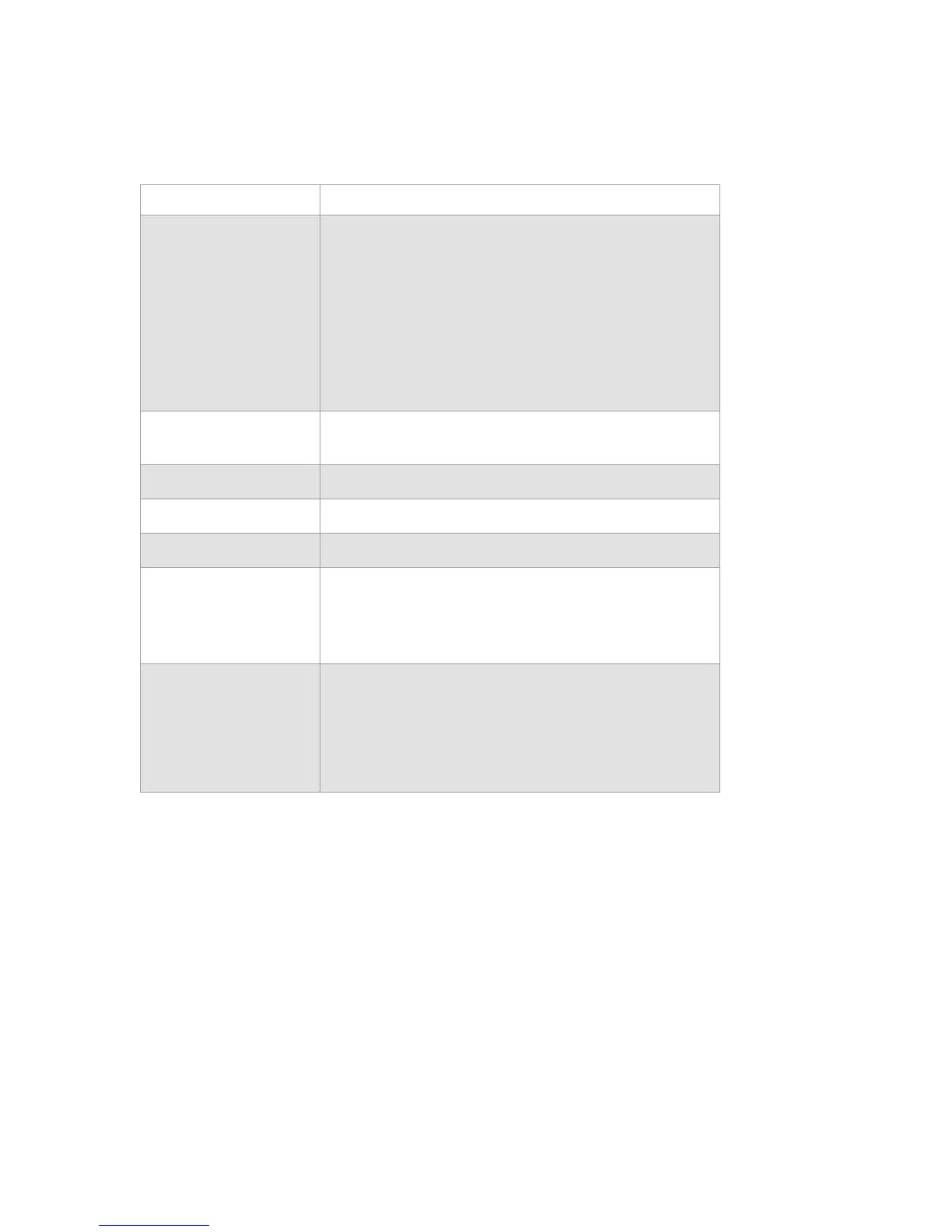NVX80 Installation Manual 19
3.9 Settings
3.9.1 Settings Sub-Menu
Menu Item Description
Show Event(s) Select the events to be displayed on the OLED
Note: Selection do not affect the operation, only the
display
Alarm - Alarms are
shown
Pre Alarms - Pre Alarms (MW, PIR, Creep) are
shown
Trouble - Trouble events are
shown
Anti-Mask - Anti-mask Events
(IR
Anti-mask and MW Anti-
mask)
Restore
Settings
Restore detector settings that were previously stored by
‘‘Save Settings’’
option
Save
Settings
Save detector
settings
Reset Reset all detector settings to factory
defaults
Menu
Color
Select menu color for better visibility and fun!
Brightness
Select the general brightness of
indications
Note: The menu is always shown on maximal brightness
except for the
brightness
screen which demonstrates the
chosen
brightness
Display On/Off
Turns the Display On or Off
On - OLED will display messages and notifications
Off - OLED will not display messages and notifications. The
Disp
lay is turned Off when the tamper is closed. When the
tamper switch is open the Display is turned On and the
user may program the unit.
Installation specific settings can be save
d and restored if altered. Settings can also be reset to factory defaults, all with the push of
a button. Setting changes occur once the “OK” button is pushed. Changes will not be saved if
the
“back” button is
pushed.
