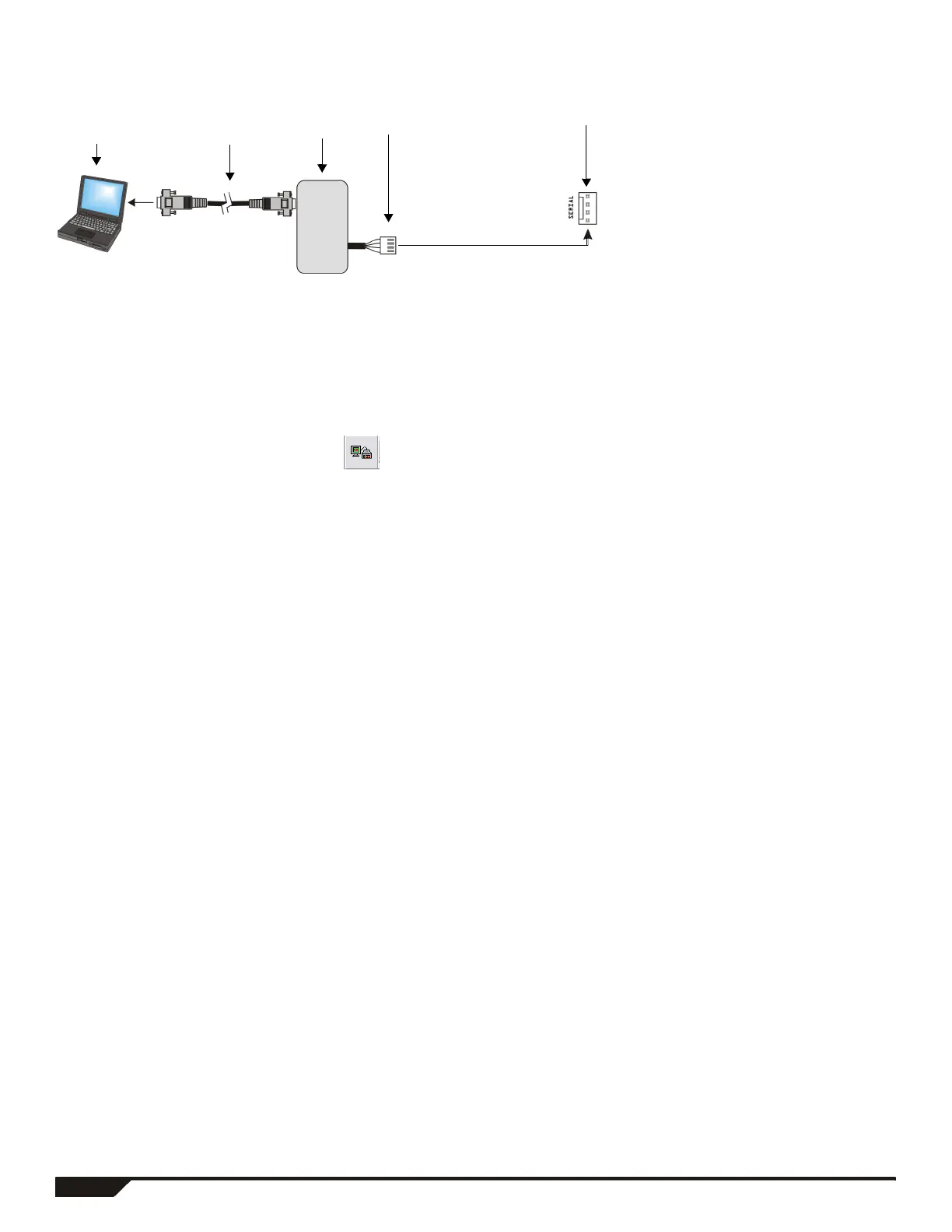54 Programming Guide
Connecting to WinLoad
Updating Firmware Using WinLoad
To update your system firmware:
1. Connect the product to your computer using a 306USB Direct Connect Interface or CONV3USB Converter.
2. Start WinLoad Installer Upload/Download Software.
3. Click the In-field Programmer button.
4. Verify the product information located in the In-Field Firmware Programmer window.
If the firmware programmer does not automatically detect your control panel, click the Com port settings button and select the
correct Com port. Then click the Refresh Product Info button to connect with the panel.
5. To check for new updates, click the Download Firmware from the web button.
6. From the Select Firmware drop-down box, select the firmware version you wish to install.
or
If you have already downloaded the .pef file from paradox.com, click the [...] button and select the location of the .pef file.
7. Click the Update product firmware button.
When the download process finishes, the update is complete.
Serial Connector
Computer
containing
WinLoad
software
306 Adapter/
CONV3USB
Converter
4-pin
connector
cable
Standard
DB-9 cable
(9-pin serial
cable)
