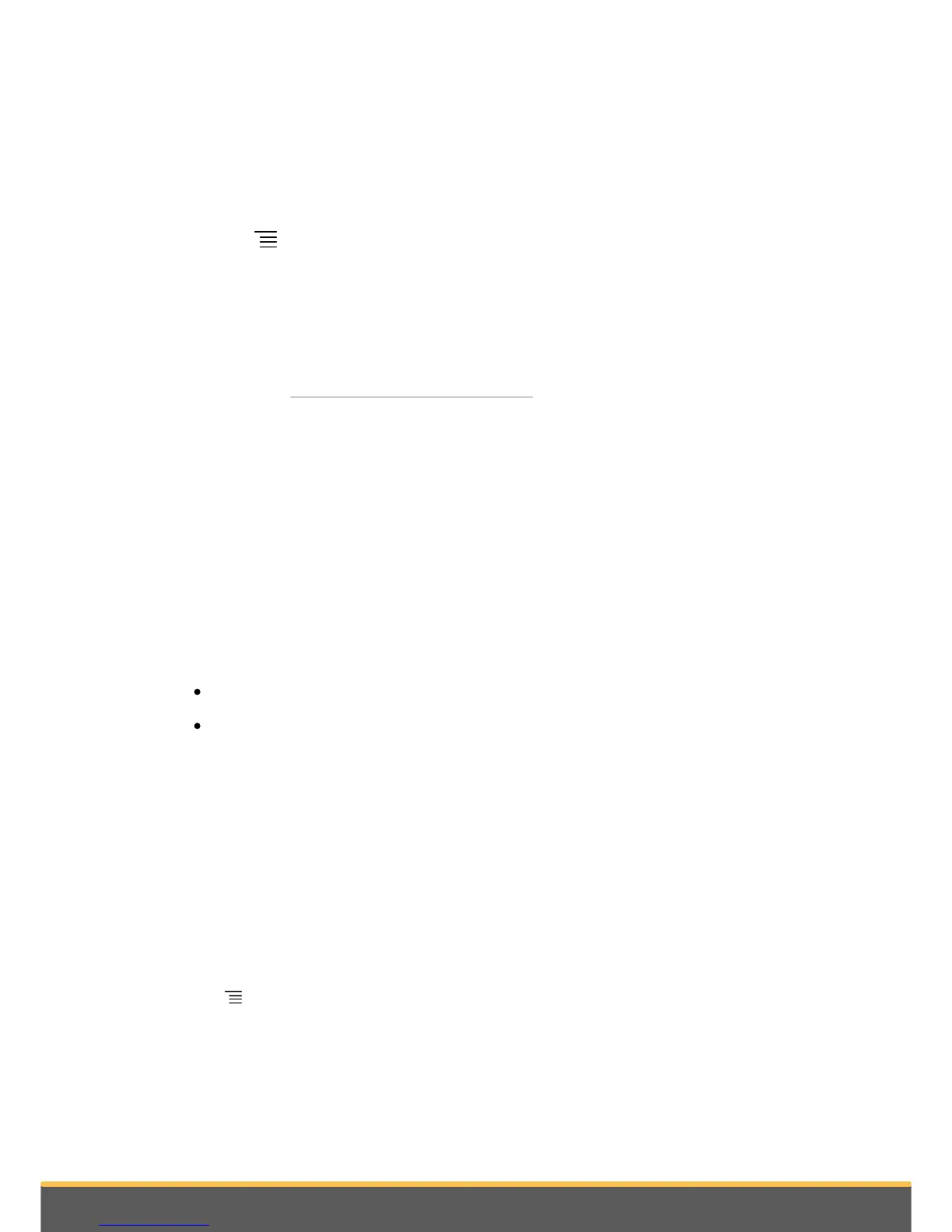16
Getting started
2. Drag the icon upwards to the Remove indication. When the icon turns red, lift your
finger.
Changing settings
To change the Parrot ASTEROID Smart settings, tap Applications, then Settings. You
can also tap , then Settings.
Connecting a phone via Bluetooth
Note : Refer to the compatibility page of our website to check if your phone is compatible
with the Parrot ASTEROID Smart and to consult the specific pairing procedures for the most
common phones : www.parrot.com/uk/compatibility.
If you are using the Parrot ASTEROID Smart with your phone for the very first time, you
must initially pair both devices. Once your telephone is paired with the Parrot
ASTEROID Smart, the 2 devices will automatically connect when they are turned on
(as well as
Bluetooth®
features) and in proximity of each other.
1. In the Settings menu, press Wireless & networks > Bluetooth.
2. If necessary, activate the
Bluetooth
and Discoverable options.
3. From your phone, search for
Bluetooth
peripherals and select «Parrot ASTEROID
Smart».
4. The pairing procedure depends on which telephone model you have:
If the phone asks you to enter the
Bluetooth
PIN code, enter “0000”.
If the Parrot ASTEROID Smart and your telephone display two codes, verify that
the codes are identical, then either confirm or invalidate.
Note: Depending on the model of your phone, you may need to authorize the connection
to the Parrot ASTEROID Smart to allow further automatic connections. Refer to the user
guide of your phone for more information.
Connecting two phones
To activate Dual Mode (multipoint) and connect two phones :
1. Tap Phone.
2. Tap , then Bluetooth > Options.
3. Activate the Dual Mode option.
When the Parrot ASTEROID Smart is switched on, it attempts to connect to all paired
phones in the vehicle. If there are more than two paired phones in the vehicle, the
device connects to the two phones with the oldest pairing.
