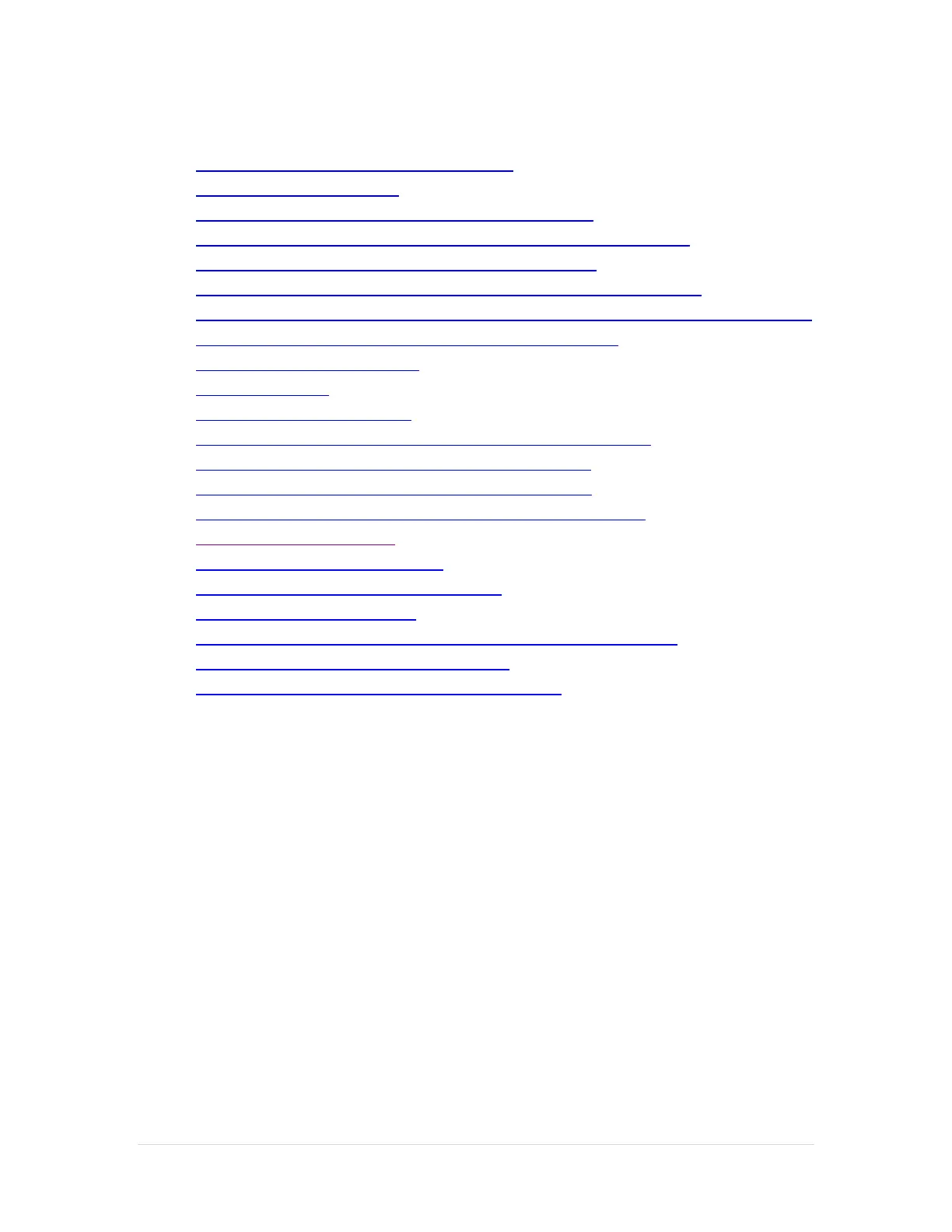2 | P a g e
Table of Contents
Installing the Hardware for standalone TCP/IP
Location of the built-in Stylus
Installing the Hardware for TCP/IP and Serial connections
Installing the Hardware for TCP/IP and Serial with the C2G USB adapter
Installing and configuring the C2G USB adapter and driver
Configuring the Communications Port for standalone TCP/IP connections
Configuring the PAX with a Static IP Address (required for standalone TCP/IP connection)
Configuring the Communications Port for a Serial connection
Setting the Debit Prompt to OFF
Enabling Cash Back
Enabling Contactless payments
Configuring the PAX S300 in CRE to accept Credit/Debit payments
Configuring the PAX S300 in CRE to accept EBT payments
Performing a Credit Card sale using an EMV enabled card
Performing a Credit Card sale using the Contactless enabled card
Performing a Debit Card sale
Performing an EBT Food Stamp sale
Performing an EBT Cash sale with Cash Back
Performing a Manual Entry Sale
Performing a Settlement/Batch Close and Setting up Auto Settlement
Receiving Software Updates on the PAX S300
Getting the IP, Subnet Mask, Gateway IP, and DNS IP
Important Notes – Please Read!
CRE must be on version 12.70021 or higher to use the PAX device and 12.70110 or higher for
serial communications support.
Only Heartland payment processing is currently certified and supported for this device.
Each PAX device needs its own wired internet connection (unique IP address). It cannot use the
same internet cable connected to the PC. Prior to installation, make sure there are enough
additional internet connections for each PAX device you will be installing.
Each register running card transactions must have its own PAX device; PAX devices may not be
shared among registers.
Credit card settlements must be done in CRE on every station where a PAX device is connected.
The PAX device must have settings pre-configured and installed by your payment processor prior
to integration with CRE.
Auto-settlement is NOT recommended if taking tips on the PAX.
