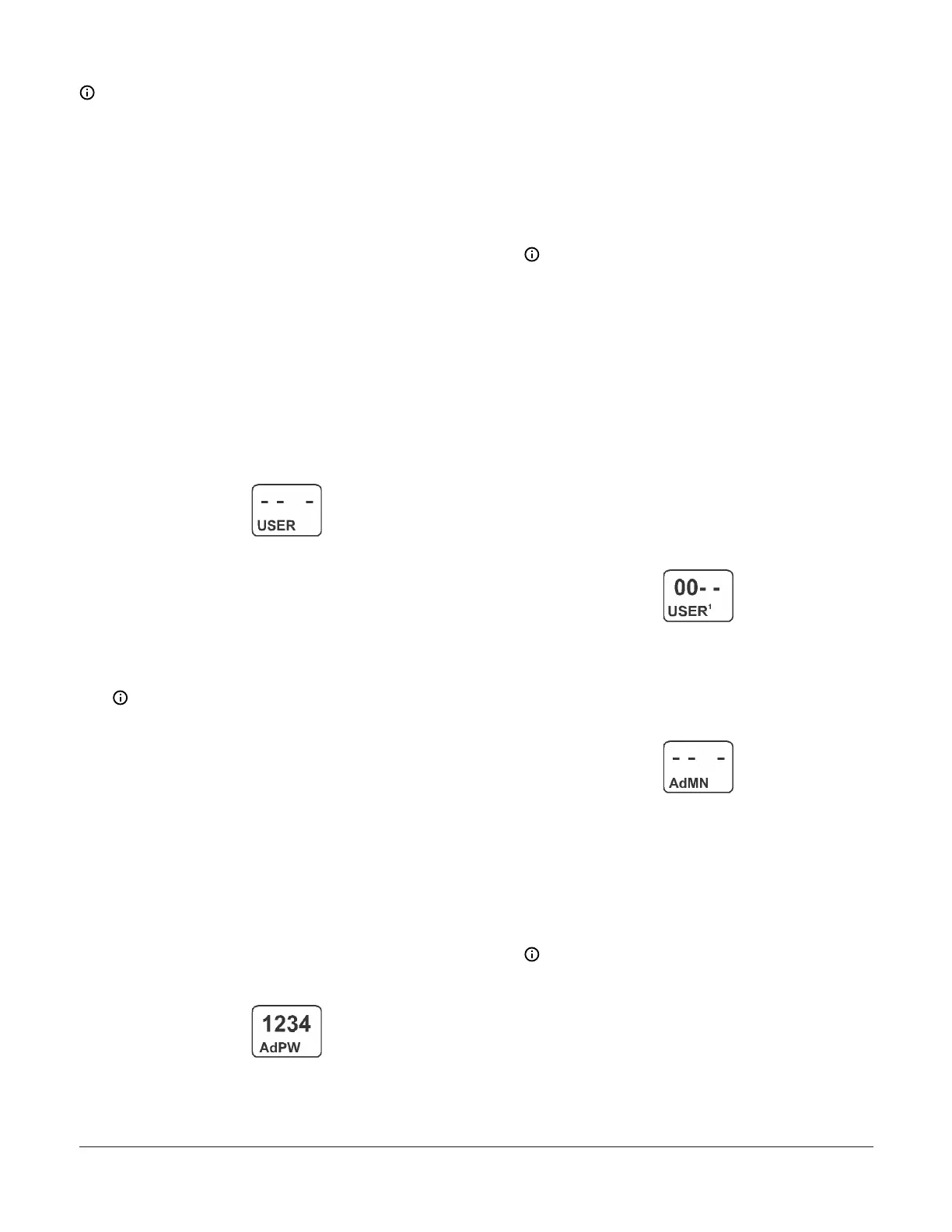Note:
• After you have selected and saved a digit, you
cannot go back and change the digit. You must
navigate to the change password screen and
re-enter the entire four-digit password with the
correct digits.
• If you change the Admin password, be sure
to record and store the password. If you do
not recall the Admin password in the future,
you cannot access the System Password Setup
screens. If you do not recall the User password
(after it is changed from the default 0000), you
cannot access the System Setup screens.
For detailed procedures, see:
• Setting up a user password
• Changing the Administrator (Admin) password
Setting up a user password
1. In the User Password Setup Start screen, press
Next to go to the User Password Setup Access
screen.
Figure 53: User Password Setup Start screen
2. In the User Password Setup Access screen, press
Up or Down to select the first digit of the Admin
password, then press Next to save the selected
first digit and go to the second digit of the Admin
password. Press Up or Down to select the second
digit of the Admin password, then press Next to save
the selected second digit and go to the third digit of
the Admin password. Repeat for the third and fourth
digit of the Admin password.
Note: You must know the control system’s
Admin password to access the Change User
Password screen. The factory-set default Admin
password is 1234.
- If the correct Admin password is entered, the
Change User Password screen appears. Go to
Step 3.
- If an invalid Admin password is entered, the
Main screen appears and you must repeat the
access sequence and enter the correct digits
for the Admin password to access the Change
User Password screen.
The following figure shows the User Password
Setup Access screen with the default Admin
password entered.
Figure 54: User Password Setup Access screen
3. In the Change User Password screen, press Up
or Down to select the first digit of your new User
password, then press Next to save the selected
first digit and go to the second digit of the User
password. Press Up or Down to select the second
digit of the User password, then press Next to save
the selected second digit and go to the third digit of
the User password. Repeat for the third and fourth
digit of the User password. Then press Next to save
your new User password.
Note: The factory-set default User Password is
0000. When the User password is set to 0000,
the System 450 local (touchpad) password
feature is disabled, and the password challenge
screen does not appear when you access
the System Setup screens. After you change
User password to a value other than 0000,
the password challenge screen appears and
you must enter the new User password value
(or the Admin password value) to access the
control system setup menus and change
parameters values. See Figure 62 for an
example of the password challenge screen in
the UI menu flow.
This following figure shows the Change User
Password screen with the default password
ready to be changed in the screen.
Figure 55: Change User Password screen
Changing the Administrator (Admin) password
1. In the Admin Password Setup Start screen, press
Next to go to the Admin Password Setup Access
Setup screen.
Figure 56: Admin Password Setup Start screen
2. In the Admin Password Setup Access screen, press
Up or Down to select the first digit of the Admin
password, then press Next to save the selected
first digit and go to the second digit of the Admin
password. Press Up or Down to select the second
digit of the Admin password, then press Next to save
the selected second digit and go to the third digit of
the Admin password. Repeat for the third and fourth
digit of the Admin password.
Note: You must know the Admin password
to access the change password screens. The
factory-set default Admin password is 1234.
- If the correct Admin password is entered, the
Change Admin Password screen appears. Go
to Step 3.
System 450 Series Control Module with Ethernet Communications Installation Guide 21
