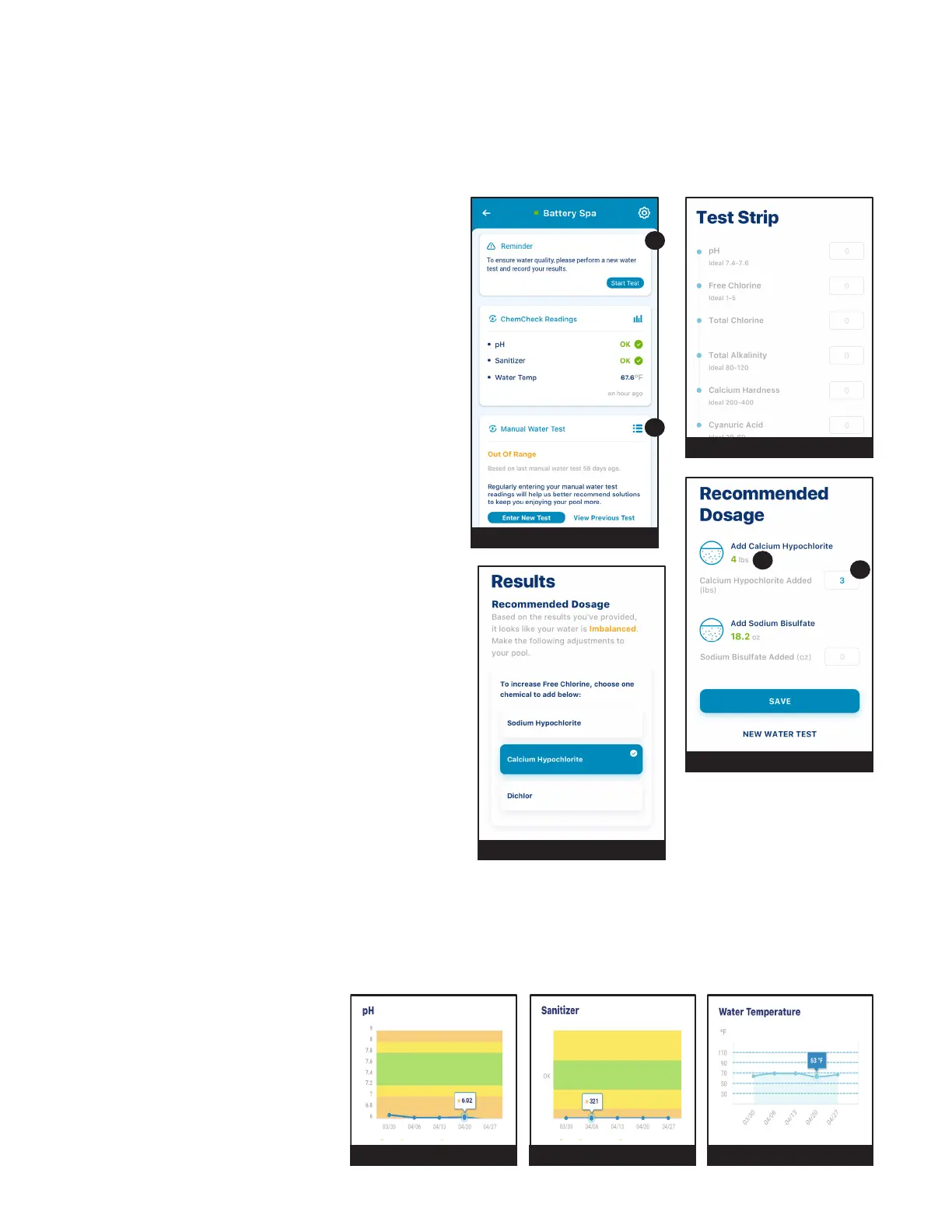6
PENTAIR HOME for CHEMCHECK™ Water Quality Monitor User's Guide
ReadingHistories
Pentair Home automatically stores a history of electrode readings as they are received from the ChemCheck cell.
Historical data for water temperature, pH and sanitizer readings can be accessed from the ChemCheck Dashboard by
pressing the Bar Graph Icon to the right of "ChemCheck Readings".
• pH (Figure 14):Previous pH
readings can be viewed on an hourly,
daily, weekly or monthly graph.
• Sanitizer (Figure 15):Previous
sanitizer readings can be viewed on an
hourly, daily, weekly or monthly graph.
• Water Temperature (Figure 16):
Previous water temperature readings
can be viewed on an hourly, daily,
weekly or monthly graph.
ManualWaterTestsandBalancingyourPool
The ChemCheck electrode electronically measures pH, ORP and Water Temperature. While electronic monitoring
can reduce the frequency of manual water tests, it is not intended to fully replace them. Entering these manual
water test results into Pentair Home will allow the app to provide various suggestions.
Any time the Manual Water Test tab (2) displays OUT OF RANGE a manual water test should be performed and
recorded. A reminder recommending a manual water test will also appear on the ChemCheck Dashboard if a test has
not been entered for two weeks. See Figure 10.
TO RECORD A MANUAL WATER TEST IN
PENTAIR HOME:
1. At the ChemCheck Dashboard, press START TEST
inside the Reminder tab (1) or ENTER NEW TEST
inside the Manual Water Test tab (2). See Figure 10.
2. The Manual Water Test screen will display. Choose
the test method you wish to use.
3. The Results Entry screen will display (Figure 11).
Perform a water test and enter the results into the
appropriate elds.
4. Press SAVE.
5. The Pool Info screen will display. Enter your pool
volume or verify previously entered volume.
Note: If unsure of your pool's volume, press the
calculator icon in the right side of the entry window
to open a volume calculator.
6. Press CONTINUE.
7. The Results screen will display. See Figure 12.
• IfOUTOFRANGE: A list of recommended
balancing agents will be shown.
• IfEVERYTHINGWITHINRANGE: Press SAVE
to exit.
8. Select the balancing agent you wish to correct the
imbalance with.
9. Press CONTINUE.
10. The Recommended Dosage screen will display
(Figure 13). Recommended Dosages (3) will be
shown for each selected balancing agent.
11. Enter the amount of each balancing agent (4) being
added to the pool.
12. Press SAVE.
FIGURE10
1
2
FIGURE11
FIGURE12
FIGURE13
3
4
FIGURE15 FIGURE16
FIGURE14
