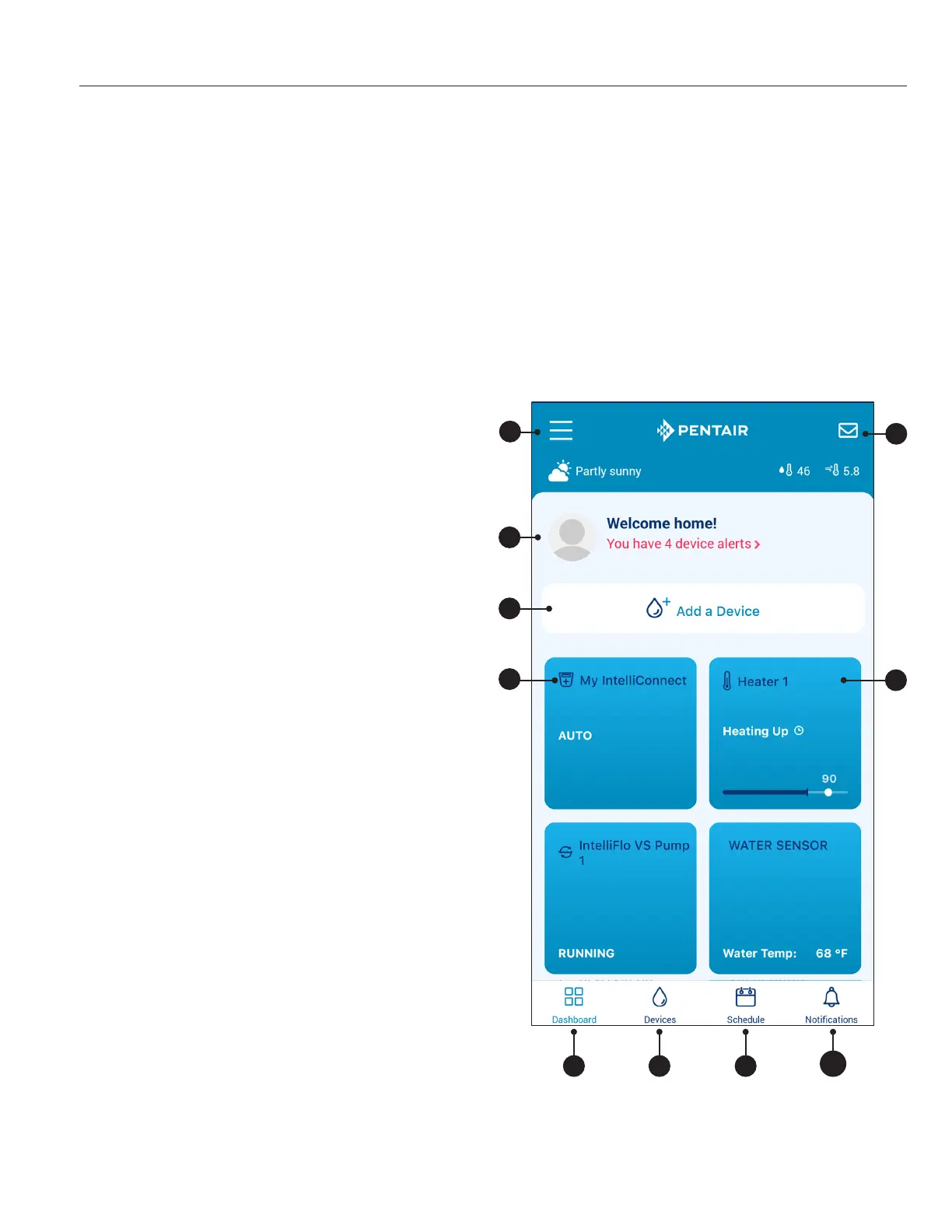1
PENTAIR HOME for CHEMCHECK™ Water Quality Monitor User's Guide
The Pentair Home app is a perfect solution for remotely monitoring and controlling your pool equipment from the comfort
of home.
ChemCheck™ Water Quality Monitor readings can only be accessed through a personalized Pentair Home
account. This guide provides instructions on creating an account and using Pentair Home to get the most out of your
ChemCheck.
Home Dashboard
From the Home Dashboard you can remotely monitor and control your pool and equipment. Press a specic equipment
tab to display controls. From any other screen, press the Dashboard Icon [7] to return to the Home Dashboard.
After ChemCheck has been paired to your Pentair Home account, the ChemCheck Dashboard can be accessed
by pressing the ChemCheck equipment tab. For an overview of the ChemCheck Dashboard, refer to ChemCheck
Dashboard, page 5.
1− DashboardSettings: Press to access pool info,
notication settings and equipment warranty
information, or log out of Pentair Home.
The Home Dashboard can be customized by
pressing EDIT DASHBOARD.
2− ContactPentair:Press to open the Contact
Pentair screen.
Send a message to Pentair general or device
support, or report bugs within the app.
3− SystemStatus/Alerts:Displays current system
alerts. Press to open a list of alerts.
4− AddaDevice:Press to open the Add a Device
screen.
Choose a device to add to your Pentair
Home Account. For example; ChemCheck,
IntelliConnect, IntelliSync, etc.
5− ControlSystemTab: Displays current system/
device operation mode.
PRESSTHISTABTOADDEQUIPMENTTOA
DEVICE.
6− EquipmentTabs:Displays individual equipment
status (pump, heater, salt chlorinator, etc.).
Press a specic tab to open its Equipment Settings
screen.
7− DashboardIcon:Press to return to Home
Dashboard from any screen.
8− DevicesIcon:Press to open the Devices screen.
View all connected devices and equipment.
Press an equipment tab to open its Settings
screen.
9− ScheduleIcon:Press to open the Schedules
calendar.
Displays active schedules for connected
equipment.
10− NoticationsIcon:Press to open the Alerts
screen.
Displays past and present system alerts.
INTRODUCTION
987
6
1
4
3
5
10
2
