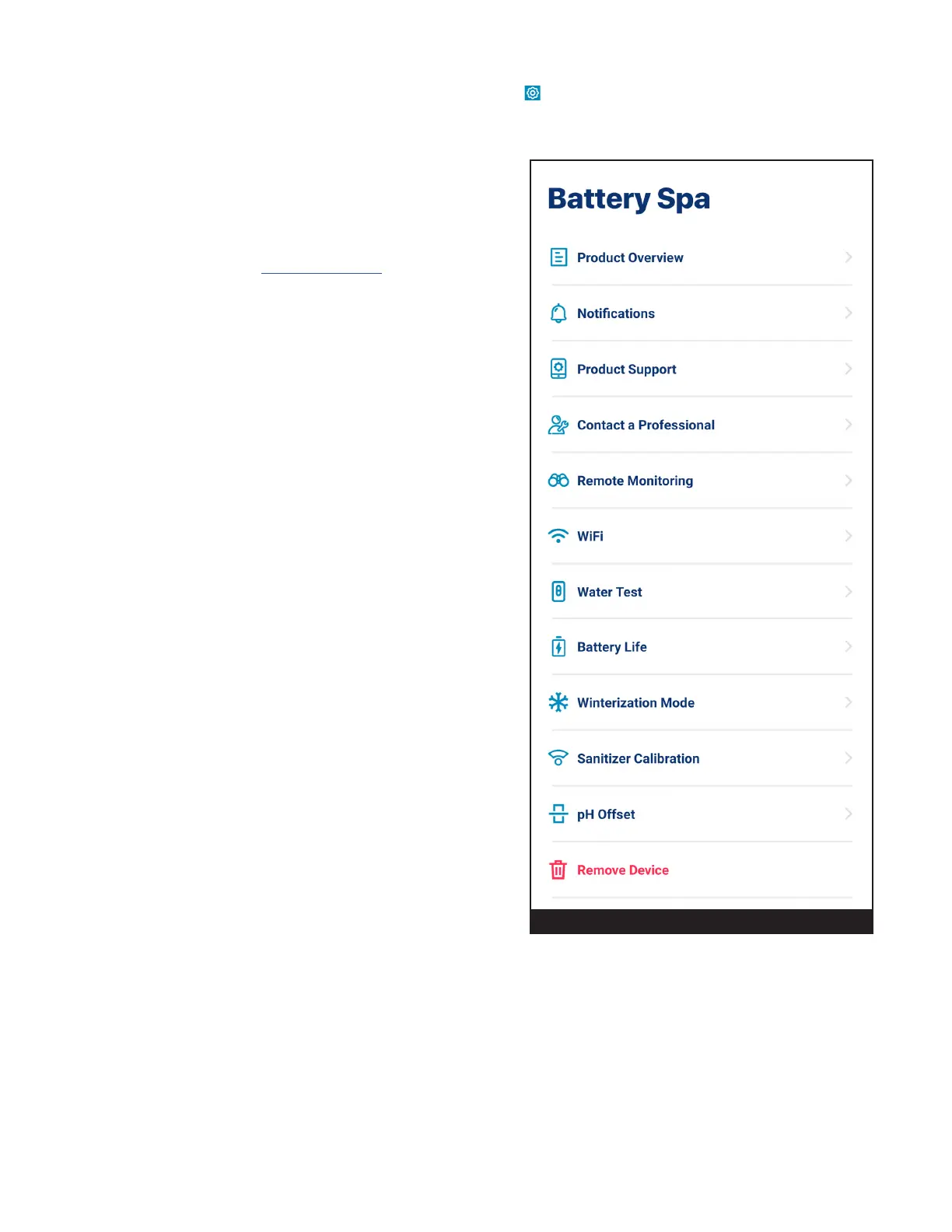8
PENTAIR HOME for CHEMCHECK™ Water Quality Monitor User's Guide
ChemCheck Settings
ChemCheck Settings can be accessed by pressing the Settings icon ( ) in the top-right of the ChemCheck Dashboard
(refer to ChemCheck Dashboard on page 5).
1− ProductOverview: View and edit general information
about your ChemCheck such as pool address, last reported
pH/ORP readings, pH/ORP osets, and your ChemCheck's
software version and ID.
2− Notications:Control where and how device notications
are delivered.
3− ProductSupport:Opens www.pentair.com within the app.
4− ContactaProfessional:Use your address to nd a local
pool professional.
Search results will contain all local pool professionals.
5− RemoteMonitoring:Use your address to nd and contact
local pool professionals oering to remotely monitor your
ChemCheck readings.
Search results will only contain professionals oering
remote monitoring.
Remote monitoring permissions can be given and revoked
from this screen at any point.
Refer to Remote Monitoring, page 7 for more info.
6− WiFi: View and update the WiFi network your ChemCheck
is paired to, as well as the last reported signal strength.
Note:To update a WiFi network, the user must be
connected via Bluetooth
®
wireless technology. Refer
to Pairing ChemCheck to your Account, page 3 for
instructions.
7− ManualWaterTest:Enter manual water test results and
view previous water tests and balancing processes.
Refer to Manual Water Tests and Balancing your Pool, page
6 for more info.
8− BatteryLife:View your current battery charge level. This
tab is inactive if your ChemCheck is AC-powered (corded).
9− WinterizationMode:View instructions for winterizing
ChemCheck.
10-SanitizerCalibration: Calibrate ChemCheck to ensure
accurate ORP readings.
Refer to Sanitizer Calibration, page 4 for more info.
11-pHOset:Set an oset to compensate for dierences
between ChemCheck pH readings and manual water test
pH results.
Refer to pH Osets, page 7 for more info.
12-RemoveDevice:Remove ChemCheck from your Pentair Home account.
FIGURE22
