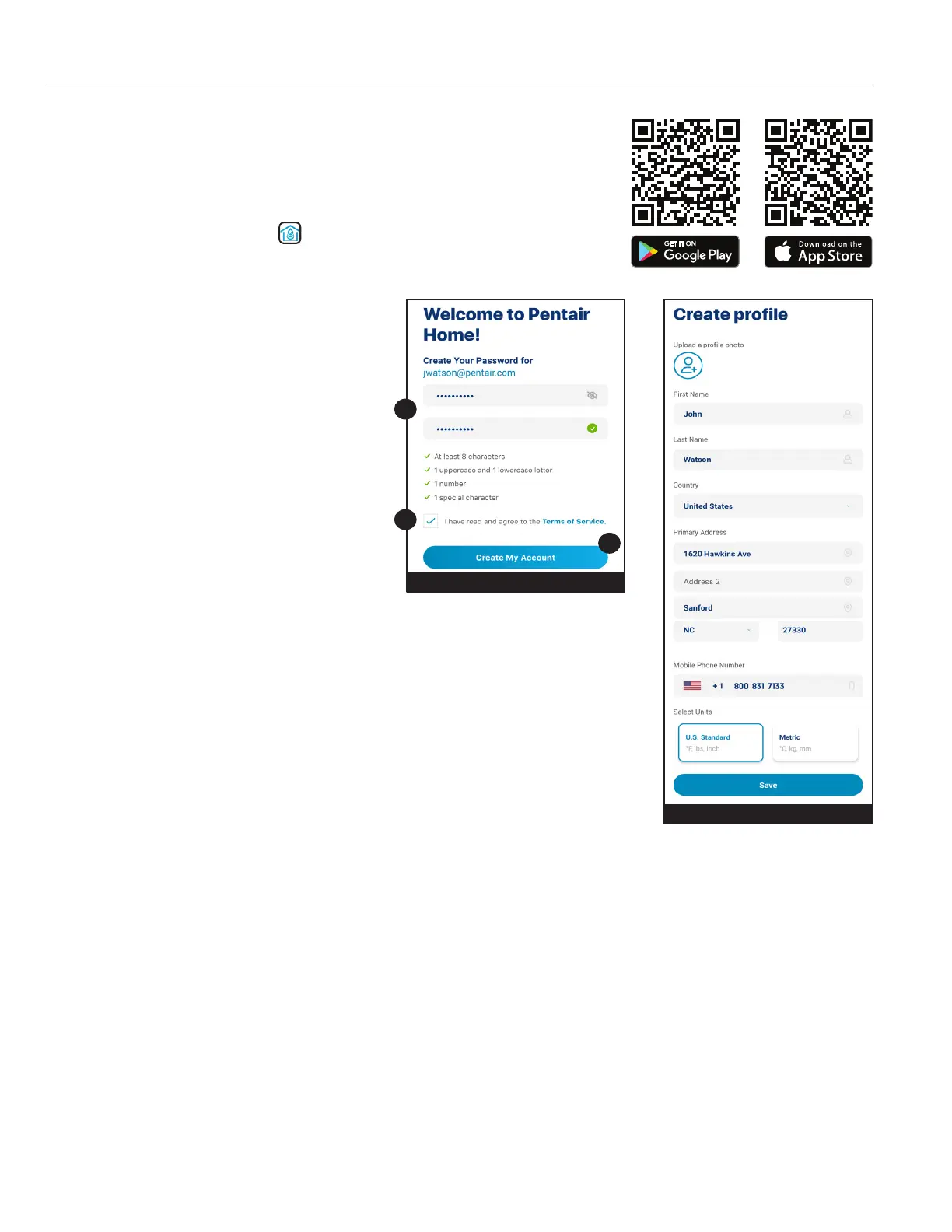2
PENTAIR HOME for CHEMCHECK™ Water Quality Monitor User's Guide
CreatingaPentairHomeAccount
1. From your chosen smart device, download Pentair Home from the Google
Play
®
store (Android
®
devices) or Apple
®
app store (iOS
®
devices).
Note:Apple operating systems must be iOS
®
11orlater. Android
operating systems must be version6.0orlater.
2. Open the Pentair Home app ( ) from your smart device.
3. A series of marketing screens will display.
Press SKIP to jump to account creation.
4. The Email Entry screen will display.
Enter your email address and press GET
STARTED.
5. The Password Creation screen will
display. See Figure 1.
6. Enter your desired password in both
entry elds (1), ensuring it meets the
requirements shown on screen.
7. Review the terms of service by pressing
TERMS OF SERVICE.
Check the Terms of Service Box (2) to
acknowledge you have read the Terms of
Service.
8. Press CREATE MY ACCOUNT (3).
9. The Verify Your Email screen will display
and a verication email will be sent to the provided email address.
10. Verify your account using the link in the verication email.
Note: If you do not receive a verication email press I DIDN'T GET THE EMAIL
at the Check Your Email screen and follow on-screen instructions.
11. After verication, the Create Prole screen will display. See Figure 2.
12. Enter your prole information.
13. Press the STANDARD or METRIC tab to choose which units the app will display.
14. Press SAVE to save entries.
15. Continue to Pairing ChemCheck to your Account, page 3.
INITIAL SETUP
1
2
3
FIGURE1
FIGURE2
