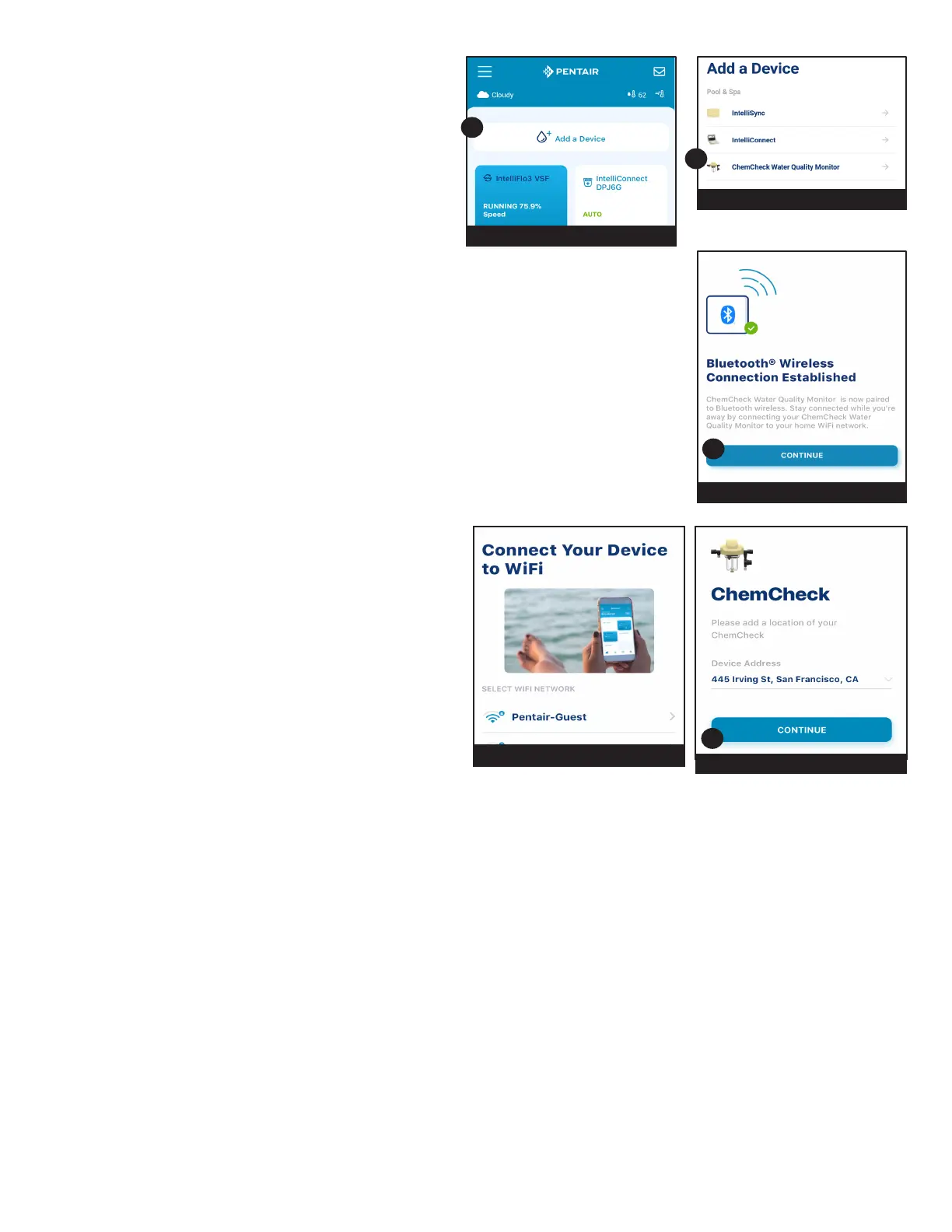3
PENTAIR HOME for CHEMCHECK™ Water Quality Monitor User's Guide
PairingChemChecktoyour
Account
1. At the top of the Home Dashboard screen,
press ADD A DEVICE (1).
2. The Add a Device screen will display. See
FIGURE4.
3. From the list of devices, press CHEMCHECK
WATER QUALITY MONITOR (2).
4. The Installation screen will display.
At ChemCheck unit: Remove the top cover from the ChemCheck. Press and
hold the blue button for 3 seconds. The ChemCheck LED will pulse yellow and
can now be paired to your smart device.
From the Installation screen: Press CONTINUE.
5. The Bluetooth Pairing screen will display (Figure 5).
Ensure Bluetooth
®
wireless technology is enabled on your smart device and
press CONTINUE (3).
6. The Select Your ChemCheck screen will display. Select the ChemCheck you
wish to pair.
7. If pairing is successful the Bluetooth Pairing screen will display. Press
CONTINUE.
8. The Connect Your Device to WiFi screen will
display (Figure 6). Select your WiFi router and
enter the password. Press CONTINUE.
9. The Device Address screen will display (Figure
7). Select your address from the Device
Address dropdown menu and press CONTINUE
(4).
10. The Nickname screen will display. Enter the
name you would like your ChemCheck to go by
within Pentair Home. Press SAVE.
11. Installation Completed will display. Press
CONTINUE and continue to Sanitizer
Calibration, page 4.
1
FIGURE3
2
FIGURE4
3
FIGURE5
FIGURE6
FIGURE7
4
