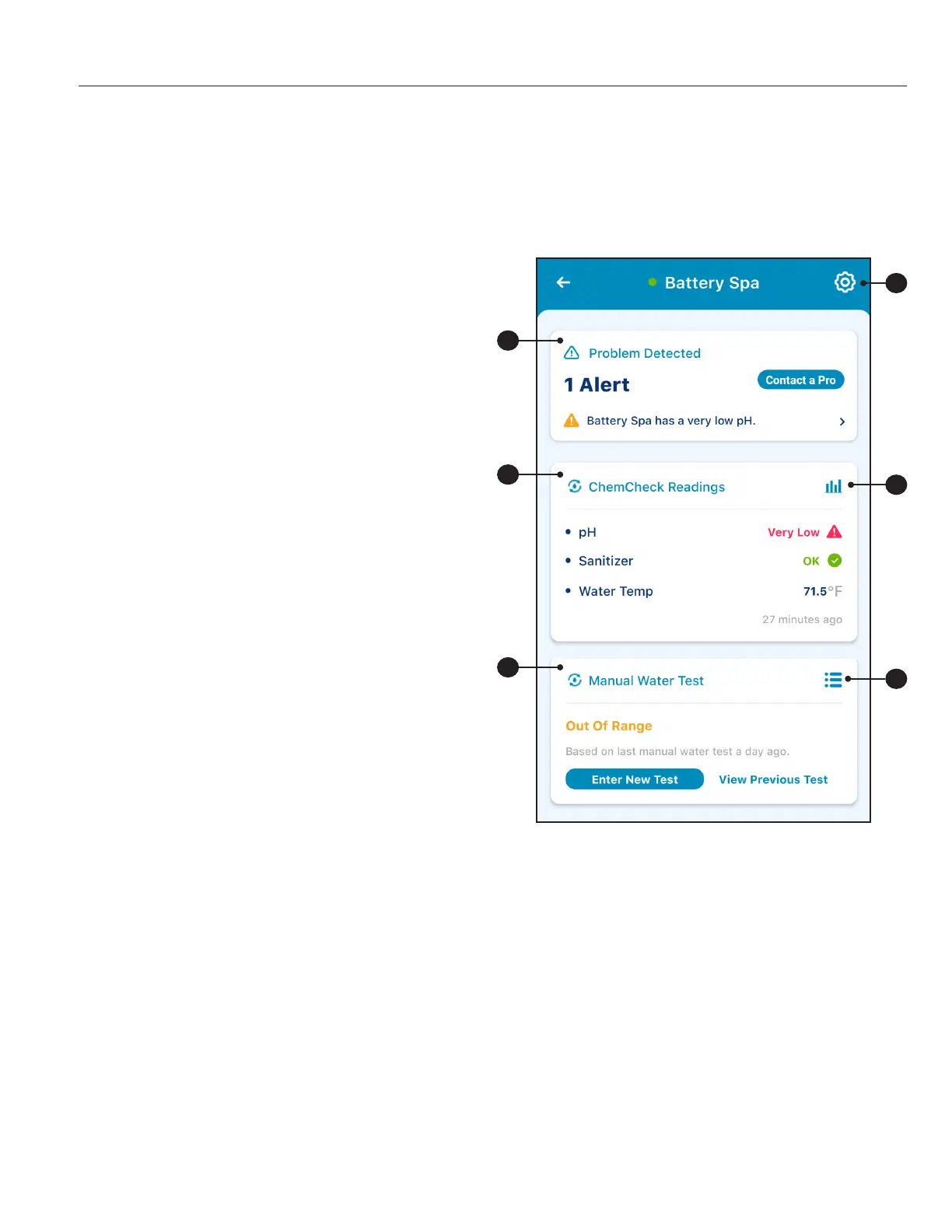5
PENTAIR HOME for CHEMCHECK™ Water Quality Monitor User's Guide
OPERATION
ChemCheck Dashboard
The ChemCheck Dashboard is the home screen for your ChemCheck Water Quality Monitor. Reading histories, general
water quality, notications and most other ChemCheck data can be accessed from this screen.
1- ChemCheckSettingsIcon: Opens the
ChemCheck Settings screen. This screen
displays information about your specic
ChemCheck unit, local pool professionals,
notication settings and remote monitoring
settings.
Refer to ChemCheck Settings, page 8 for
more info.
2− AlertsandReminders: Displays alerts, errors
and reminders when applicable.
Refer to Troubleshooting, page 9 for a list of
alerts.
3− ChemCheckReadings: Displays the latest pH,
Sanitizer and Water Temperature readings, as
well as how long ago they were reported by
ChemCheck.
Press to open Water Temperature History screen
(Figure 14, page 6).
4− ReadingHistoryIcon:Press to display historical
graphs of pH, Sanitizer and Water Temperature
readings.
5− ManualWaterTest:Displays overall water
quality status from manual water tests.
• EVERYTHINGINRANGE: The last
completed manual water test showed
readings were within the recommended
range.
• OUTOFRANGE: The last completed
manual water test showed readings outside
of the recommended range.
Refer to Manual Water Tests and Balancing
your Pool, page 6 for corrective actions.
6− WaterTestHistoryIcon:Press to display a list
of previous manual water test results.
3
5
6
1
2
4
