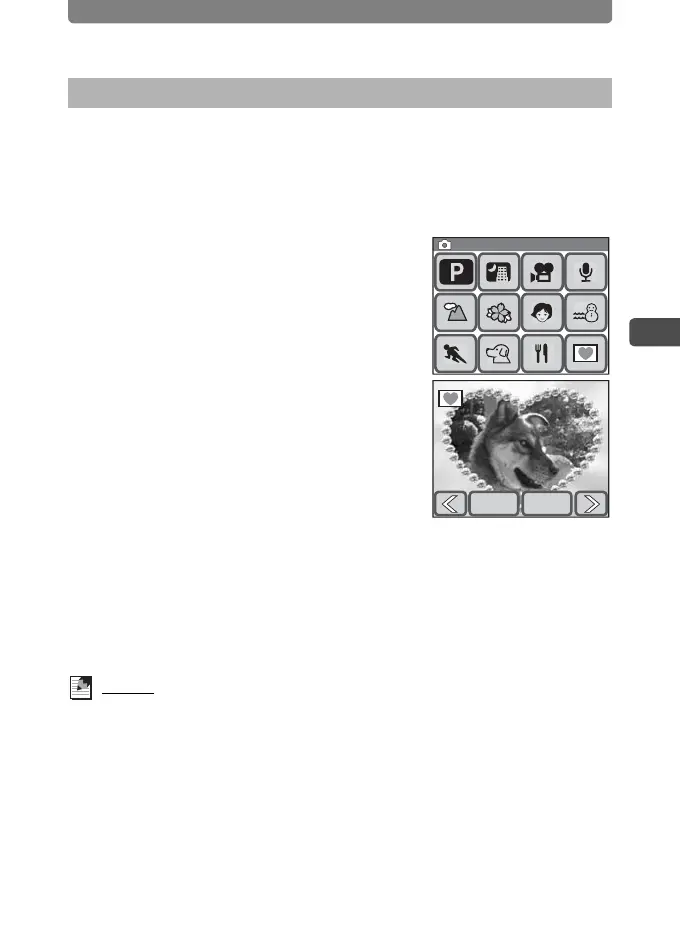Composing Your Shot
47
3
Taking Pictures
You can take pictures using any of the seven decorative frames stored in the
camera.
1 In Capture mode, touch the LCD monitor.
The [Capture Toolbar] appears.
2 Touch the A (Shooting Mode)
icon.
• The icon of the currently selected shooting
mode appears in place of the A icon.
• The [Capture Palette] appears.
3 Double-touch the Y icon.
• The Frame Selection screen appears.
• To bring up the guide display, single-touch
the icon.
4 Touch the arrow icons (qr) to
choose the frame you want to use,
and touch [OK].
• The setting is saved and the camera returns to Capture mode.
5 Press the shutter release button halfway.
The focus frame on the LCD monitor turns green if the subject is in focus.
6 Press the shutter release button fully.
The picture is taken.
Memo
• The frames used in this function are stored in the camera’s built-in memory.
They can be replaced with different frames that can be copied from an SD
Memory Card by touching [Change] on the Frame Selection screen (p.100).
• The number of recorded pixels is fixed at h.
• If the number of recorded pixels is other than h before using this function
and you change the shooting mode, the setting for the image size returns to
the previous value.
Taking Pictures with the Built-in Photo Frames
Capture Palette
Capture Palette
Select the frame
for composite
Change OK
Select the frame
for composite
