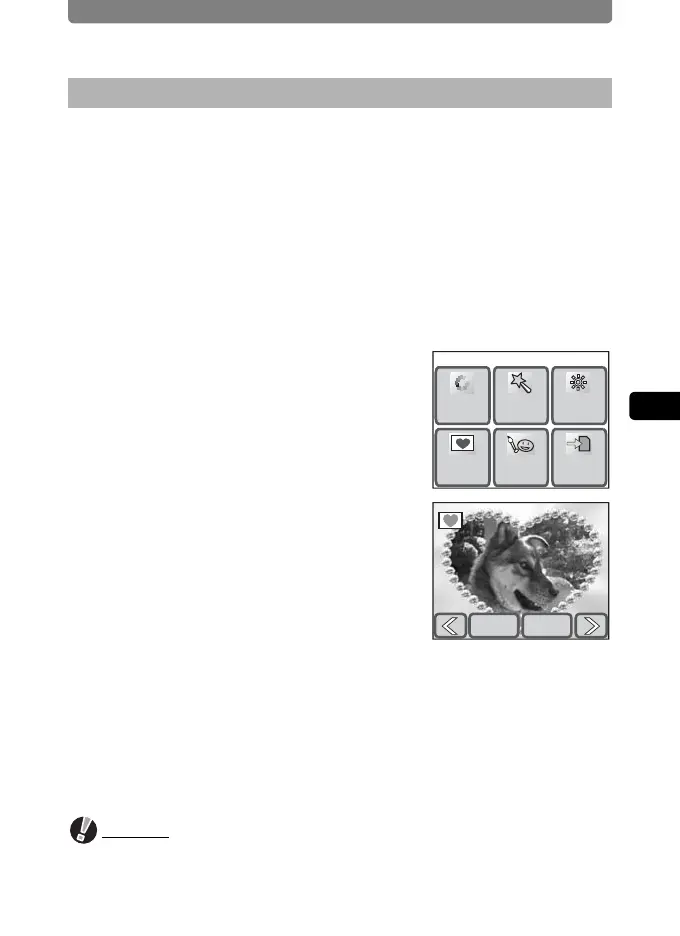Editing Images and Movies
99
4
Playing Back and Editing Images
You can add a decorative frame to a picture you have taken. There are
seven frames available in the camera.
1 In Playback mode, touch the arrow icons (qr) to
choose the image to decorate.
2 Touch the LCD monitor.
The [Playback Toolbar] appears.
3 Touch the n icon.
The [Playback Palette] appears.
4 Double-touch the h icon.
• The Special Effect screen appears.
• To bring up the guide display, single-touch
the icon.
5 Touch [Frame Comp].
The Frame Selection screen appears.
6 Touch the arrow icons (qr) to
choose the frame to add.
7 Touch [OK].
The camera returns to the Special Effect
screen.
8 Touch [Exit].
A save dialog for selecting the save method appears.
9 Touch [Overwrite] or [Save as].
• The image with the added frame is saved.
• Protected images are automatically saved as new files.
Caution
• Frames cannot be added to pictures that are i or smaller in size or movies.
• Images of size g and larger are resized to h when a frame is added.
Adding a Frame to an Image (Frame Composite)
Special Effect
Color
Filter
Digital
Filter
Frame
Comp
My
Drawing
Bright
Filter
Exit
Select the frame
for composite
Change OK
Select the frame
for composite
