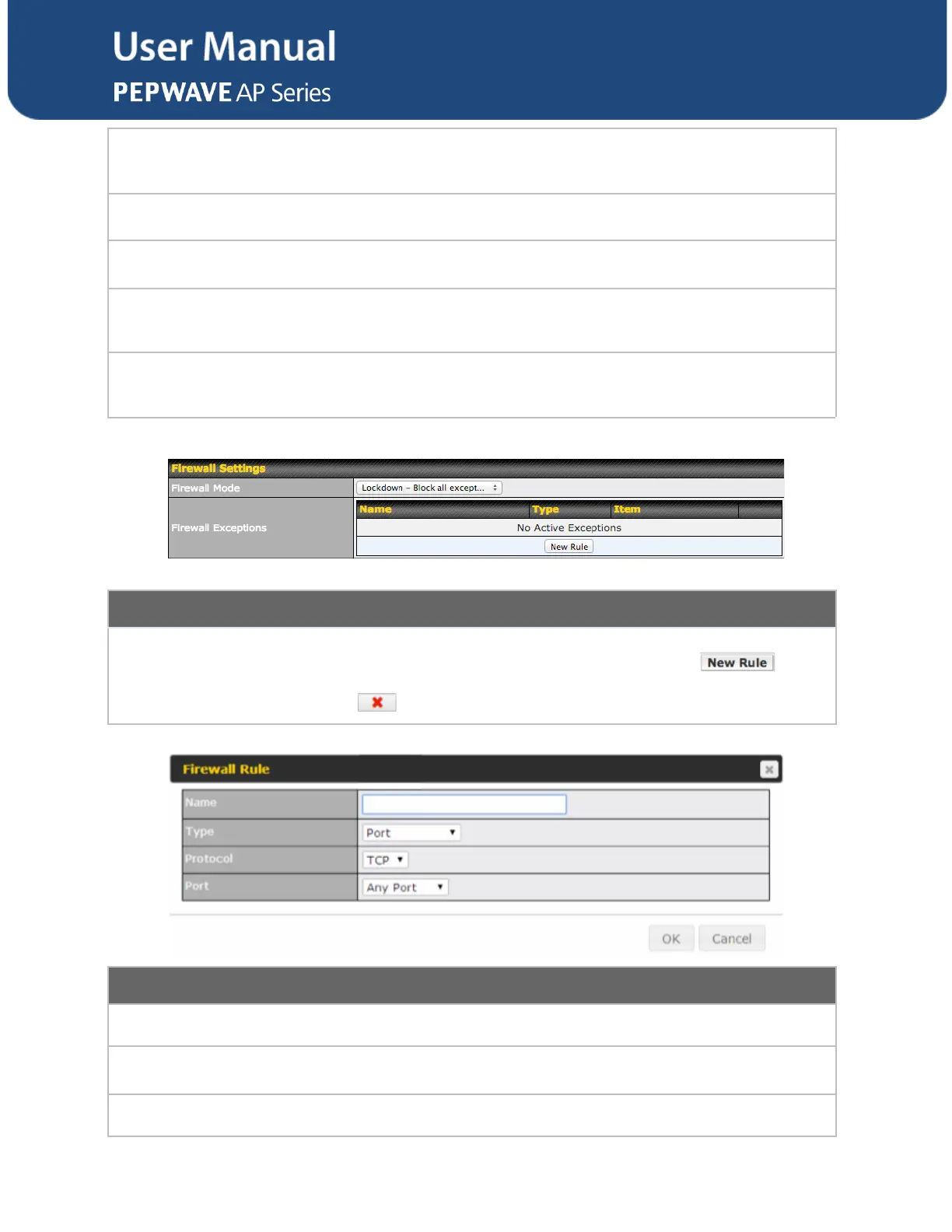Check this box to enable bandwidth management.
Enter a value in kpbs to limit the wireless network’s upstream bandwidth. Enter 0 to
allow unlimited upstream bandwidth.
Enter a value in kpbs to limit the wireless network’s downstream bandwidth. Enter 0 to
allow unlimited downstream bandwidth.
Enter a value in kpbs to limit connected clients’ upstream bandwidth. Enter 0 to allow
unlimited upstream bandwidth.
Enter a value in kpbs to limit connected clients’ downstream bandwidth. Enter 0 to allow
unlimited downstream bandwidth.
Choose Flexible – Allow all except… or Lockdown – Block all except… to turn on
the firewall, then create rules for the firewall exceptions by clicking . See
the discussion below for details on creating a firewall rule. To delete a rule, click the
associated button. To turn off the firewall, select Disable.
Enter a descriptive name for the firewall rule in this field.
Choose Port, Domain, IP Address, or MAC Address to allow or deny traffic from any
of those identifiers. Depending on the option chosen, the following fields will vary.
Choose TCP or UDP from the Protocol drop-down menu to allow or deny traffic using
either of those protocols. From the Port drop-down menu, choose Any Port to allow or