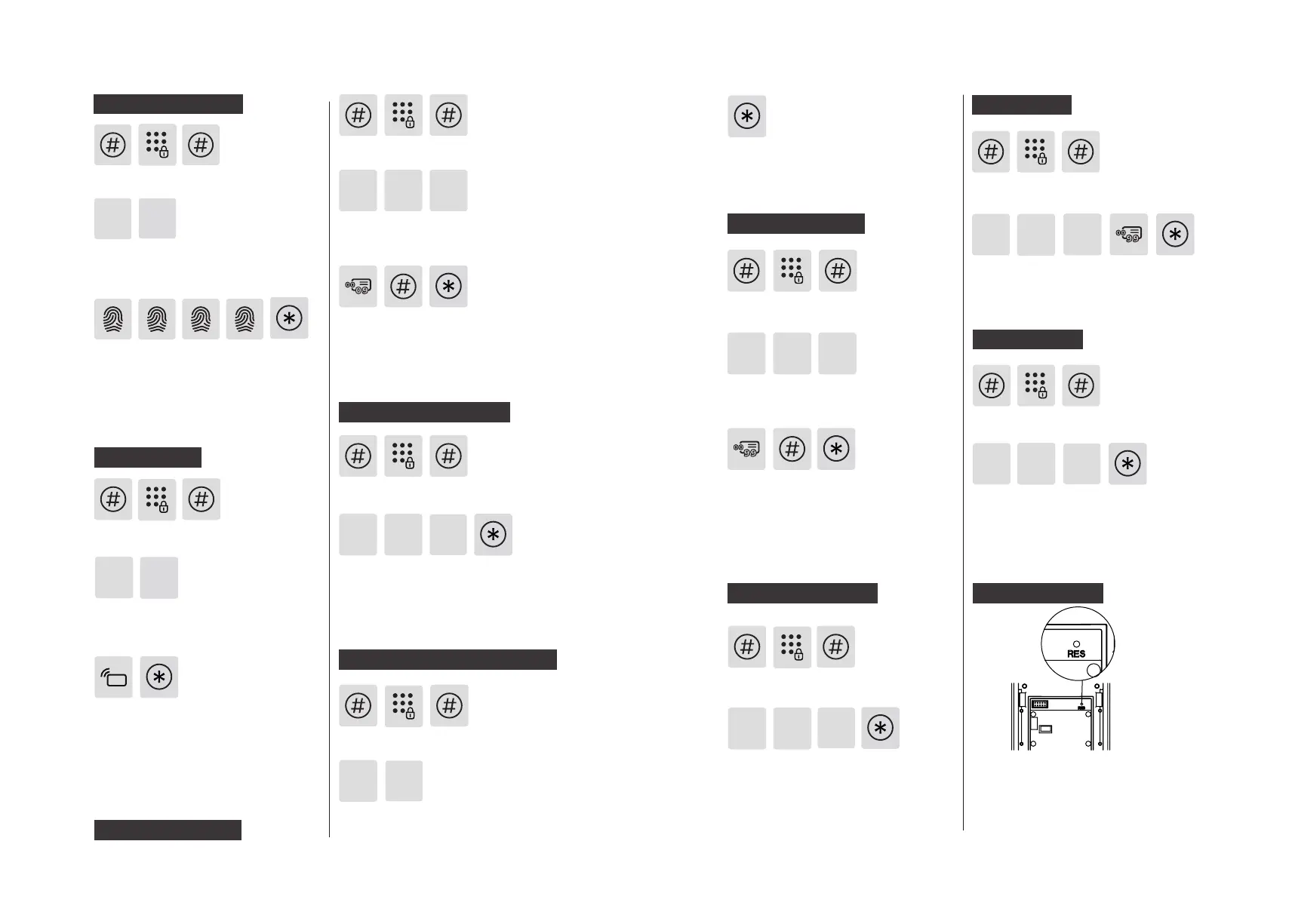12 13
User Information
Deletion
Press [3] to enter user deletion, then press [1] to
enter user PIN code deletion. Press [1] again to
delete a single user PIN code.
Press [#], enter master PIN code and
press [#] to conrm.
1
1
13
3
Enter the 2-digit [user number] (00-09)
of the user PIN code that is to be deleted
and press [#] to conrm. After hearing a
voice prompt of “Succeeded”, press [*]
several times until you exit master mode.
Delete a user PIN code
2
3
删除一次性用户密码
2
2
4
3 3
2
3 3 1
Press [#], enter master PIN code and
press [#] to conrm.
Place your nger against the sensor. After
hearing a voice prompt of “Take away
your nger and enroll again”, please take
away your nger and re-place it against
the sensor. After hearing a voice prompt
of “Succeeded”, press [*] several times
until you exit master mode.
Press [2] to enter user settings, then press [3]
to enter fingerprint registration. The system
will automatically number the fingerprint and
broadcast the number.
2
3
Register a ngerprint
Press [#], enter master PIN code and
press [#] to conrm.
Press [2] to enter user adding, then press
[4] to enter card registration. The system
will automatically number the card and
broadcast the number.
Hold the card close to the card reader
until you hear a beep. After hearing a
voice prompt of “Succeeded”, press [*]
several times until you exit master mode.
Register a card
Delete all user PIN codes
Press [#], enter master PIN code and
press [#] to conrm.
Press [3] to enter user deletion, then press [1] to
enter user PIN code deletion. Press [2] to delete
all user PIN codes. After hearing a voice prompt
of "Succeeded", press [*] several times until you
exit master mode.
Delete a one-time user PIN code
Press [#], enter master PIN code and
press [#] to conrm.
Press [3] to enter user deletion, then
press [2] to enter one-time user PIN code
deletion.
After hearing a voice prompt of
“Succeeded”, press [*] several times until
you exit master mode.
Delete a ngerprint
Press [#], enter master PIN code and
press [#] to conrm.
Press [3] to enter user deletion, then press
[3] again to enter ngerprint deletion.
Press [1] to enter single nerprint deletion.
Enter the 2-digit [user number] (00-09)
of the ngerprint that is to be deleted
and press [#] to conrm. After hearing
a voice prompt of “Succeeded”, press [*]
several times until you exit master mode.
Delete all ngerprints
Press [#], enter master PIN code and
press [#] to conrm.
Press [3] to enter user deletion, then press
[3] again to enter ngerprint deletion.
Press [2] to delete all ngerprints. After
hearing a voice prompt of "Succeeded",
press [*] several times until you exit
master mode.
3
4
1
Delete a card
Press [#], enter master PIN code and
press [#] to conrm.
Press [3] to enter user deletion, then
press [4] to enter card deletion. Press [1]
to delete a single card and then press [*]
several times until you exit master mode.
3
4
2
Delete all cards
Press [#], enter master PIN code and
press [#] to conrm.
Press [3] to enter user deletion, then
press [4] to enter card deletion. Press [2]
to delete all cards. After hearing a voice
prompt of "Succeeded", press [*] several
times until you exit master mode.
System initialization
Open the battery cover, then long press
the [RES] with a sharp object for a long
time. After hearing the voice prompt to
restore the factory settings, release the
[RES], then all user information will be
deleted.
