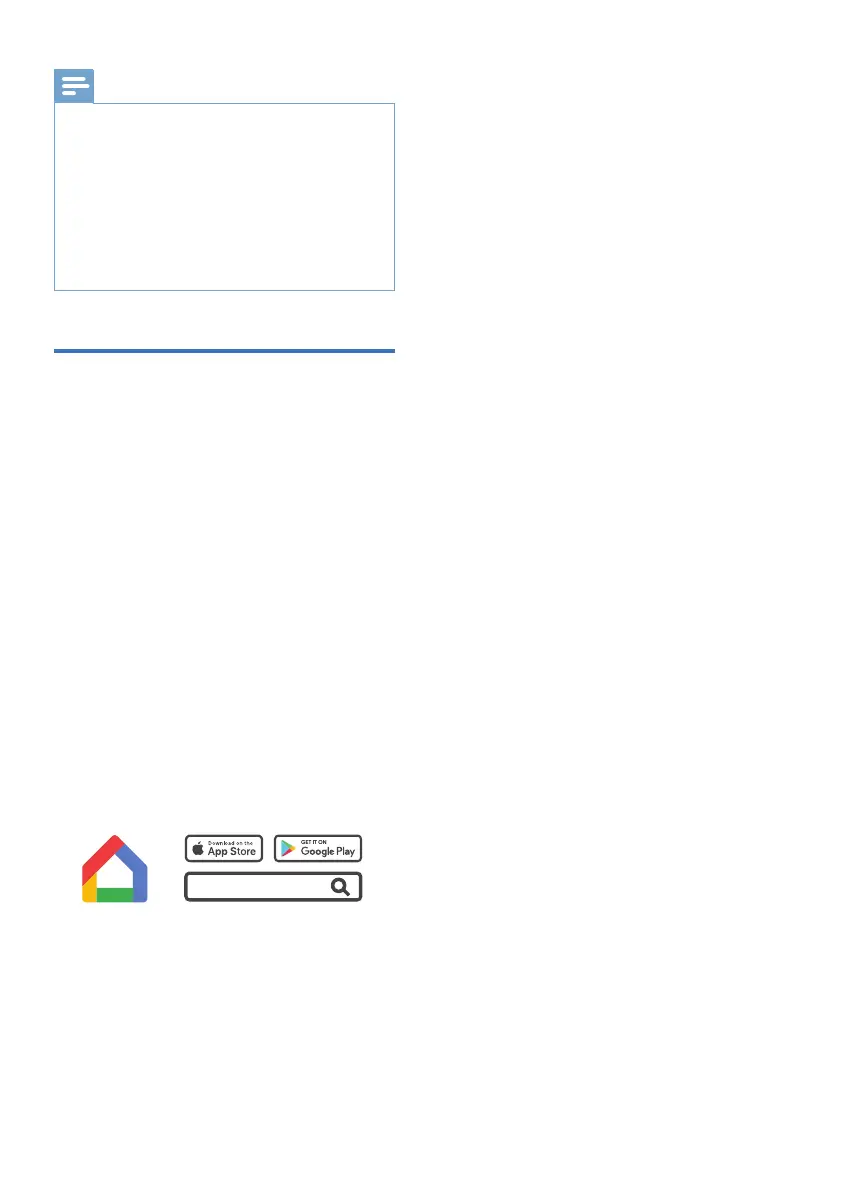21 EN
TAB8967SB-xxxx). If success, a sound
will be heard from the speaker.
4 After successful Wi-Fi connection,
the Wi-Fi light indicatar on the front
cabinet will stop pulsing and turn
solid. Once you set up this product
on your Wi-Fi network, you can
control it from any smartphone or
tablet on the same network.
5 After connection, you can change
the device name by Google Home
App. Otherwise, it follows the
default name.
6 If the ToU (Term of Use) is accepted,
after connection, this product may
perform a software update.
Upgrade to the latest software
whenitisyourrsttimesetup.
The software upgrade may take
several minutes. Do not unplug your
speaker,turnoyourdevice,orleave
the network during the update.
AirPlay 2 setup
To stream using AirPlay 2, connect the
soundbar to the same network as the
Apple product.
1 On your iOS device, go to: Settings
> Wi-Fi > SET UP NEW AIRPLAY
SPEAKER [Philips TAB8967SB-xxxx]
2 Selectthespeaker,addittowithen
go next steps as prompt.
» KeepthewiAP(e.g.dlink655)as
same as the iOS device’s.
» After successful Wi-Fi connection,
the Wi-Fi light indicator on the
front cabinet will stop pulsing
and turn solid. Once you set
up this product on your Wi-Fi
network, you can control it from
supported devices on the same
network.
Tips
• The Surround R/L should be within 6 m of
the Soundbar in an open area (the closer the
better).
• Remove any objects between the Surround R/L
and the Soundbar.
• If the wireless connection fails again, check if
thereisaconictorstronginterference(e.g.
interference from an electronic device) around
thelocation.Removetheseconictsorstrong
interferences and repeat the above procedures.
Connect to Wi-Fi (Wireless
Operation)
(For iOS and Android version)
By connecting this unit and mobile
phones, tablets (such as iPad, iPhone,
iPod touch, Android phones, etc.) to the
same Wi-Fi network, you can then use
the Google Home app to control the
soundbar.
1 Connect your phone or tablet to the
same Wi-Fi network that you want to
connect your soundbar
2 Download and install the latest
version of Google Home app on a
phone or tablet.
Set Up
Philips Sound
Philips Sound
Devices
Set Up Play-Fi Device
Philips Sound
Update Available
Download & Update
3
2
1
Philips Sound
Choose Name
Bathroom
.
.
.
.
Custom Name
Google Home
• Make sure your router is turned on
and working properly.
3 Follow the instructions in the Google
Home App to connect this product
to your Wi-Fi network (Philips
