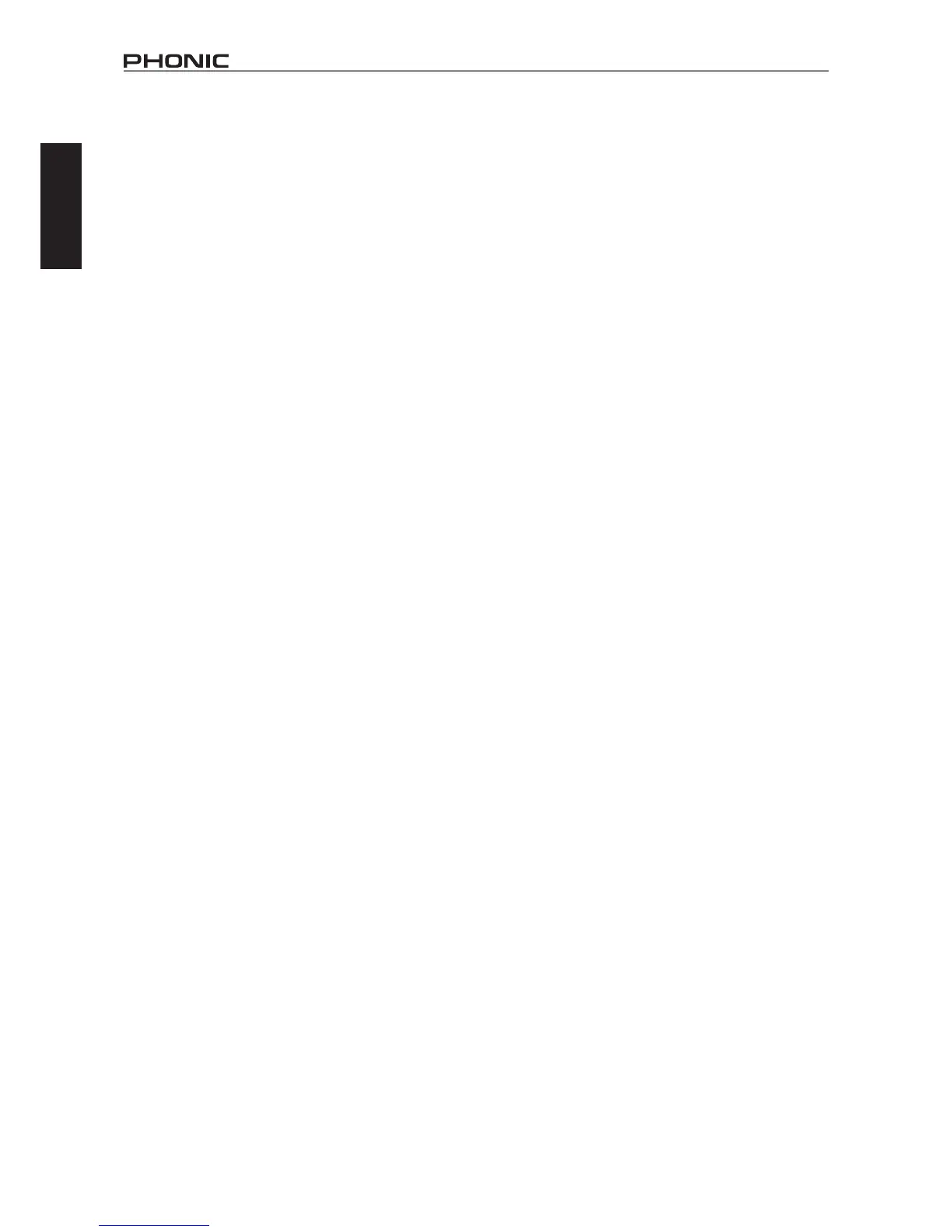10
IS16
English
1.1.1 Off / On Button
This button will turn the currently selected channel on and off.
1.1.2 Solo Button
This will activate the solo function on the currently selected
channel.When achannel is soloed, the signalwill bediverted
to the control room mix for monitoring. If the current channel has
safesoloingapplied,thewordSAFEwillappearwithinthisbutton.
1.1.3 Pan Control
Selectthepancontrolandusetheonboardjogwheeltoadjust
the left and right pan of the input signal.
1.1.4 Channel Select
Pushing this icon will display a list of all 16 available input channels.
Users can then select the channel they wish to view the properties
of. When the currently selected channel is paired with another
channel,thewordPAIRwillappearunderneaththisicon.
1.1.5 Pair Indicator
Whenthecurrentlyviewedchannelispairedwithanotherchannel,
the word PAIR will appear here to indicate as such.
1.1.6 Channel Fader
Userscanusethisvirtualfadertoadjustthelevelofthecurrently
selected input channel. This fader will also follow alterations
that are made via the corresponding onboard fader. Please note
thatfaderscannotbeadjustedonscreen,insteadtheymustbe
selectedandtherotarycontrolusedtoadjusttheirlevels.This
helps avoid any level setting mishaps.
1.1.7 Channel Meter
This meter provides real-time updates on the signal level of the
currently selected channel. The meter displays the input or output
signallevel,dependingonhowthePre/PostMeterbuttonisset.
1.1.8 Pre/Post Meter Button
Thisbuttonwillchangethelevelmeterbetweenapre-fader(Input)
meter to a post-fader meter.
1.1.9 DAW Button (FireWire or USB)
Pushingthisbuttonwillreplacethecurrentlyselectedchannel’s
signal with the signal returned from the corresponding output
channel in your computer’s digital audio workstation software.
Inthisevent,theinputchannel’ssignaliscutoffcompletelyand
replaced by the return signal. Your input signal is still sent through
the FireWire or USB interface.
1.1.10 Invert Phase Button
This button inverts the phase of the current signal.
1.1.11 To Main Button
Pushingthisbuttonsendsthecurrentlyselectedchannel’ssignal
to the main mix.
1.1.12 EQ On/Off and Display
Thisbutton will allow users toturn on the channel’sEQ. Ifleft
inactive, the EQ will be bypassed. The accompanying display
willshowthechannel’scurrentlyselectedEQcurve(asselected
by the user within the Equalizer function). Pushing the display
windowwilljumpdirectlytotheEqualizerfunctionandallowusers
toimmediatelyadjustEQproperties.Anoutputlevelmeterforthe
EQ can also be found next to the EQ curve chart.
1.1.13 Master Dynamic Processor On/Off and Display
This button will turn the Dynamic Processor on and off. As with the
EQ,alldynamicprocessorswillbebypassedifthisbuttonisleft
inactive.AlsoliketheEQfunction,theaccompanyinggraphwill
display the properties of the currently selected Dynamic Processor.
Selectthedisplaytojumpimmediatelytothedynamicprocessor
setup.Immediatelynexttothedisplay,userscanndanoutput
levelmeterforthechannel’sdynamicprocessor.
1.1.14 Dynamic Processor Selection and On/Off Buttons
With these buttons, users can activate and deactivate the
correspondingdynamicprocessorfunctions,aswellasviewtheir
properties on the Master Dynamic Processor Display (located to
theleftofthesebuttons).AvailableDynamicProcessorsare:Gate,
Expander,CompressorandLimiter.Thebuttonswillturnyellow
when their corresponding dynamic process is being triggered (ie.
whenthethresholdhasbeenpassed).
1.1.15 Delay Function
Push the delay button to activate and deactivate the delay function
forthecurrentlyselectedchannel.Userscanalsoadjustthedelay
time,thesaturation(mix)ofthesignal,andtheamountofdelay
feedback(FB.).
1.1.16 Processing Order
Use this function to select the order that the audio signal will pass
throughtheDynamicProcessor,EQandDelay.Anyordermade
up of the three processes can be selected.
1.1.17 AUX Send Controls
Thesevirtualrotary controls canbe used toadjustthe levelof
the currently selected channel that is sent to the corresponding
AUXmix.TochangetheAUXsendsfromPOSTtoPRE,holdthe
ENTER button and push the control you wish to change. Post-
faderAUXsendsareblue,whereaspre-fadersendsaregreen.
Post-fadersendsarepost-EQ,post-dynamics,post-fader.
1.1.18 Group Assignment
Push any of these buttons to send the currently selected channel
to the corresponding group mix. The signal level of the group mix
willalsobedisplayedinthebutton(indecibels).
A Note About Group Sources and Panning
It is important to note that the IS16 has an Intelligent Group
PanningSystem(IGPS)programmedintoitsDSP.Whenchannel
sourcesforthegroupsignalarepannedsetdeadcenter,theGroup
signal will simply be a mono signal. In the event one or more of
yourGroupsources(fromthechannels)ispannedleftorright,the
IS16’sIGPSwilldividetheseforGroupmixes.Signalspannedleft
onchannelswillbesenttoodd-numberedGroups(1,3,5or7)
whenselectedasadestination,whileselectingevennumbered
Groups(2,4,6or8)willallowthesetoreceivesignalsthatare
pannedtotheright.WhensendingGroupmixestotheMainmix,
panningisautomaticallysetdead-centerandcanbeadjustedto
the left and right as necessary. However Group mixes that are
assignedtoMultioutputsareonceagainrestrictedtotheleft-odd,
right-even rule mentioned above. Group mixes panned left can
onlybesentoutthroughodd-numberedMultioutputs,whilethose
pannedrightaresentouteven-numberedoutputs(asassigned).
