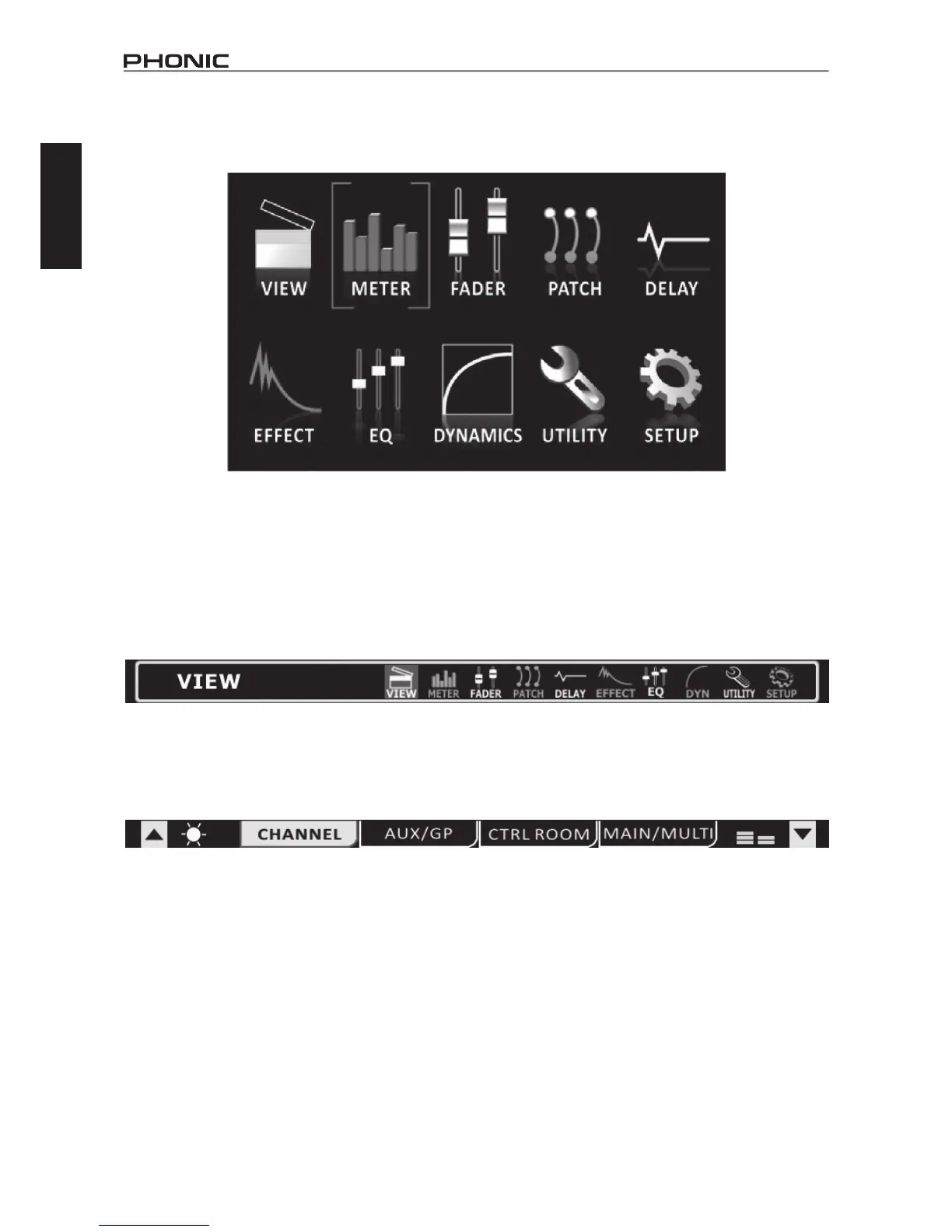8
IS16
English
Touch Screen
Thetouchscreenisusedforaccessinganumberofdifferentfunctions,menus,settings,tabsandsoforth.
Menus:Toaccessanyofthefunctionsontheabovemenu,simplytouchthecorrespondingonscreenicon.Userscanalsousethedirectional
controls and ENTER button on the face of the mixer.
Virtual Controls: Toadjustvirtualrotarycontrolsandlevelfaders,rstselecttheappropriatecontrolicononscreen.Youcanthenusethe
IS16’slargejogwheeltoincreaseanddecreasethelevels.Virtualfaderscannotbeadjustedbyslidingastylusupanddownonscreen.
Thishelpsavoidsuddenandaccidentalalterationofsignallevels.Toturnonchannels,solos,andsoforth,simplypushtheonscreenicons.
Header and Footer
Header
Inthefunctionheader, users canjumpdirectlytoanyofIS16’sfunctionsbysimplytouchingtheappropriate icon.Theiconsare self-
explanatory,butdon’tworryifyoucan’tquitemakeouteachandeveryone;it’llbeclearbeforetoolong.Theiconslistedaboveare,from
lefttoright,View,Meter,Fader,Patch,Delay,Effect,EQ,Dynamics,UtilityandSetup.
Toreturntothemainmenu,simplytouchthescreenaroundthetopleft-handcorner(wherethefunctiontitleisdisplayed).
Whenanameissetforachannel,thiswillalsobedisplayedwithintheheaderbar.
Footer
Thefunctionfooterfeaturesupanddownarrowsthatallowuserstoscrollthroughthevariousfunctions(listedontheheader),aswellas
brightnesscontroltoadjusttheoverallbrightnessoftheLCDdisplay.Thetabscanbeusedtoseefurtheroptionsonfunctionsthatoffer
multiplepages.Thenalicon,whatlookslike2levelmeters,isusedtoactivateapeakholdonallmeters.Whenthepeakholdisactive,
a small red indicator will remain on all level meters to indicate the peak position of the meter.
IMPORTANT: You may see a small yellow or red dot beside the brightness icon in the footer section. A yellow dot indicates that changes
havebeenmadetoyoursettingsthatareyettobesavedbytheIS16.Inthisinstance,settingsthathaverecentlybeenalteredwillnotbe
saved in the event that you turn off the IS16. Simply push this yellow dot to save the current settings. These will be retained in the event that
youpowerdowntheIS16.Whentheyellowdotisselected,itwillthenrevertbacktoareddottoindicatethatsettingshavenotbeenaltered.
