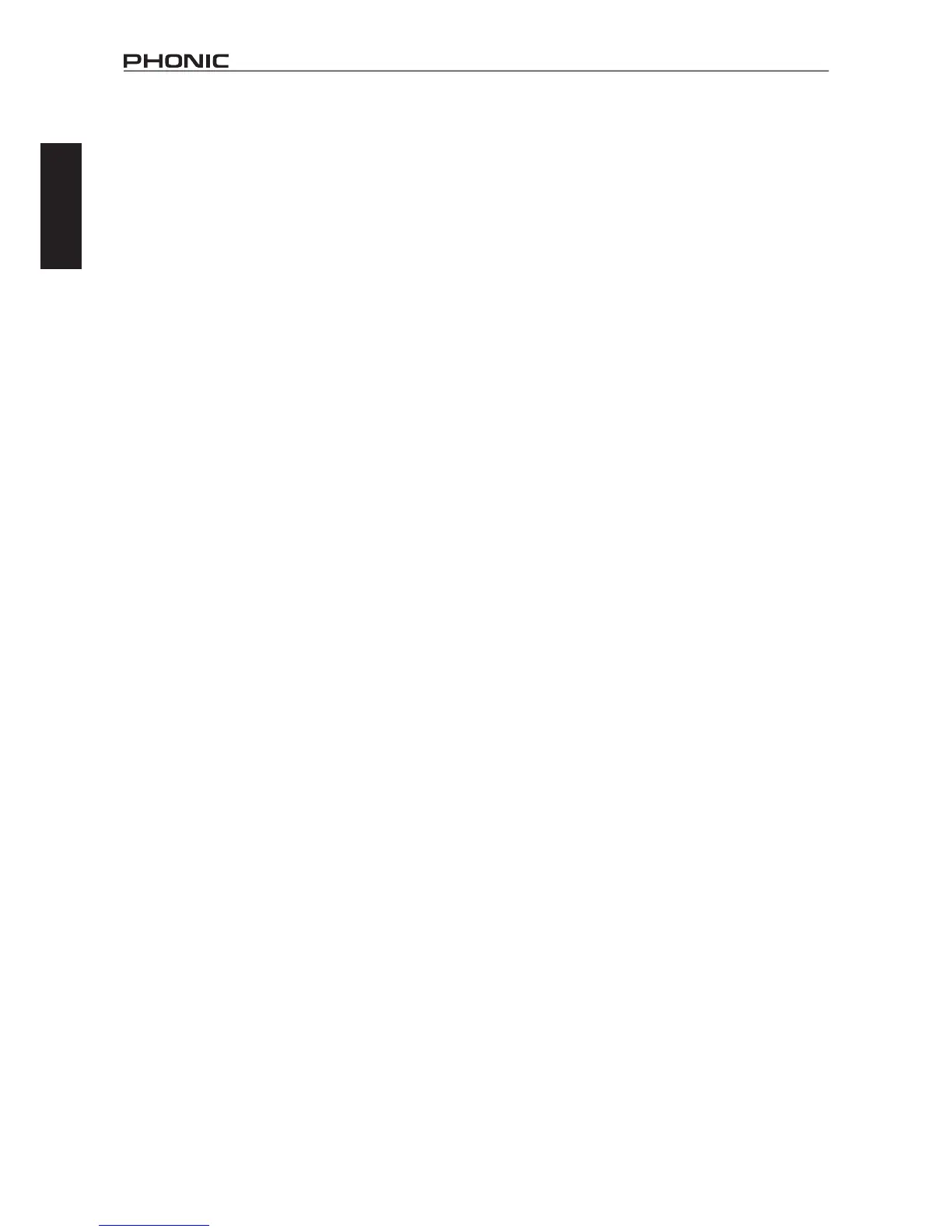2
IS16
English
Digital Synchronization
Awordclockisprovidedtosyncexternaldigitaldevices,suchas
DATplayer.Amasterclock(e.g.Aardsync)ishighlyrecommended,
which maintains the word clock on a network. Please make sure
to use only 75-ohm BNC cables for proper transmission of the
word clock signal.
TypicalSetup:connecttheWordClockOutonthe“MasterClock
Device”totheWordClockInofIS16.ThenentertheSetupmenu
andset theClock Sourcesection to “WordClock” to allow the
incoming word clock signal.
Glossary
The following are a few words that may serve you well while
readingthismanual.Thesearen’tindepthexplanations,butshould
hopefully give you the basics and a place to start.
AUX–Auxiliary –anauxiliaryisanythingthatissupplementaryor
additional to the main mix.
AFL – After Fader Listen–exactlyasthenamesuggests,thisis
a monitor signal that is taken after the signal has passed through
the fader/level control.
Balanced Connections – balanced connections offer three
conductors,carryingaground,anin-phasesignal,andanout-
of-phase signal. Once the two signals are sent from one device
to another, the out-of-phase signal has its phase inverted and
the two signals are combined. Any interference picked up along
the way is removed through to phase cancellation. This allows
cables to be run over long distances without collecting excessive
noise on the way.
Compressor –aCompressorreducessignalsoverauser-dened
thresholdbyauser-denedamount/ratio.
Dynamic Processor–isanykindofprocessorthatdynamically
–orinrealtime–adjustssignalproperties.
EQ–Equalizer–isadeviceorprocessthatallowsuserstoboost
orattenuateaudiosignalsatspecicfrequencies.
Expander – an expander is a type of dynamic processor that
helpsto makebackground noise (such as humming)inaudible
by reducing low-amplitude signals.
GEQ–Graphic Equalizer–isinessencethesameasanequalizer,
butthistitleisreservedforequalizerswithmore‘bands’thanthe
typical EQ. While a typical channel EQ may only allow for 3 or 4
frequenciestobeadjusted,agraphicequalizermayallowfor31
different frequencies.
GUI–Graphical User Interface–thisisthesoftwarethatisfeatured
ontheIS16’sLCDdisplay.Throughoutthismanual,thiswillbe
referred to as the GUI.
HPF–High Pass Filter–ahighpasslterwillcutorsignicantly
reduceallaudiosignalsbelowaparticularuser-denedfrequency,
allowing – as the name suggests – high frequency sounds to
pass through.
High Shelf Filter–thehighshelflterwillreduceorincreaseall
audio signals below a particular frequency. The level at which the
signal is boosted/attenuated is determined by the user.
Layers–whenwerefertolayers,werefertothefunctionofthe
faders on the hardware section of this mixer. Imagine your mixer
had32fadersintotal,the16youseeandanother16sittingright
ontopofthem(onadifferentlayer).Thisisbasicallythecase.
However,insteadoftwoorthreeactualphysicallayersoffaders,
users are able to change the functionality of the 16 faders available.
Limiter–workjustascompressorsdo;howeverwithaninputto
outputsignalratiopermanentlysettoinnity-to-1.
LPF–Low Pass Filter–alowpasslterwillcutallaudiosignals
aboveaparticularuser-denedfrequency,allowinglowfrequency
soundstopassthrough.Thisissignicantlyusefulwhenusing
subwoofer speakers on particular outputs.
Low Shelf Filter–thelowshelfreducesorincreasesthelevelof
audio signals below a particular frequency selected by the user.
The level at which the signal is altered is also set by the user.
Noise Gate–anoisegateisadynamicprocessthatturnsoffor
signicantlyattenuatestheaudiosignalpassingthroughitwhen
thesignallevelfallsbelowauseradjustablethreshold.
PFL–Pre-Fader Listen–thisisaformofsignalmonitoringwhere
the signal is taken prior to the level control/fader.
TRS–Tip-Ring-Sleeve–thisisthenamegiventothetypeofaudio
jack/plugthatcanacceptsignalsthroughitstip,ringandsleeve.
Unbalanced Connections – unlike balanced connections,
unbalancedconnectionsonlyhave2conductors:oneforthesignal
andoneforthegrounding.This,unfortunately,makesthemmore
susceptible to noise and interference.
PART TWO: CONTROLS AND CONNECTIONS
Basic Setup
1. MakesuretheIS16’s powerisoff.Tofullyensure this,
disconnect the power supply from the unit.
2. Connect your various input and output devices to the
IS16.Thismay includemicrophones, guitars, keyboards,
synthesizers,andsoforth.
3. Besuretoturnallyourequipmentoninthefollowingorder:
inputdevices/audiosources,multi-trackrecorders,IS16
digitalmixer,followedbyamplifiers, monitors and active
speakers.Thiswillhelpavoidloudpops,clicks,thumpsand
such from damaging your equipment.
4. Connectthepowersupply,usingthecableretainingclipto
holditinplace,andpushthepowerbutton.
5. The IS16’s routing is all accomplished through the control
software, therefore it’s necessary to enter the VIEW menu
toadjustinputandoutputlevels.
6. If using a digital device through theAES/EBU connectors,
enterthe“Setup”menuanddefinetheclocksource
(whetherinternal, digital or through theword clockinputs).
IfDigitalorWordClockisselected,thesamplingratewillbe
determined by the external source. Digital equipment can
be activated by pushing the DIGI IN and DIGI OUT buttons
inthemainstereomix’ssetuppageintheVIEWmenu.
7. Users can check instrument input levels in the VIEW or
FADERmenus, as bothoftheseoffersalevelmeter for
eachofthe individualinputchannels.Adjustthevirtual
faders(orthephysical faders,ontheIS16) to setlevels
correct. Turn channels on and off as required.
