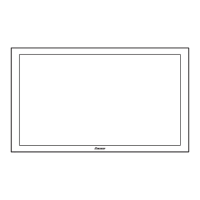Setting up
08
31
En
For PC source, the following screen appears.
4 Select the desired level (/).
When an adjustment screen is in display, you can also change
the item to be adjusted, by pressing /.
5 Press HOME MENU to exit the menu.
For AV source
For PC source
Note
• To perform advanced picture adjustments, select “Pro Adjust”
in step 3 and then press ENTER. For the subsequent
procedures see “Advanced picture adjustments”.
• To restore the factory defaults for all items, press / to select
“Reset” in step 3, and then press ENTER. A confirmation
screen appears. Press / to select “Yes”, and then press
ENTER.
Advanced picture adjustments
The plasma display provides various advanced functions for
optimising the picture quality. For details on these functions, see
the tables.
Using PureCinema
1 Press HOME MENU.
2 Select “Picture“ (/ then ENTER).
3 Select “Pro Adjust“ (/ then ENTER).
4 Select “PureCinema“ (/ then ENTER).
5 Select the desired parameter (/ then ENTER).
For the selectable parameters, see the table.
Note
• “Standard” is not selectable when 480p or 720p@60 Hz signals
are input.
• “ADV” is not selectable when PAL, SECAM, 576i, or
1080i@50 Hz signals are input.
• Neither “Standard” nor “ADV” is selectable when 576p,
720p@50 Hz, or 1080p@24 Hz signals are input.
Using Colour Temp
1 Press HOME MENU.
2 Select “Picture“ (/ then ENTER).
3 Select “Pro Adjust“ (/ then ENTER).
4 Select “Colour Detail“ (/ then ENTER).
5 Select “Colour Temp“ (/ then ENTER).
6 Select the desired parameter (/ then ENTER).
• If you have selected a desired parameter in this step, skip
steps 7 and 8.
• You may rather want to perform fine adjustment. To do this,
select “Manual” first and then press and hold ENTER for
more than three seconds. The manual adjustment screen
appears. Then go to step 7.
Item button button
Contrast For less contrast For more contrast
Brightness For less brightness For more brightness
Colour For less colour intensity For more colour intensity
Tint Skin tones become purplish Skin tones become
greenish
Sharpness For less sharpness For more sharpness
Item button button
Contrast For less contrast For more contrast
Brightness For less brightness For more brightness
Red For weaker red For stronger red
Green For weaker green For stronger green
Blue For weaker blue For stronger blue
Picture
AV Selection
Contrast
Brightness
Red
Green
Blue
Reset
STANDARD
40
0
0
0
0
Contrast
40
PureCinema
Automatically detects a film-based source (originally encoded at 24 frames/
second), analyses it, then recreates each still film frame for high-definition
picture quality.
Selections Off Deactivates PureCinema.
Standard Produces smooth and vivid moving images
(film specific) by automatically detecting
recorded image information when
displaying DVD or high-definition images
(e.g., movies) having 24 frames per second.
ADV Produces smooth and quality moving
images (as shown on theatre screens) by
converting to 72 Hz when displaying DVD
images (e.g., movies) having 24 frames per
second.

