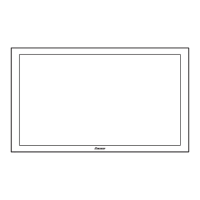Additional information
13
59
En
Chapter 13
Additional information
Troubleshooting
Problem Possible solution
• No power
• The system cannot be switched on.
• Is the power cord disconnected? (See page 18.)
•Has POWER been turned on? (See page 20.)
• Check if you pressed buttons 0 to 9 or a on the remote control unit. (See page 20.)
• If the indicator on the system lights up red, press a number button, 0 to 9, or a.
• The system cannot be operated. • External influences such as lightning, static electricity, etc., may cause improper operation.
• In this case, operate the system after first turning off the power of the plasma display, or
unplugging the power cord and re-plugging it in after 1 or 2 minutes.
• Remote control unit does not operate. • Are batteries inserted with polarity (+, –) aligned? (See page 18.)
• Are batteries worn out? Replace with new batteries. (See page 18.)
• Operate the remote control unit while pointing it toward the remote control sensor on the
plasma display. (See page 18.)
• Are you using it under strong or fluorescent lighting?
• Is a fluorescent light illuminated to remote control sensor?
• No image and audio is presented. • Have you finished initial scanning for digital TV channels? (See page 27.)
• Check if the channel scan has been performed for DTV and if the scanned channels are
registered in the channel list.
• Check if an external input has been unintentionally selected although you want to watch a TV
channel. (See page 21.)
• Check if you have selected a channel blocked with Child Lock or Parental Lock. (See page 28, 40.)
• Enter a password to temporarily cancel Child Lock or Parental Lock. (See page 49.)
• Check the cable connection with the antenna. (See page 16.)
• Check the cable connection with the other equipment. (See pages 51 to 55.)
• No picture • Is connection to other components correct? (See pages 51 to 55.)
• Is a non-compatible PC signal being input? (See page 53.)
• Audio is output but no image is presented. • Check if you have selected “Picture Off” for Energy Save. With this option selected, the screen
is deactivated: only sound is output. To restore the screen display, press any button other than
h (FRONT SURROUND), i + / i – or e (See page 36).
• Images are presented but no audio is output. • Check if you have selected the minimum volume. (See page 21.)
• Check that no headphones are connected.
• Check that the sound is not muted. (See page 21.)
• Check that the audio input is also connected. (See pages 51 to 56.)
• Check the sound system selected for a TV channel where problems have occurred.
(See page 28.) Reselect the correct sound system.
• Check that the appropriate DIGITAL OUT (PCM or Dolby Digital) is selected.
• Sound is output from only a single speaker. • Has the balance been correctly adjusted? (See page 34.)
• Check that the speakers are connected properly. (PDP-507XDA only)
• Sound is reversed between the left and right speakers
(PDP-507XDA only).
• The speakers are wired to the wrong speaker terminals.
• Picture is cut off. • Is the image position correct? (See page 46.)
• Has the correct screen size been selected? (See page 47.)
• Strange colour, light colour, dark or colour misalignment • Adjust the picture tone. (See pages 30 to 31.)
• Is the room too bright? The picture may look dark in a room that is too bright.
• Check the colour system setting. (See page 47.)
• After-image lag • After displaying a still image or a very bright image for a certain period of time, if the screen is
then switched to a darker scene, the previous image may appear as an after-image.
• This can be rectified by playing a rather bright moving image for several minutes. However,
displaying a still image for excessively long periods of time may cause permanent display
deterioration.
• Brightness and colour tone on both sides differ from those in
the centre in 4:3 mode.
• If images in 4:3 mode or letterbox images are displayed for long periods or for shorter periods
over several days, an after-image may remain due to burning. This is a characteristic of plasma
displays.
• We recommend that you enjoy watching images in a full screen mode as much as possible.
(See page 47.)
• When watching images in 4:3 mode, we recommend that you select “Auto” for the Side Mask
setting. This adjusts the brightness of the grey side masks according to the brightness of the
main image. (See page 49.)

