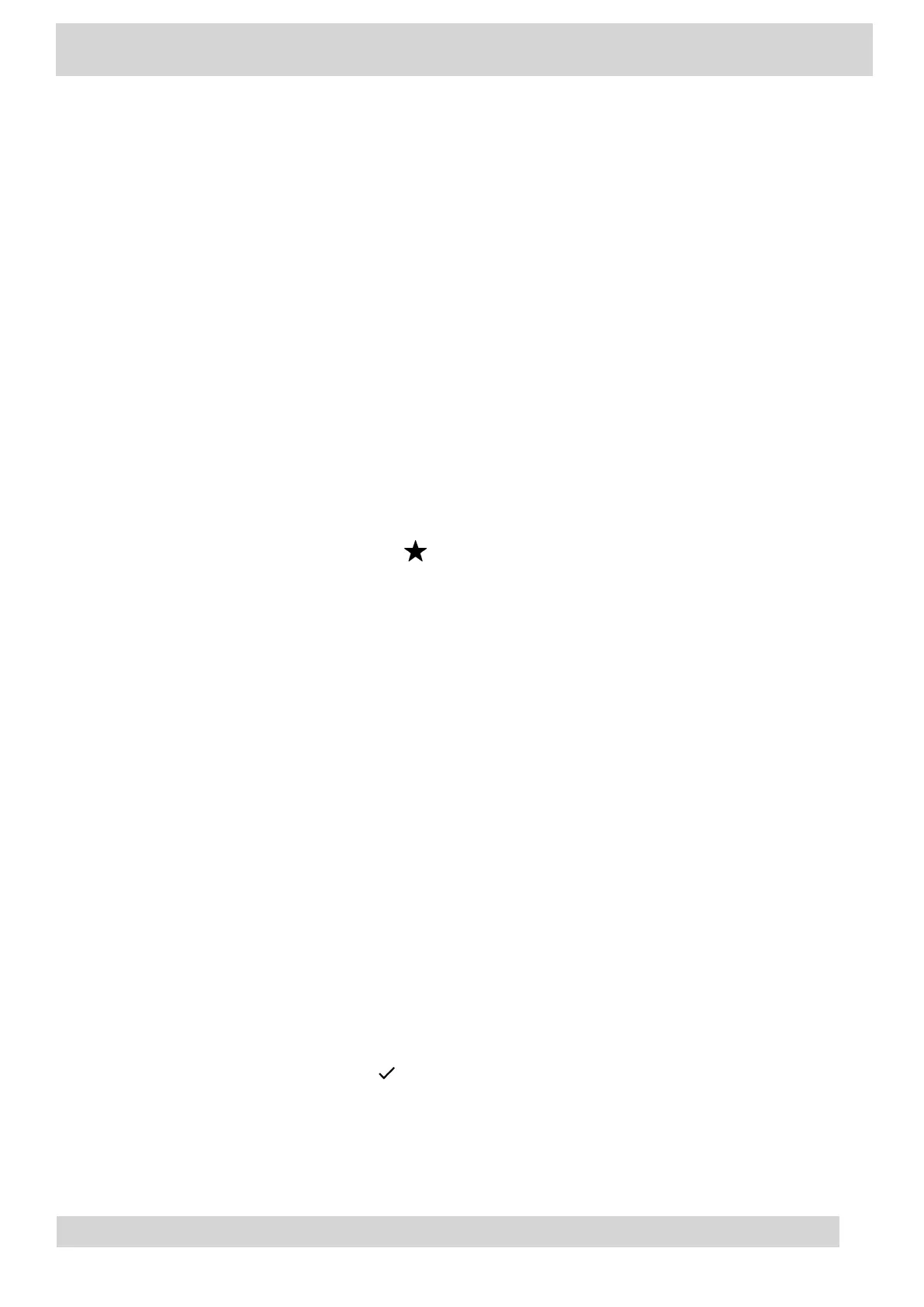Procedure
1 Go to the Calendar screen.
2 Select a meeting from the list.
3 To the right of the meeting title, select Join.
Add a Contact to Your Favorites Tab
Select contacts and add them to the Favorites tab on the Calls screen.
Procedure
1 On the Calls screen, select the Recent tab.
2 Select a contact and select the star .
Assign a Delegate
Select contacts that can make and receive calls on your behalf.
Procedure
1 Go to Menu > Settings > Manage delegates.
2 Select Add delegates and search for a contact.
3 Select a contact and choose the delegate settings.
•
Make calls
•
•
Receive calls
•
•
Change call and delegate settings
•
4 To save, select the check mark
.
The phone adds the delegate to your delegates list.
Poly CCX Phones with Teams
GoMomentum.com/Support | 888.538.3960
