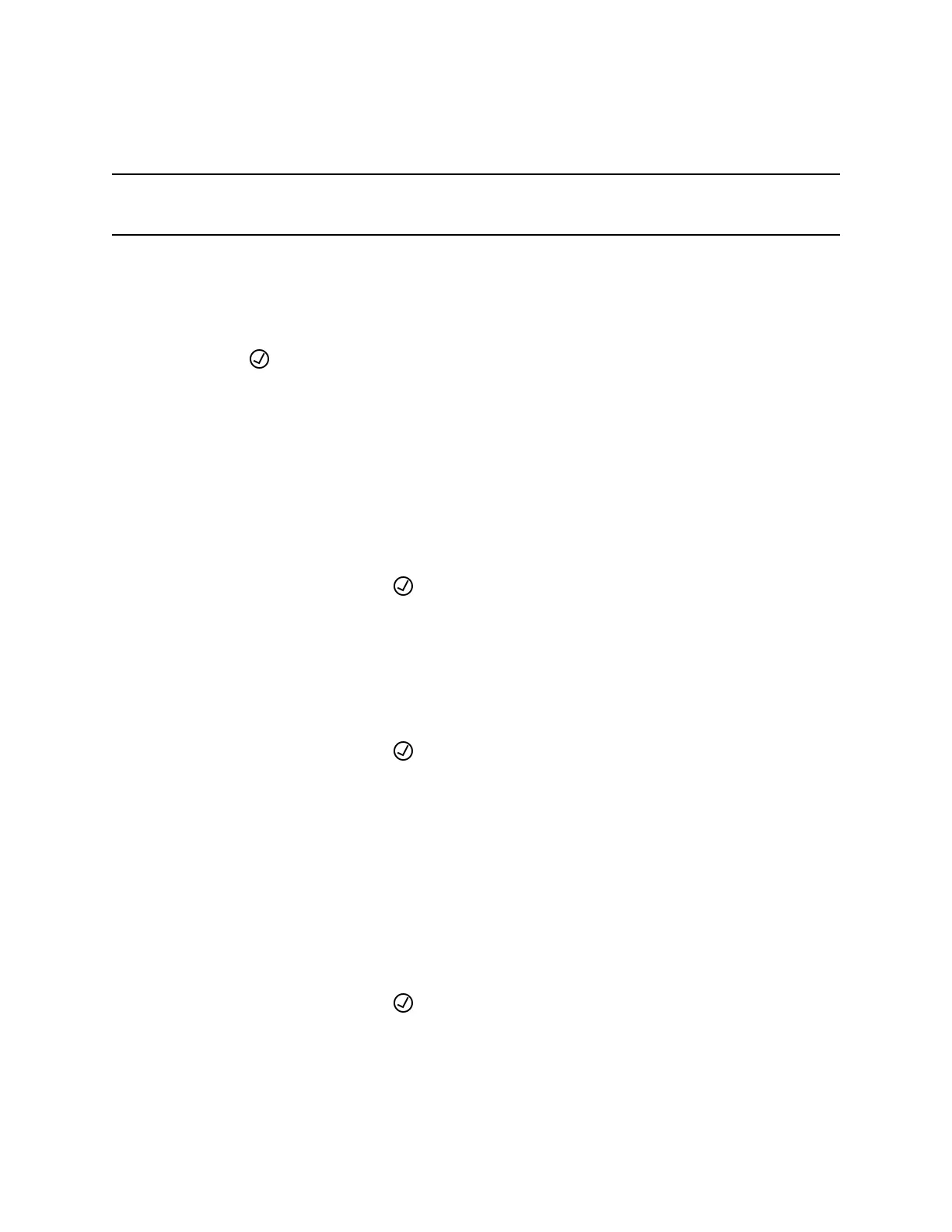Add a Contact
After you add a contact to your phone book, choose how much information you want to enter for it.
Important: Don’t use braces ({}) in onscreen names. Braces are special characters reserved for use in
digit maps.
Procedure
1. Go to Contacts > Phone Book.
2. Press the New Entry softkey.
3. Highlight the field you want to edit.
4. Press Enter .
5. Repeat these steps until you enter all the relevant information.
6. Press the Save softkey.
View Contact Information
For any contacts saved to the phone book, view their name, phone number, job title, label, or email
address.
Procedure
1. Go to Contacts > Phone Book.
2. Select a contact and press Enter .
Edit a Contact
After you add a contact to your phone book, update the contact’s information.
Procedure
1. Go to Contacts > Phone Book.
2. Select a contact and press Enter .
3. Highlight the field you want to edit, then press Enter .
4. Enter information into the field, then press the Enter softkey.
5. Repeat these steps until you enter all the relevant information.
6. Press the Save softkey.
Delete a Contact
Delete any contact from the phone book.
Procedure
1. Go to Contacts > Phone Book.
2. Select a contact and press Enter .
3. Press the More softkey, then select Remove.
4. Press the OK softkey to delete the contact.
Call Lists and Directories
31
