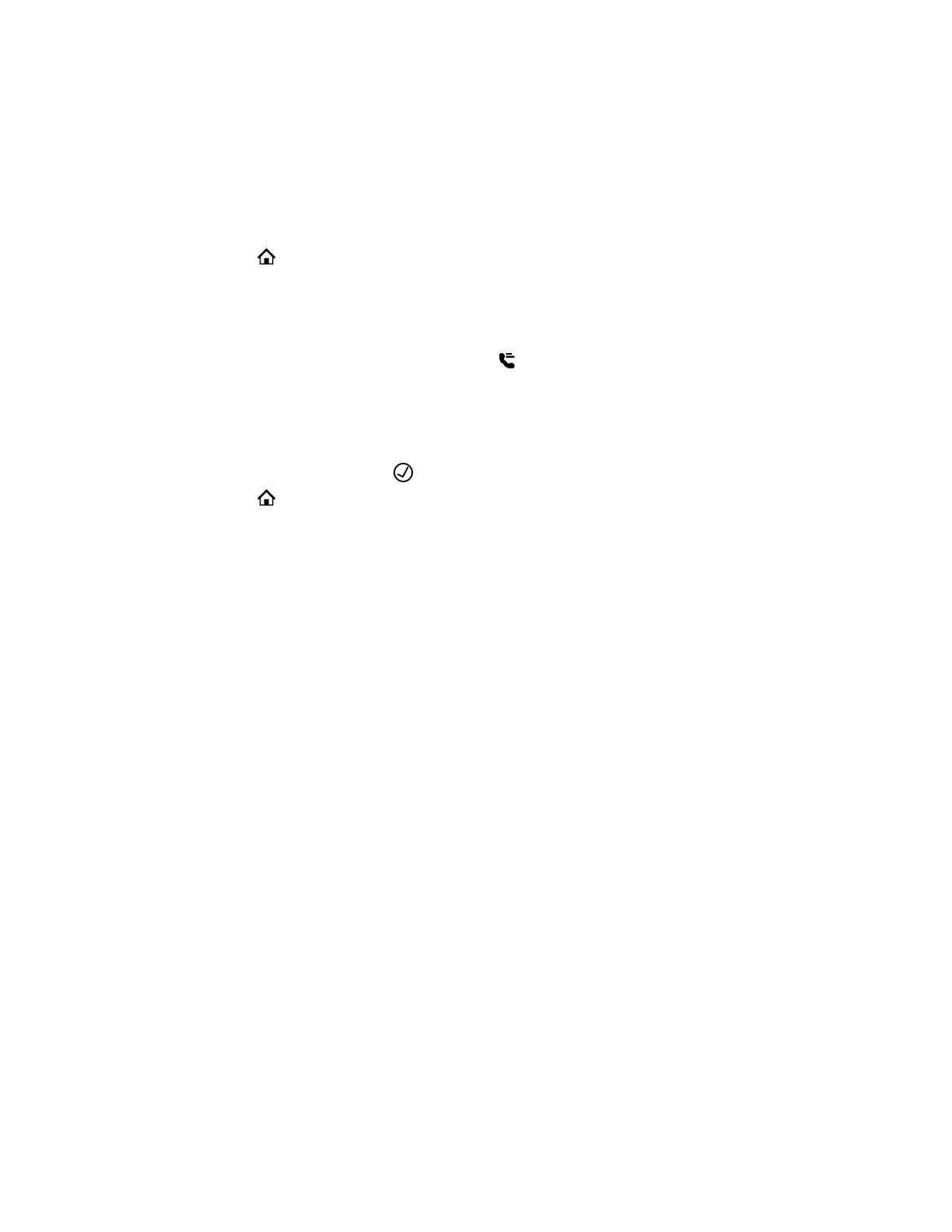Procedure
1. Press and hold down the feature key until the Speed Dial menu displays.
2. Go to the Name field.
3. Press the Edit softkey.
4. Enter the name you want for this speed dial key, then press the Save softkey.
5. Repeat steps 2 and 3 with the Destination Number field.
6. Select Home to save the speed dial number.
Set a Speed Dial Feature Key Number from Contacts
If enabled by your administrator, you can define one or more feature keys as speed dials.
You can identify a speed dial key by the speed dial icon displayed beside a line key.
Procedure
1. Press and hold down the feature key until the Speed Dial menu displays.
2. Press the Phone Book softkey.
3. Select a contact and press Enter .
4. Select Home to save the speed dial number.
Add a Speed Dial Entry
Add up to 99 speed dials.
Procedure
1. Go to Settings > Speed Dials 99.
2. Select an empty speed dial entry.
3. Press the Edit softkey.
4. Enter the speed dial’s name and a phone number.
5. Press the Save softkey.
Edit a Speed Dial Entry
After you enter a speed dial, edit the entry.
Procedure
1. Go to Settings > Speed Dials 99.
2. Select the speed dial entry you want to edit.
3. Press the Edit softkey.
4. Edit the speed dial’s name and/or phone number as needed.
5. Press the Save softkey.
Call Lists and Directories
36
