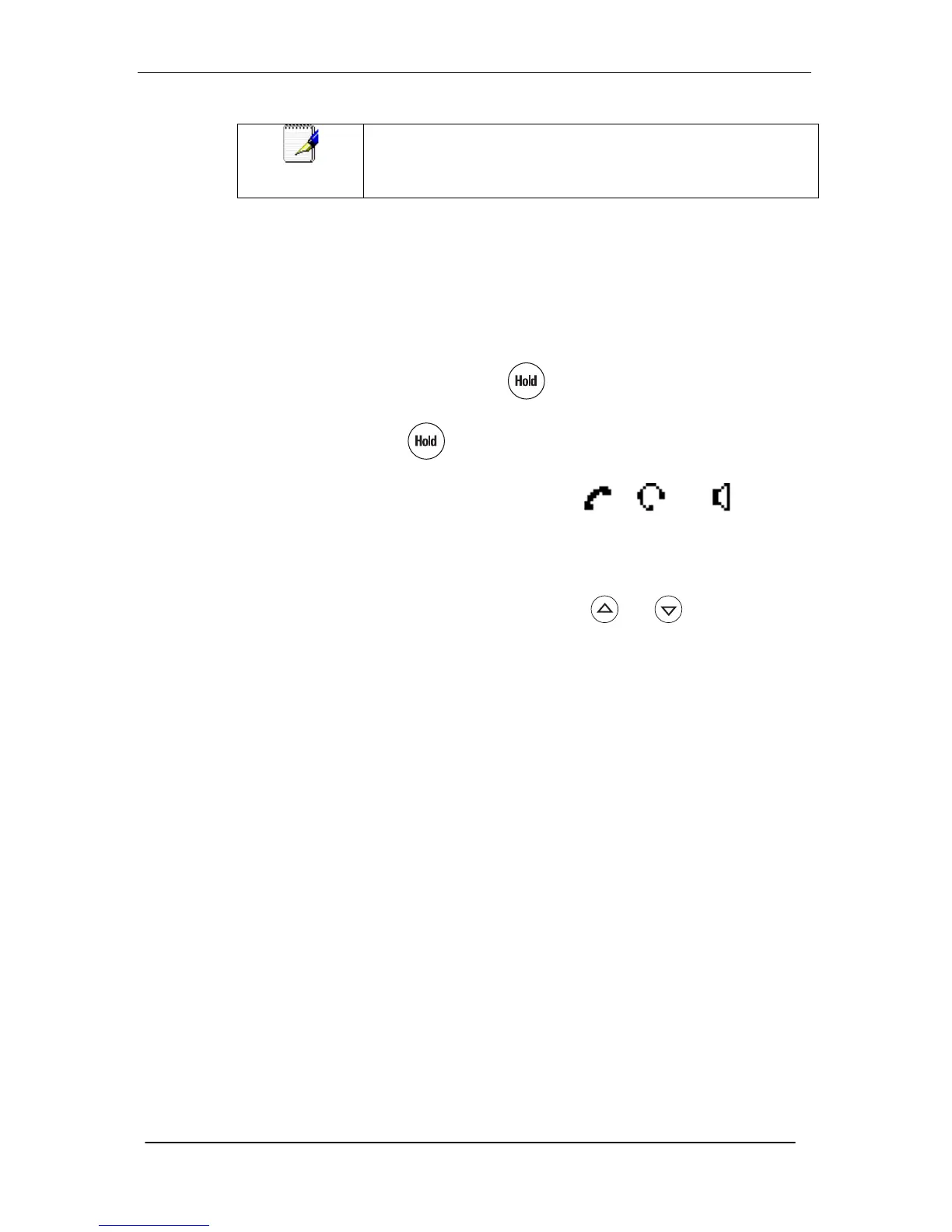Call Hold
To place a call on hold
When you place a call on hold, the caller will be presented with the
standard phone system hold music or your custom hold music if you
have uploaded hold music through the Admin Portal.
During a call, press . This will be indicated on the graphic
display by the hold icon as the line indicator.
Press again or the Resume soft key to resume the call.
The active audio icon (one of , , or ) appears
as the line indicator.
Multiple Calls on Hold
If multiple calls are on hold, use and to switch between
the calls, then press the Resume soft key to retrieve the desired
call.
Call Transfer
You can transfer calls from your Desk Phone to another Desk
Phone in your office or to any other phone number outside your
office. For example, if you receive a call from a coworker in the
office, you can transfer that call to another coworker in the office or
on his cellular phone outside the office.
A call can be transferred in one of three ways:
• Consultative transfer—The party to whom you want to transfer
the call answers their phone before you transfer the call or hang
up. You can consult with them before completing the transfer.
• Blind transfer—The call is automatically transferred after you dial
the number of the party to whom you want to transfer the call.
• Attended transfer—The parties are automatically connected to
each other after you exit the conference.
To transfer a call:
1. During a call, press Trans soft key.
The active call is placed on hold.