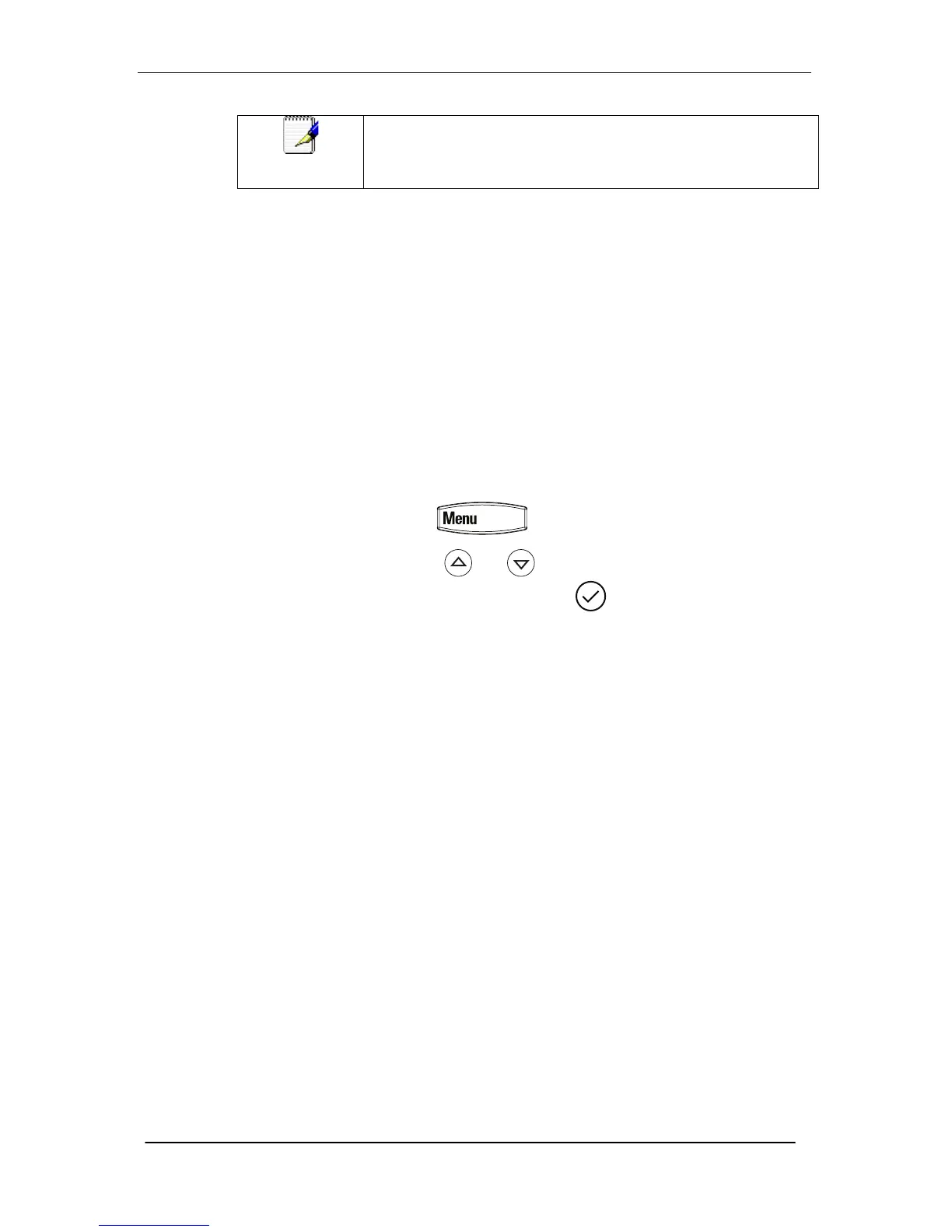NOTE- If you have a call parked or on hold, either use the down
arrow, pick up the handset or press the speaker phone key
before dialing the paging group number..
Forwarding Incoming Calls
You can configure your phone so that all incoming calls are
forwarded to another party (known as static forwarding). You can
choose to:
• Forward all calls
• Forward calls when your phone is busy
• Forward call when you do not answer your phone
To enable call forwarding to another party:
1. Press and select Features > Forward.
2. 2Using and , select the forwarding type you want to
change and then press . The options are:
• Always—For all incoming calls
• No Answer—Once all options to accept calls have been
taken
• Busy—When you are already in a call
3. Depending on your selection:
a. If you select Always, enter a number to forward all future
incoming calls to.
b. If you select No Answer, enter a number to forward all
unanswered incoming calls to and how many rings to wait
before forwarding (one ring is approximately 4 seconds).
A value of 4 is recommended.
c. If you select Busy, enter a number to forward all future
incoming calls to when you are already in another call.
4. Select the Enable soft key to confirm call forwarding.
5. Select the Exit soft key to cancel any changes.
6. The idle display returns with a moving arrow as the line label
to confirm call forwarding is enabled.