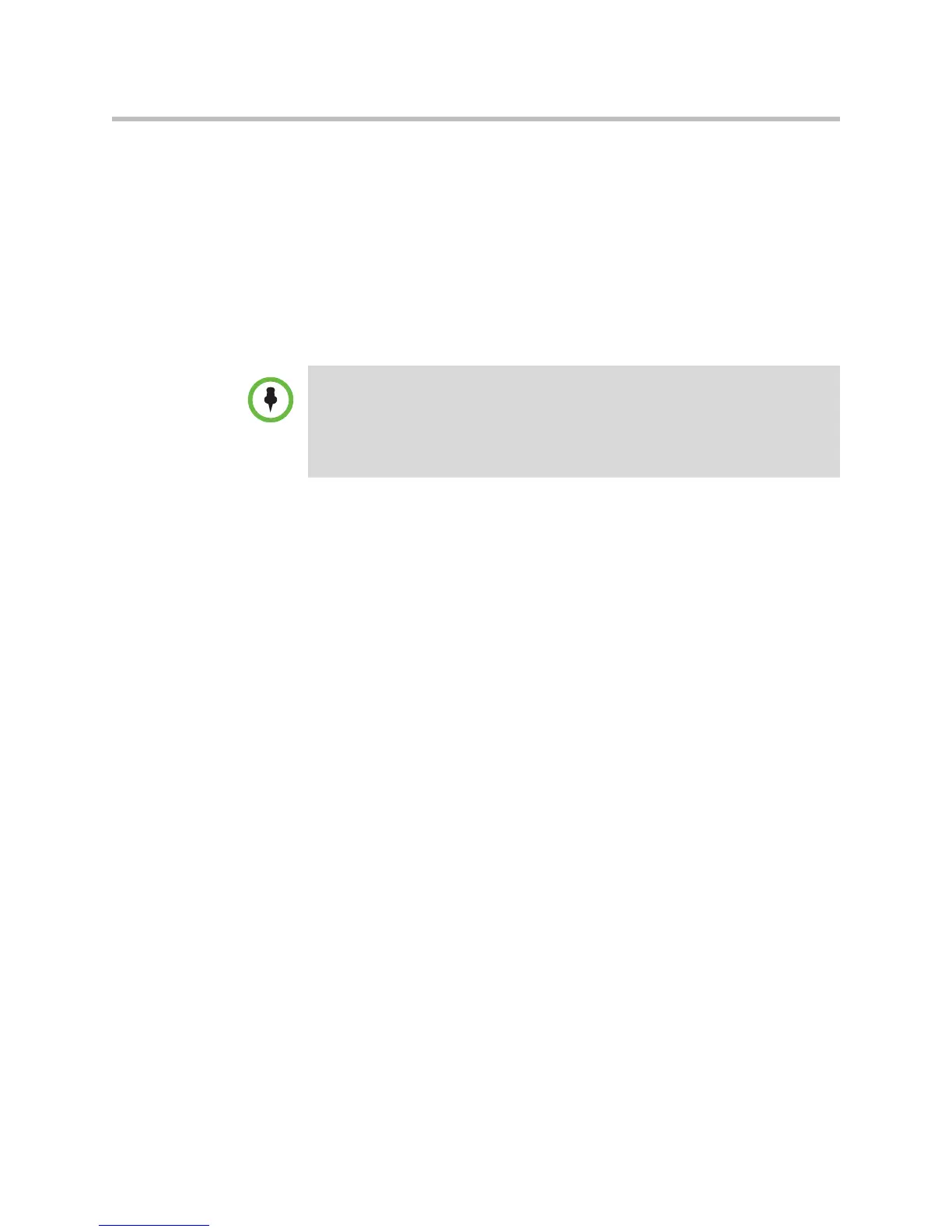User Guide for the Polycom CX700 IP Phone
2 - 14
Managing Contacts
You can view your list of contacts on the graphic display. You can view the
following information about each contact:
• The contact’s presence icon
• The contact’s name
• The contact’s presence status
• The Contact card, which contains detailed information about the contact
Adding Contacts
New entries to the contact list are added through Microsoft Lync 2010 on your
computer.
Deleting Contacts
Entries in the contact list are deleted through Microsoft Lync 2010 on your
computer.
Frequent Contacts
You can now view your Frequent Contacts on your phone. The Frequent
Contacts group was added to Contact Groups to let you easily find the people
who you contact the most.
Placing a Call to a Contact
To place a call to a contact:
>> Select the Contact card, and then select the number.
Note
The following limitations (with respect to contacts) exist on the Polycom CX700 IP
phone:
• The Microsoft Outlook contact list must contain less than 5000 contacts.
• The Microsoft Lync 2010 contact list must contain less than 400 contacts.
• Your company’s global address list must contain less than 200,000 entries.
