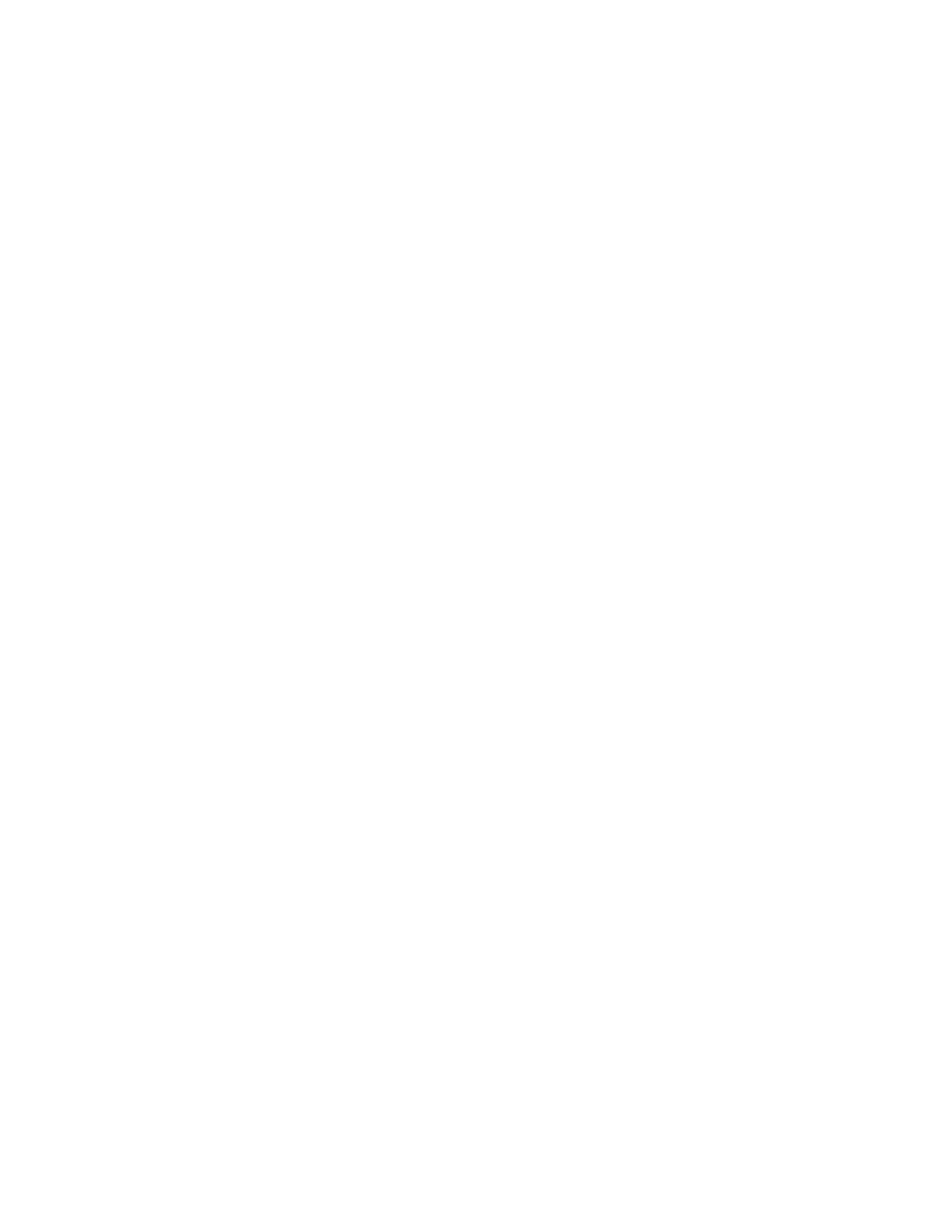video.camera.[index].type
Choose a camera type that corresponds to [index], where [index] can be 1-4.
The value set for [index] in this parameter and related parameters determines the configuration
settings for the camera type you specify.
For example, setting video.camera.1.type="EagleEyeDirectorII" gives you a reference index of 1
to configure your Polycom EagleEye Director II camera settings.
EagleEyeIV4x
EagleEyeIV12x
EagleEyeProducer
EagleEyeDirectorII
video.camera.[index].backlightCompensation
Specifies if the camera automatically adjusts for a bright background. Backlight compensation is
best used in situations where the subject appears darker than the background.
Use this to configure the camera type identified with the video.camera.[index].type parameter.
True
False (default)
video.camera.[index].brightness
Specifies how bright the video is.
Use this to configure the camera type identified with the video.camera.[index].type parameter.
Integer (0-21)
11 (default)
video.camera.[index].groupViewSize
Specifies the framing size used by the EagleEye Director II or EagleEye Producer camera.
Use this to configure the camera type identified with the video.camera.[index].type parameter.
Medium (default) - Average-sized frame.
Wide - Most expansive frame.
Tight - Close-up frame.
video.camera.[index].name
Specifies a name for the camera.
Use this to configure the camera type identified with the video.camera.[index].type parameter.
String (0-32)
video.camera.[index].orientation
Specifies whether the video display is oriented normally or inverted (upside down).
Use this to configure the camera type identified with the video.camera.[index].type parameter.
Normal (default)
Inverted
video.camera.[index].roomViewPIP
When enabled, a Picture-in-Picture window displays showing a wide angle of the room in
addition to the main window showing the primary speaker(s).
Video Parameters
Polycom, Inc. 91