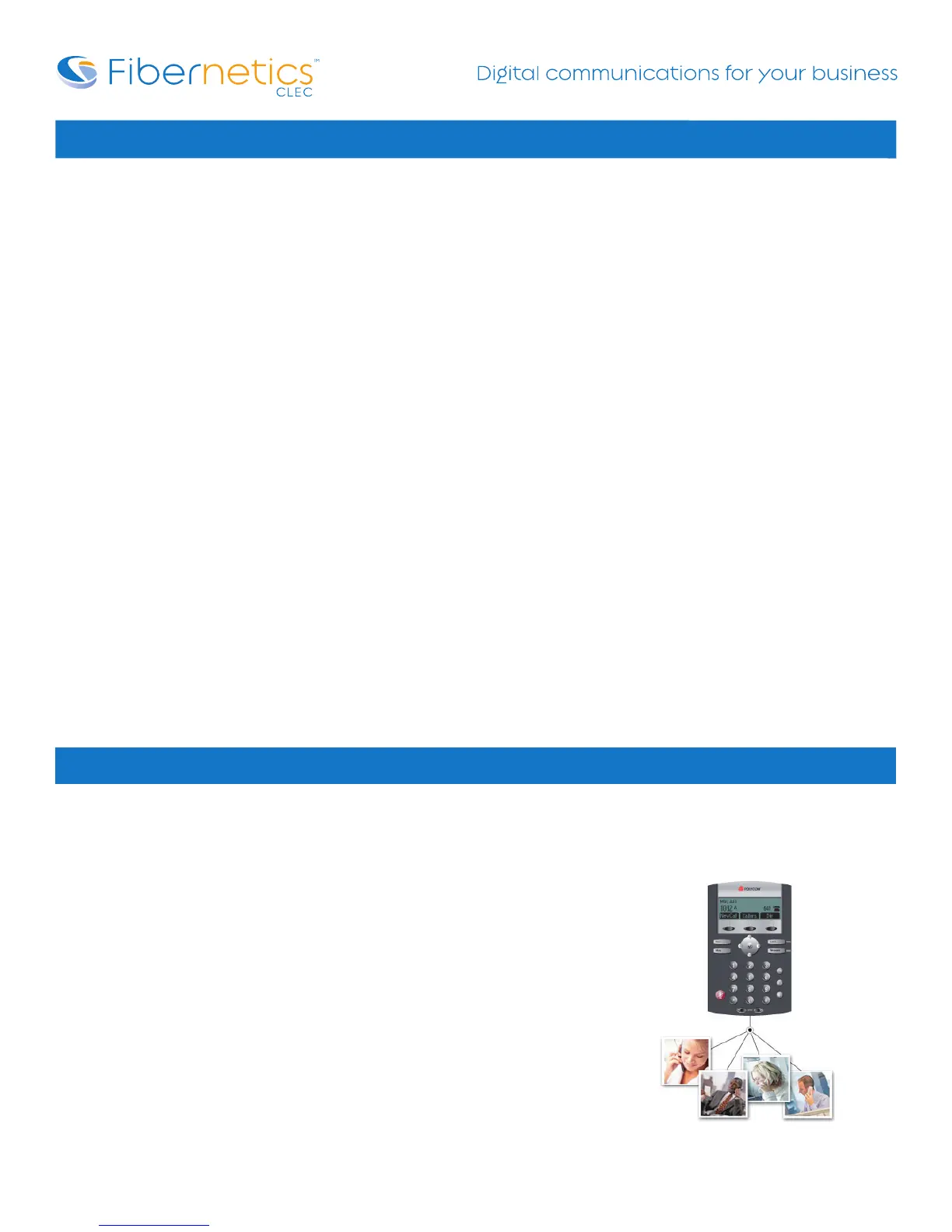Page 10
Set Up Conference in an Active Call | 3 Way Conference Call on Outbound Calls | Conference Bridge
To Set Up a Conference in an Active Call Using the Join Soft Key:
When you are in an active call:
1. If you have one call on hold and answer a new call, use the down arrow to go to the call on hold, then press the Join soft key. A conference is
created with the active call, the call on hold, and yourself.
2. If you have more than one call on hold, use the up and down arrow keys to switch to the desired call on hold, press the Join soft key. A
conference is created with active call, the call on hold and yourself.
3. As above if you are on an active call and receive a new call, you can use join from call waiting.
How to do a 3 way Conference Call on Outbound Calls
You can create a conference with other parties using the phone’s local conference feature.
To set up a conference:
1. Call the first party.
2. Press the More soft key to find the Conf soft key.
3. Press the Conf soft key to create a new call. The active call is placed on hold.
4. Call the second party.
5. When the second party answers, press the Conf soft key again to join all parties in the conference.
To split a conference call:
Press the Split soft key to split the conference. Both parties will be on hold.
To end a conference call:
Press the End Call soft key or hang up. The other parties will continue to be connected.
Conference Bridge
Conference Bridge
Your system administrator may give you a telephone number that is local to your city
and/or a password to be connected to a specific conference.
It is important to have these numbers ready before initiating your conference bridge.
FROM INSIDE THE OFFICE:
1. Choose your method for the call (handset or speakerphone)
2. Using the More soft key locate the ConfBr soft key
3. Press the ConfBr soft key to access your conference bridge
FROM OUTSIDE THE OFFICE:
1. Dial the Conference Bridge Access #
2. Follow the attendants voice prompts