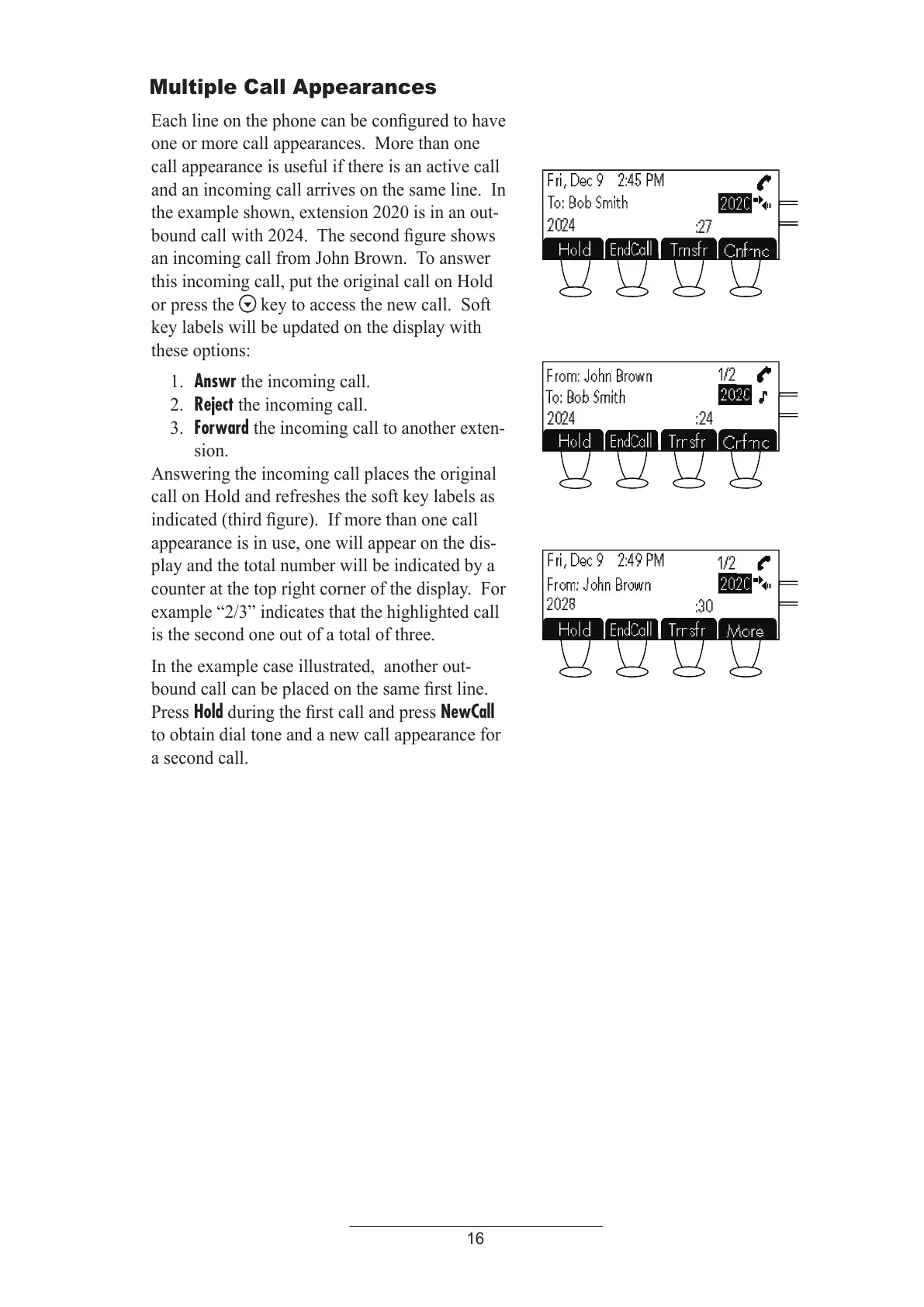16
Multiple Call Appearances
Each line on the phone can be configured to have
one or more call appearances. More than one
call appearance is useful if there is an active call
and an incoming call arrives on the same line. In
the example shown, extension 2020 is in an out-
bound call with 2024. The second figure shows
an incoming call from John Brown. To answer
this incoming call, put the original call on Hold
or press the
key to access the new call. Soft
key labels will be updated on the display with
these options:
1. Answr the incoming call.
2. Reject the incoming call.
3. Forward the incoming call to another exten-
sion.
Answering the incoming call places the original
call on Hold and refreshes the soft key labels as
indicated (third figure). If more than one call
appearance is in use, one will appear on the dis-
play and the total number will be indicated by a
counter at the top right corner of the display. For
example “2/3” indicates that the highlighted call
is the second one out of a total of three.
In the example case illustrated, another out-
bound call can be placed on the same first line.
Press Hold during the first call and press NewCall
to obtain dial tone and a new call appearance for
a second call.