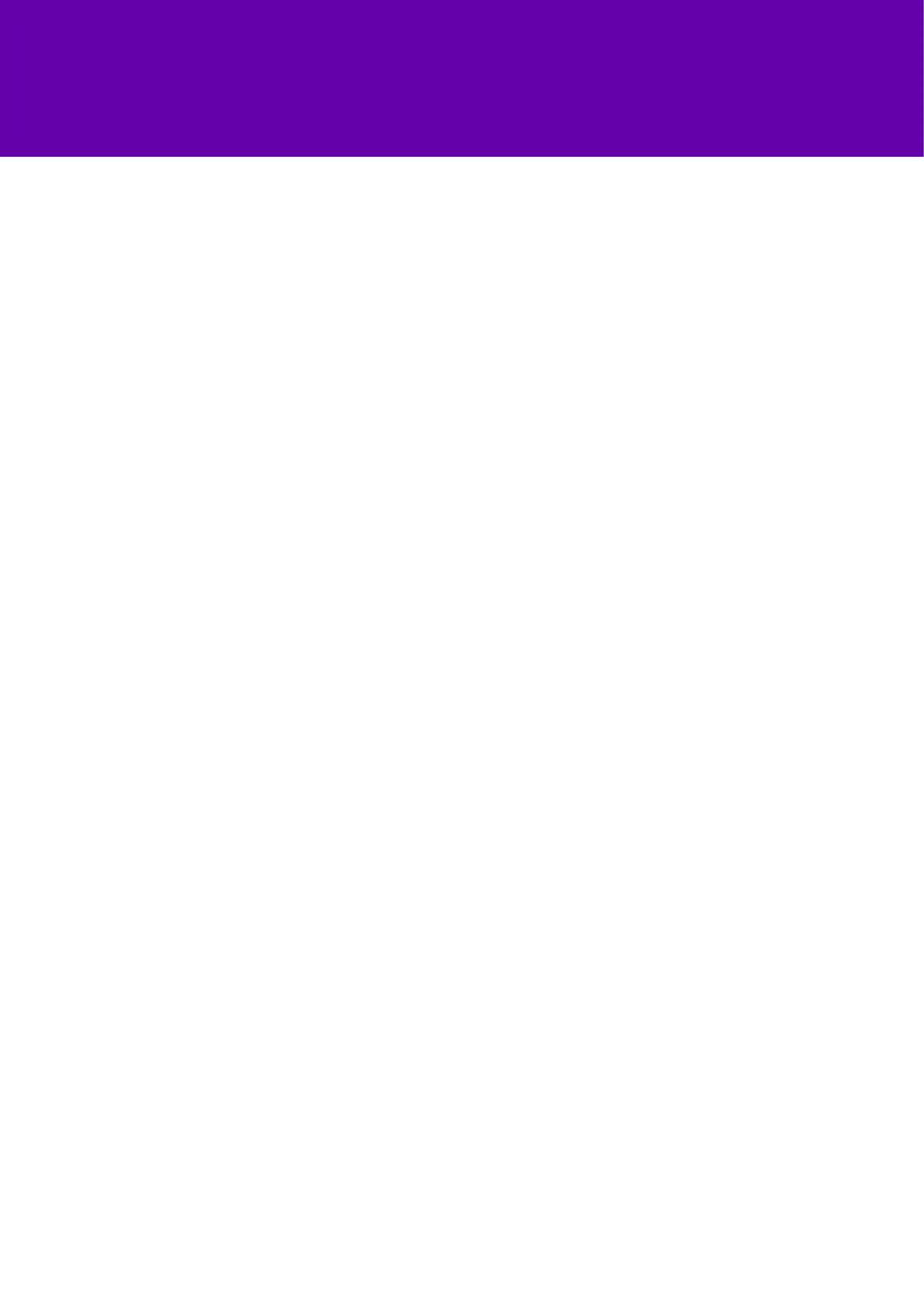10
Favourites
Contact directory
Changing your ringtone
Listening to your voicemail
Your favourites are the people you call most often. Their numbers will show in your
favourites list and in the lines view.
To see your favourites list, press home, then select directories and press favourites.
To add someone to your favourites, go to your contact directory and use the select
key to select them. Press more, then add and press yes to confirm.
To dial a favourite, call directly from the lines view or from the favourites list.
To change the order of your favourites, update the person’s favourites index number
in the contact directory to move them up or down the list.
Your contact directory is managed by Cloud Voice. Have a look at the user feature guide to
nd out more.
You can also manage your contacts from your phone. To do this, select directories from
home view, highlight contact directory and press select.
• You can add a contact by pressing the add soft key. Type in the details and press save.
• To add them to your favourites list, enter a favourite index number.
• If you need to update any of their details, select the contact, press the edit soft key,
make the changes and then press save.
• To delete a contact from the directory, select them, press the more soft key and then
press delete. Press yes to conrm.
• To search the contact directory, press the search soft key, enter your search term and
then press search.
• To call one of your contacts, highlight their details using the select key and press dial.
If you’d like to change your ringtone, select settings from the home view, go to
basic > ring type. Choose the ringtone you want and then press back.
To set a ringtone for a contact, choose them from your contact directory, press the
edit soft key, update the ring tone and press save.
Go to messages from the home view and select message centre. You’ll be able to
see the number of messages in your mailbox. To listen to your messages, tap
connect and follow the instructions.
Update your phone settings Sometimes your phone settings might need to be updated. To do this:
• Tap settings from home view, and choose basic > update configuration.
• You’ll see a message saying ‘Are you sure?’
• To go ahead, choose Yes.
Your phone might need to restart, depending on the settings you’ve changed.
