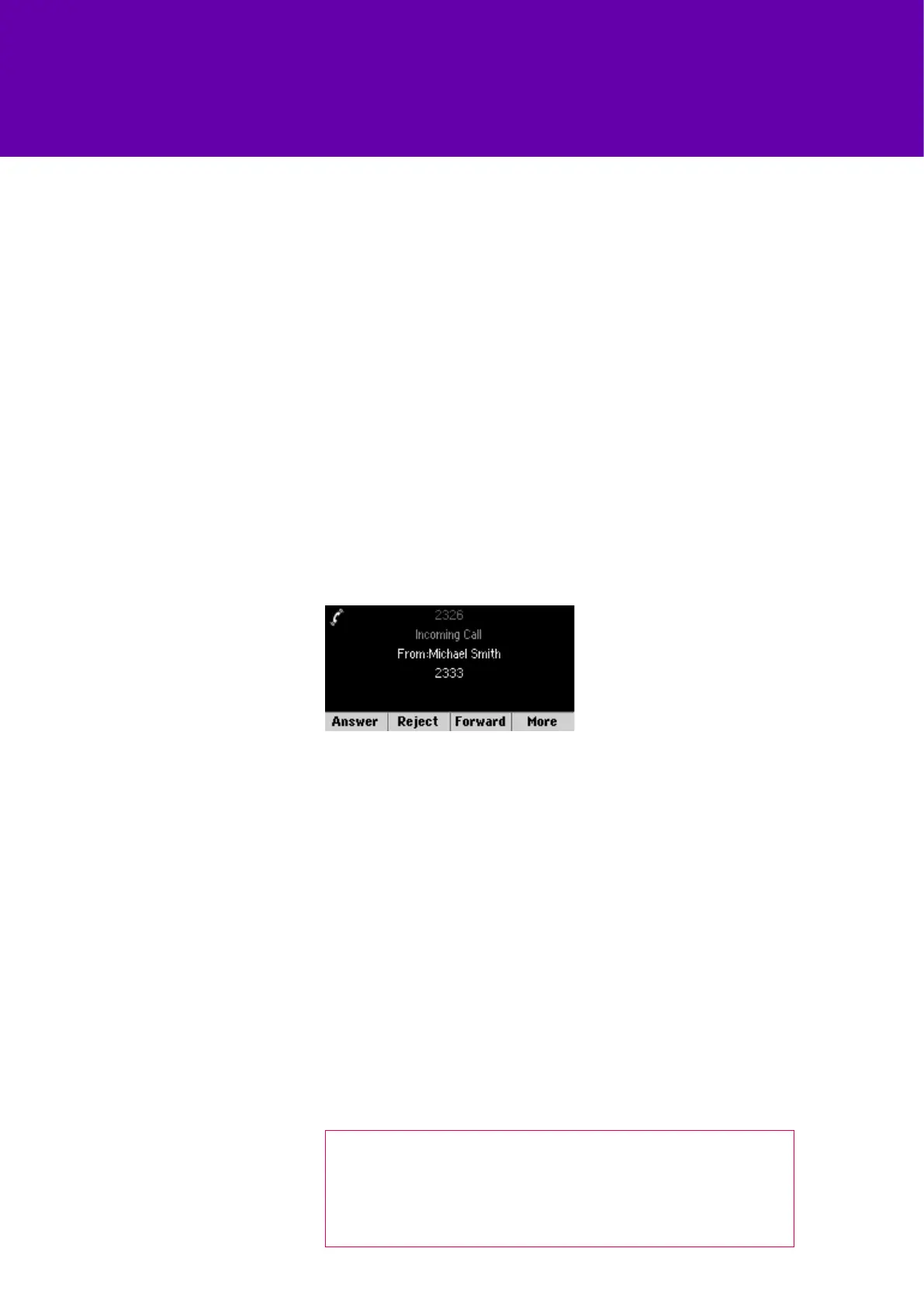9
Time and date
Making calls
Answering calls
Transferring calls
Ending calls
Conference calls
Your phone’s time and date is set by Cloud Voice, but you can change the
format by going to settings and updating your preferences.
When you’re ready to dial, pick up the handset, press speakerphone (or headset
if you’re using one) and enter the phone number. Then press the send soft key.
If you’re in the home view, tap new call, enter the phone number and press the
send soft key.
To pick up a call, press the answer soft key and pick up the handset, or press
speakerphone. If you’re using a headset, press the headset key.
If you’re already on a call when you receive another one, press the answer
soft key and the call you’re on will be put on hold. Both calls will show on your
display. You can go back to the first call by selecting it on the display and
pressing the resume soft key.
To transfer a call, first press the transfer soft key. Then dial the number the call
is being transferred to and press the send soft key. To forward the call straight
away, press transfer. If you want to announce the call beforehand, wait until the
person picks up so you can talk to them and then press transfer to connect it.
You can end a call in four different ways. Either put your phone down, press
speakerphone, press the headset key if you’re using one, or press the end call
soft key.
To end a held call, navigate to calls view and highlight the held call. Press
resume, then press end call.
If you want to set up a conference call, dial the first person then press the more
soft key and select confrnc.
Dial and connect with the second person and press confrnc again.
Using your phone
While you’re on a conference call with the lines or calls view, you can:
Press the hold soft key to put everyone on hold
Press end call to leave the call, but keep the others connected
Press the split soft key to end the conference and put everyone on hold.
