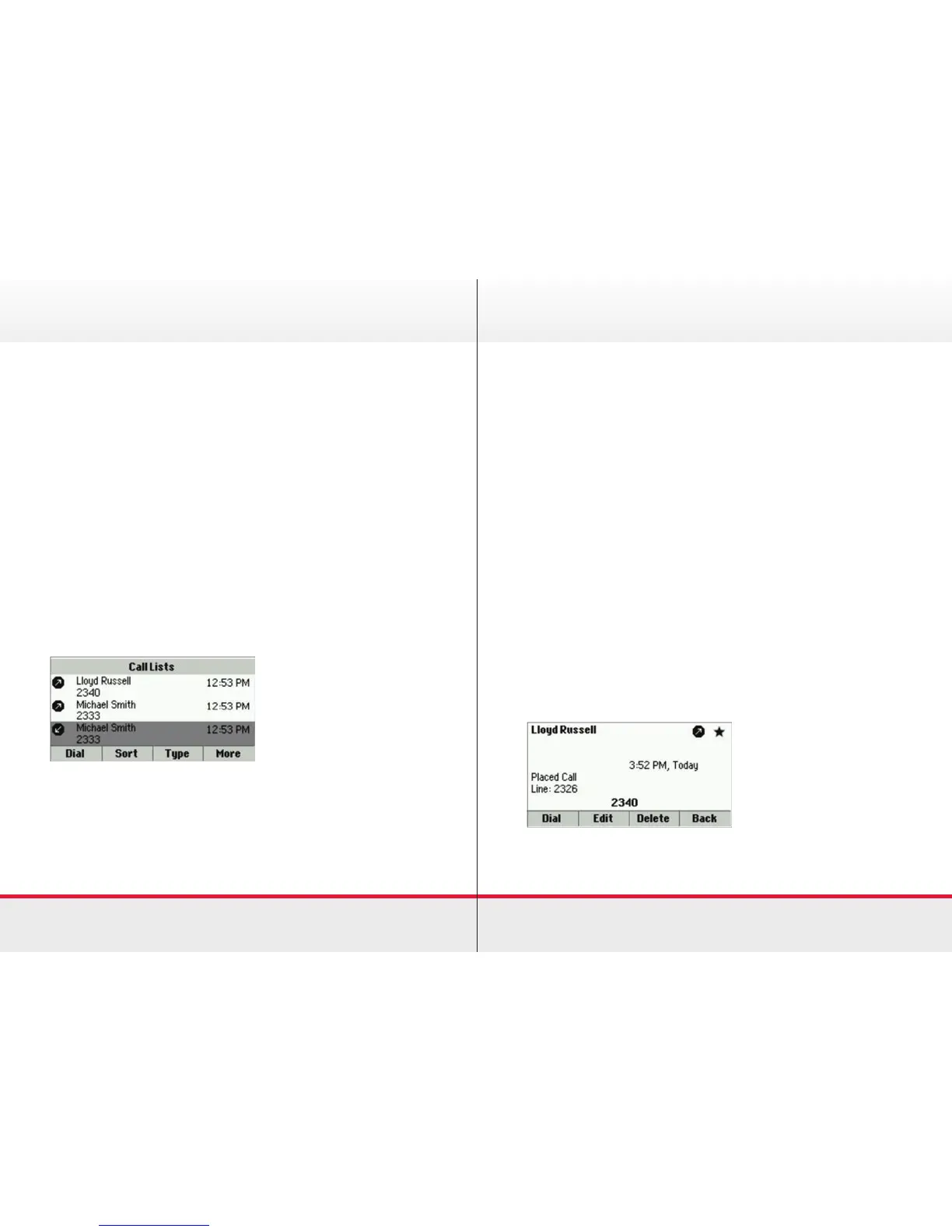17
Viewing Recent Calls
Your phone maintains a Recent Calls list—a list of missed,
received, and placed. Each list can hold up to 100 entries.
From the Recent Calls list (shown next), you can:
› Sort, order, and filter calls (press Type). By default, the list
displays all call types (missed, placed, and received), with
the most recent call displaying first, as shown next.
› Remove certain calls from the list.
› Select a call record to view call details and manage the
call.
› Use the up and down arrow keys to highlight an entry and
press Dial to automatically call the person.
To view your Recent Calls list:
› From Home view, select Directories from Home view, and
select Recent Calls.
To manage a call record:
1. From your Recent Calls list, use the up and down arrow
keys to highlight an entry, and press the right arrow key.
2. From the call details screen, shown next, you can:
› Press Dial or the right arrow key to call the person.
› Press Save to add the person to your Contact Directory. If
the person is already in your Contact Directory, but isn’t a
Favourite, Add to Favourites displays instead. Press Add to
Favourites to automatically make the person a Favourite.
› Press Delete to delete the call from the list.
› Press Edit to edit the phone number before you dial the
person.
Recent Calls Recent Calls