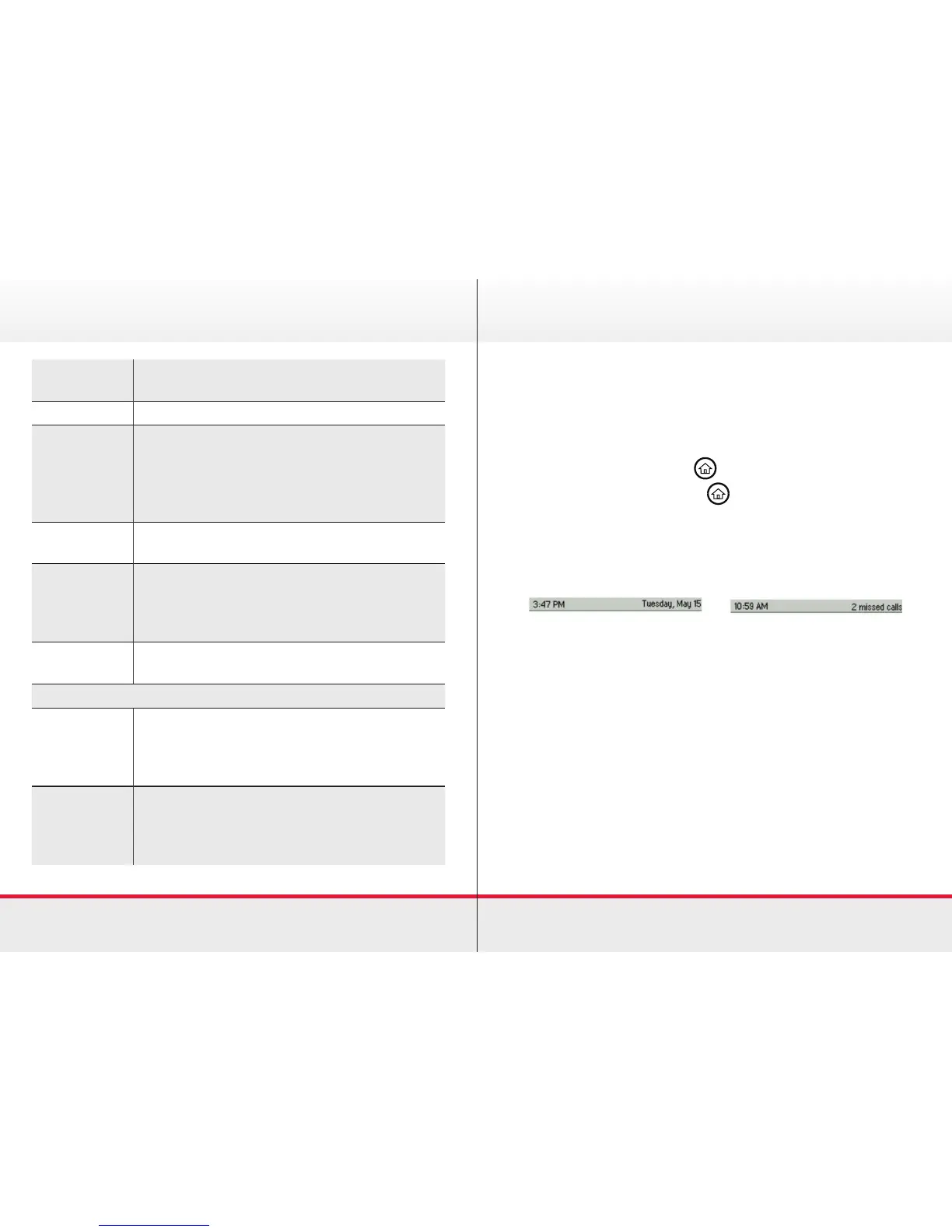5
New Call Select New Call to display the Dialer so you
can place a call.
Messages Select Messages to access your voicemail.
Directories Select Directories to access your Contact
Directory, Favourites, and Recent Calls list.
You may also be able to access a Corporate
Directory and Buddy Status List if they’re set
up on your phone.
Forward Select Forward to set up forwarding options
for incoming calls.
DND Select DND to toggle DND (Do Not Disturb)
on or off. When DND is enabled, your phone
won’t ring and incoming calls will go to
voicemail.
Settings Select Settings to access phone features
and settings to customise your phone.
Additional icons may include:
Applications Select Applications to access a menu of
custom applications. See your administrator
for information about any specific
applications listed in this menu.
Calendar Select Calendar to show a calendar with
your meeting details. Using the Calendar
feature, you can join meeting directly from
your phone.
Basic phone features
Phone Views
› Your phone has three main views: Home, Calls, and Lines
view (the default).
› To change views:
∙ For Home view, press
∙ From Home view, press
to display either Lines or
Call view.
› At the top of each view is a status bar. The status bar shows
the date and time. If your phone has information you should
know about, messages will display, together with the time.
Home View
› Home view displays your phone line, messages, setting
and information. At the bottom of the Home view is a Page
indicator that shows how many pages of icons Home view
displays.
› To change the displayed page, press the down or up arrow
key. To change the highlighted entry, press the right or left
arrow key. Press Select to access the desired menu.
Basic phone features