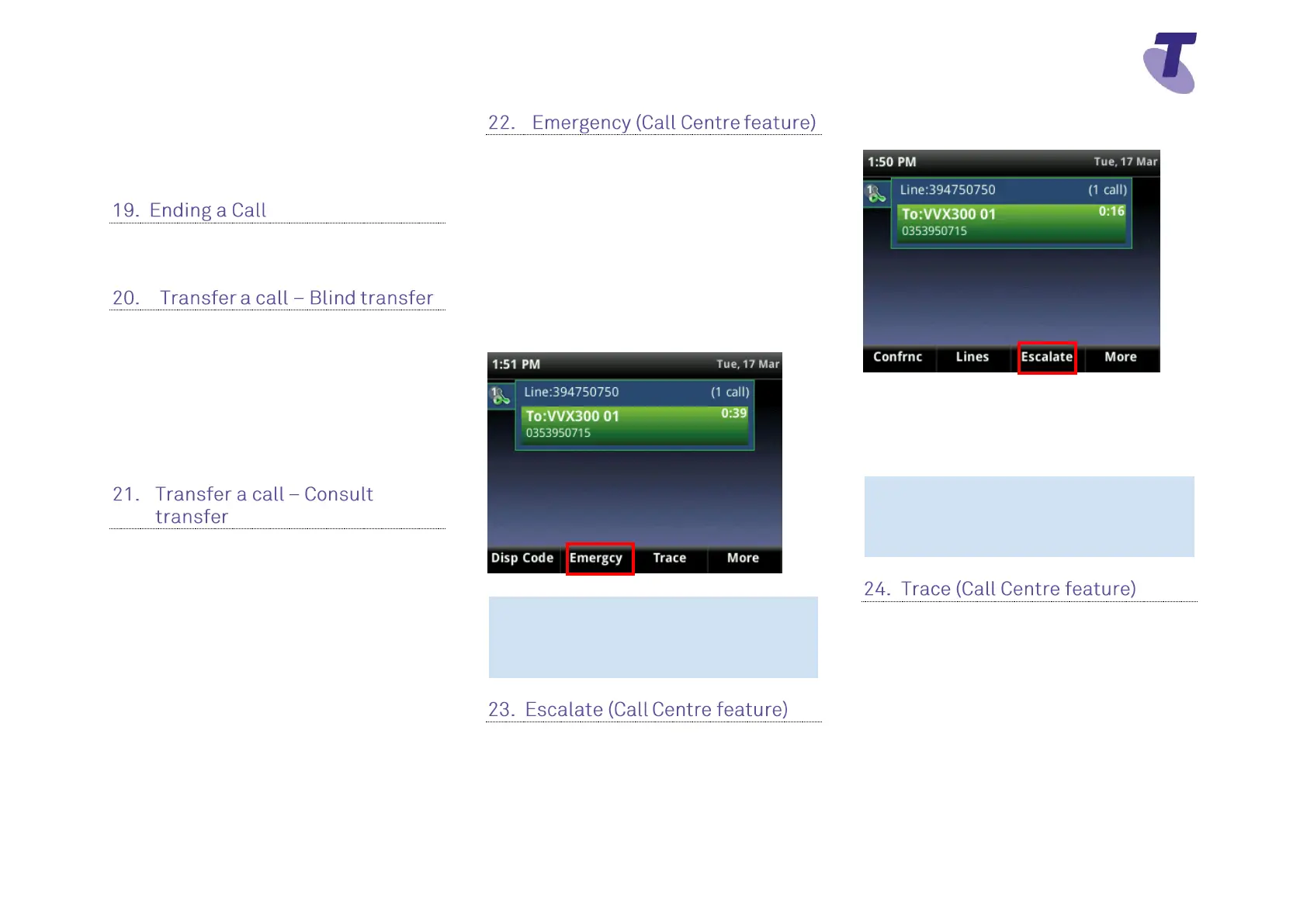Telstra VVX 410/VVX 411 Call Centre Phone Guide | August 2016 Page 5
Telstra VVX 410/VVX 411 Call Centre Phone Guide
Press the Enter soft key on the phone
If the disposition code is not accepted the agent
will hear an announcement advising them the
code is not accepted.
Hang up the handset OR
Press the End Call soft key
Blind Transfer enables you to transfer a call to
another party without announcing the call prior
to transfer.
During a Call press the Transfer soft key
Enter the transfer destination number
Press the Transfer soft key.
Your call will be transferred automatically
Consult Transfer enables you to transfer a call
to another party with consultation.
During a Call press the Transfer soft key
Enter the transfer destination number
When the party answers, announce the call
Press the Transfer soft key again to complete
the transfer.
If the party refuses the call (prior to completing
the transfer)
Press the Cancel soft key to be returned to the
original caller.
Using the Emergency feature allows a 3-way
call to be set up with a Supervisor, Agent and
caller.
Whilst in a call
Press the More soft key twice then the
Emergcy soft key
Enter the phone number of a Supervisor into the
Emergency Escalation field.
Press the Enter soft key to establish the
3-way call.
Note: If the agent (initiator) hangs up the
handset all parties will be disconnected.
The Escalate function enables an agent to
consult with a supervisor whilst placing the
original caller on hold. All 3 parties (caller,
agent and supervisor) can then be joined into a
3 way conference call.
Whilst in a call, press the More soft key then the
Escalate soft key
The first available supervisor (if multiple
supervisors are assigned to the call centre) is
automatically called
When the Supervisor answers, press the More
soft key then the Join soft key
Note: If the agent (initiator) hangs up the
handset all parties will be disconnected.
Whilst in a call, pressing the Trace soft key
sends a call trace request to the Application
Server
Entering a call trace request does not impact
the ongoing phone call.
After a call is terminated, selecting the More
soft key then the Trace soft key sends a call
trace request.
An announcement acknowledges the success
or otherwise of the trace request being
accepted