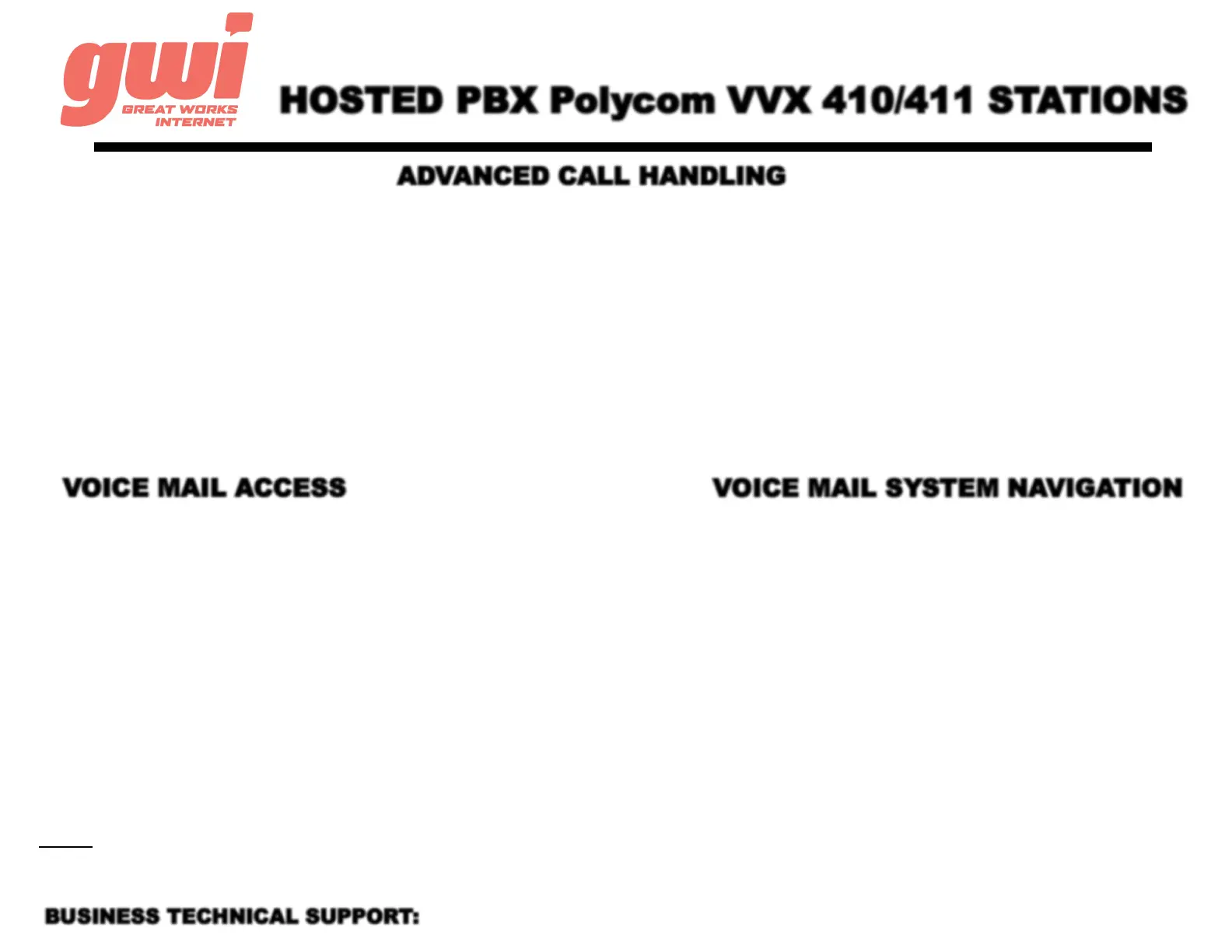HOSTED PBX Polycom VVX 410/411 STATIONS
ADVANCED CALL HANDLING
CALL PARK: Call parks are virtual environments that exist to
“Hold” a call that is available to be retrieved from any other station
in the business. Press an unlit Park key to park a call. Press the
appropriate lit Park key to retrieve the call.
TRANSFER: Press the TRANSFER key and dial a number (or
extension). Press SEND and wait for the recipient to answer and
introduce the call. Then press the TRANSFER key a 2nd time to
complete the transfer. Or press CANCEL at any time to return to the
original caller.
3-WAY CONFERENCE: With a live call established, press the
MORE key then the CONFRNC key. Dial a number (or extension)
and press the SEND key. After the 3rd party answers, press the
MORE key then the CONFRNC key a 2nd time to join the three
calls.
TRANSFER TO VOICEMAIL: Press the TRANSFER key,
dial the number 5, then dial the extension. Press the SEND key
and the TRANSFER key to send the call to voicemail.
BUSINESS TECHNICAL SUPPORT: 866-287-0234 help@gwisupport.net
VOICE MAIL ACCESS
FROM OFFICE PHONE:
1. Press the VOICE MAIL key or dial *99
2. Enter your PIN* (followed by pound #)
3. First time enrolment access will prompt you to change
your PIN, name and outbound greeting.
4.
NOTE: The default enrolment PIN is 010203. Your new chosen PIN must
contain 6 to 20 digits and no repeating patterns. (no consecutive numbers
in groups of 3 or more in a row)
FROM ANY OTHER PHONE:
1. Dial 207-699-4000
2. Enter the 10 digit telephone number (followed by pound #)
Example: 2071234567#
3. Enter your PIN* (followed by pound #)
4. First time enrolment access will prompt you to change your
PIN, name and outbound greeting.
VOICE MAIL SYSTEM NAVIGATION
GENERAL
Press “1” to play messages
Press “2” to send a message
Press “3” to manage your greetings
Press “4” to change your mailbox settings
Press “6” to manage your deleted messages
Press “7” to log on as another user
Press “0” to access additional assistance
Press “*” to exit voicemail
WHILE PLAYING
Press “1” to repeat
Press “2” to save
Press “3” to delete
Press “4” to reply
Press “5” to forward copy
Press “#” to leave as new